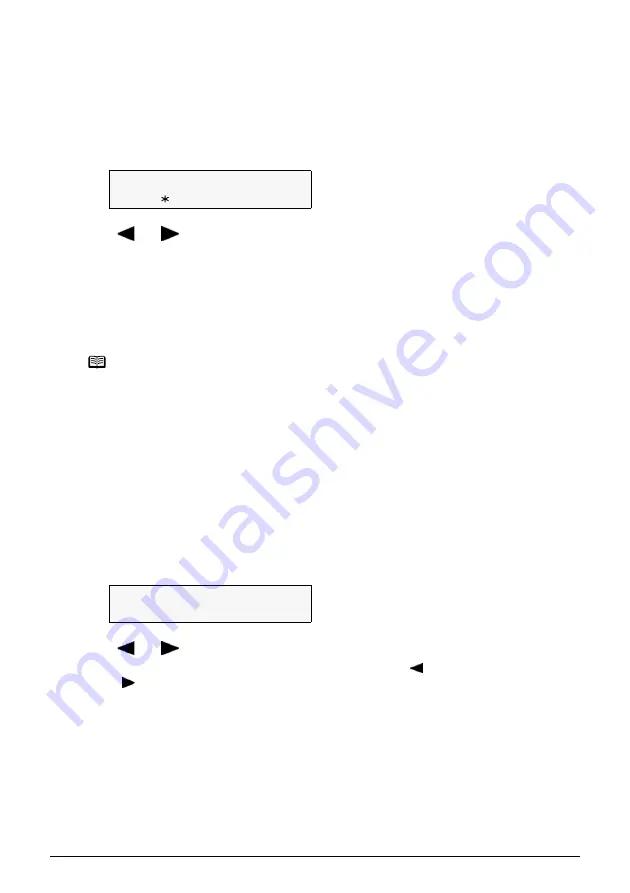
Chapter 2
29
Copying
Adjusting Image Quality
You can adjust the image quality according to the document to be copied.
Follow this procedure:
1
Press [COPY].
2
Press [Menu] repeatedly until <IMAGE QUALITY> appears.
3
Use [
] or [
] to select the image quality.
4
Press [OK].
Adjusting Exposure (Intensity)
Exposure (intensity) is the degree of difference between light and dark. Increasing the exposure
setting further blackens dark areas and whitens bright areas. Conversely, decreasing the
exposure setting reduces the difference between bright and dark areas. You can adjust the
exposure between nine gradations.
Follow this procedure:
1
Press [COPY].
2
Press [Menu] repeatedly until <INTENSITY> appears.
3
Use [
] or [
] to select the <MANUAL ADJUST> or <AUTO ADJUST (A)>.
If you select <MANUAL ADJUST>, press [OK] and then use [ ] to decrease the density, or
press [ ] to increase the density.
4
Press [OK].
If you select <AUTO ADJUST (A)>, the message <A> appears on the LCD.
<STANDARD>:
Suitable for text-only documents.
<HIGH>:
Suitable for photographs.
<FAST>:
Suitable for high speed copying at a lower image quality.
Note
z
When using <FAST>, if the quality is not as good as expected, select
<STANDARD> or <HIGH> and try copying again.
z
Select <HIGH> to copy in grayscale. Grayscale renders tones in a
range of grays instead of black or white.
5 . I M A G E
Q U A L I T Y
W
S T A N D A R D
X
4 . I N T E N S I T Y
M A N U A L
A D J U S T
X






























