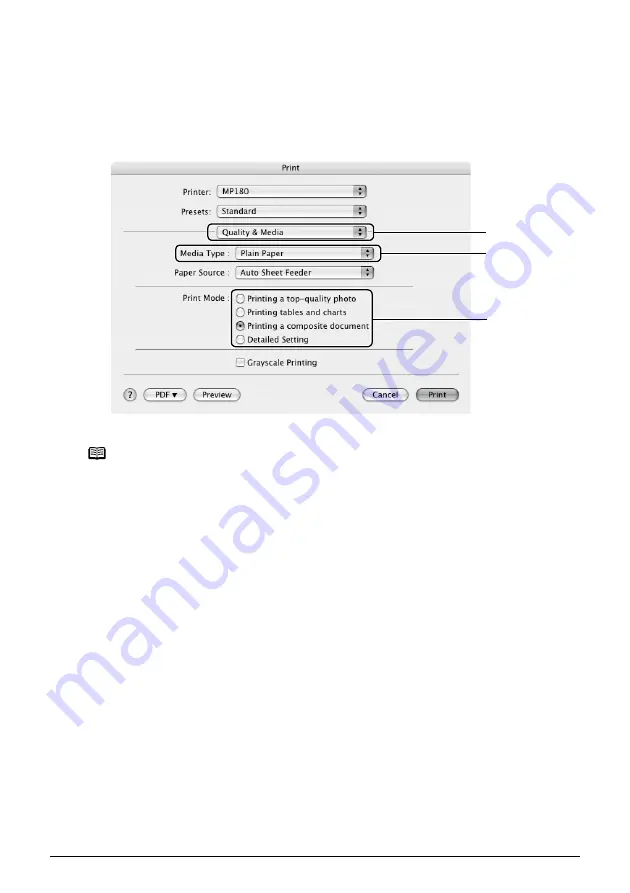
Chapter 5
55
Printing From Your Computer
5
Specify the required settings.
(1)
Select [Print] from the application software's [File] menu.
The [Print] dialog box opens.
(2)
Select [Quality & Media] from the pop-up menu (1).
(3)
Select the desired media type from [Media Type] (2).
(4)
Select the print mode appropriate to your document from [Print Mode] (3).
Note
z
When you select the print mode appropriate to your document from
[Print Mode], the document will be printed in color and at a print quality
suited to the characteristics of the [Media Type] you have selected.
– [Printing a top-quality photo]: Select when printing documents
consisting mainly of photographs and graphics featuring fine color
gradation.
– [Printing tables and charts]: Select when printing documents
consisting mainly of graphs and graphics (illustrations) with strong
color definition.
– [Printing a composite document]: Select when printing documents
consisting mainly of text.
– [Detailed Setting]: Select to fine-tune the [Print Quality] and
[Halftoning] setting.
z
For details about other printer driver functions, click [?] to view the
Printer Driver Guide
. If the
On-screen Manual
is not installed, the
Printer Driver Guide
is not displayed even if [?] is clicked.
z
Clicking [Preview] displays a preview screen that allows you to confirm
the selected printing effects and how your document will look when
printed. Some applications do not have a preview function.
(1)
(2)
(3)






























