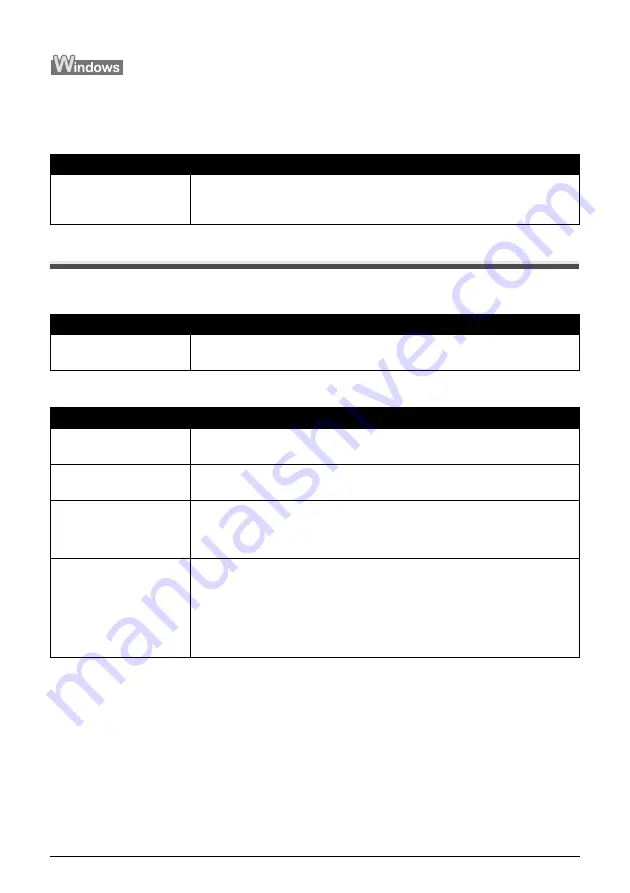
100
Chapter 10
Troubleshooting
When You Connect To A Computer Running Windows XP, The Screen
Shows The Warning Message “High-SPEED USB Device Plugged Into
Non-High-SPEED USB Hub”
Problems With Scanning
Scanner Won't Work
ScanGear Won't Start
Cause
Action
You connect to a computer
that does not support USB
2.0 Hi-Speed.
Your environment is not fully compatible with USB 2.0.
See “Printing Speed Is Slow / USB 2.0 Hi-Speed Connection Does Not Work” on
page 99.
Cause
Action
Machine is not identified.
Restart the computer. It may solve the problem. Then confirm that the machine is
identified.
Cause
Action
Scanner driver (ScanGear)
is not installed.
Set the “Setup CD-ROM” in your computer and install ScanGear.
Machine may not be
selected.
Select your machine following the directions in Scanning with ScanGear in
Initiating a Scan.
The Feature of the
application program does
not support calling up
ScanGear.
Start ScanGear from within a TWAIN compatible program.
An error message appears
and the ScanGear window
fails to appear.
z
Reattaching the USB cable. Only use a certified USB 2.0 Hi-Speed cable.
z
Attach the USB cable to a different USB port on the computer itself (not a hub).
z
If a USB hub is used for the connection, do not use it. Attach the cable to a USB
port on the computer itself (not the hub).
z
The machine may not be selected. Select your machine following the directions
in Scanning with ScanGear in Initiating a Scan.
z
Be sure to start ScanGear from within a TWAIN compatible program.
















































