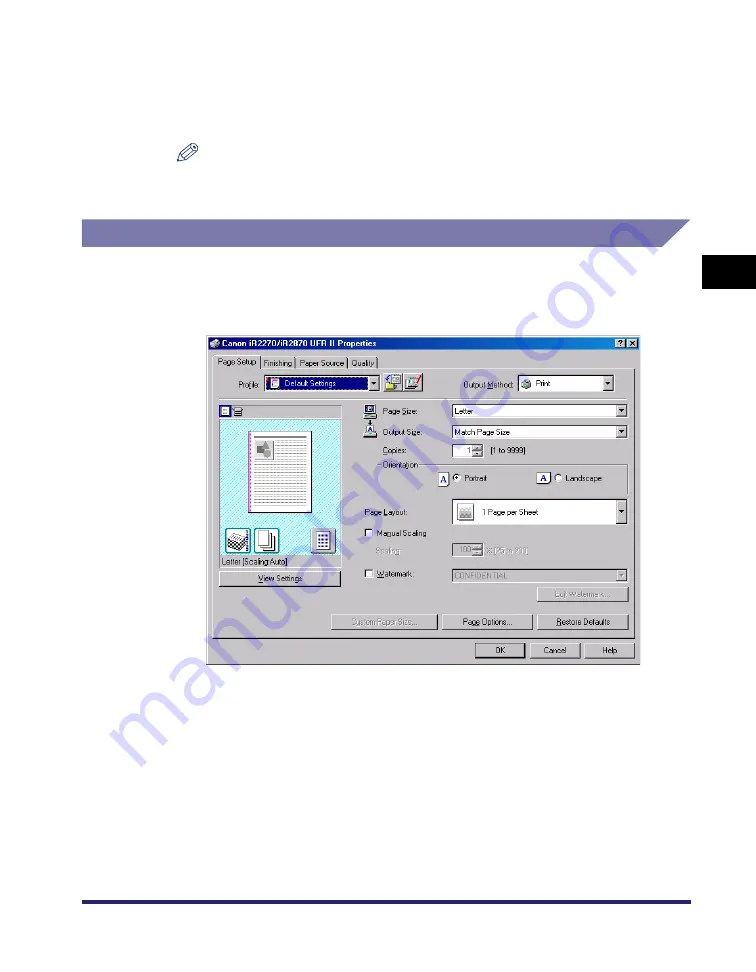
Scaling a Document
3-13
3
Basic Pr
in
t Op
ti
ons
4
Click [OK].
The scaling is set automatically according to the sizes specified in [Page Size] and
[Output Size].
NOTE
If the value is less than 25% or more than 200%, the document is printed without
scaling on the paper specified in [Output Size].
Scaling a Document Manually
1
From the printer properties dialog box, display the [Page
Setup] sheet.
2
Select the page size from [Page Size].
If this driver setting is inaccessible from the application software, click [Printer
Settings] or [Page Settings] (depending on the application software) on the [File]
menu to specify the page size.
3
Select the actual paper size to print on from [Output Size].
Содержание MF7280 - ImageCLASS B/W Laser
Страница 2: ......
Страница 3: ...UFR II Driver Guide 0 Ot...
Страница 4: ......
Страница 68: ...Printing a Document 2 48 2 Getting Started...
Страница 113: ...Using Cover or Sheet Insertion Options 3 45 3 Basic Print Options 6 Click OK...
Страница 122: ...Printing a Banner Page with a Print Job 3 54...
Страница 158: ...Specifying the Color and Grayscale Settings 4 36 4 Special Print Options...
Страница 178: ...Index 5 20 5 Appendix...
Страница 179: ......






























