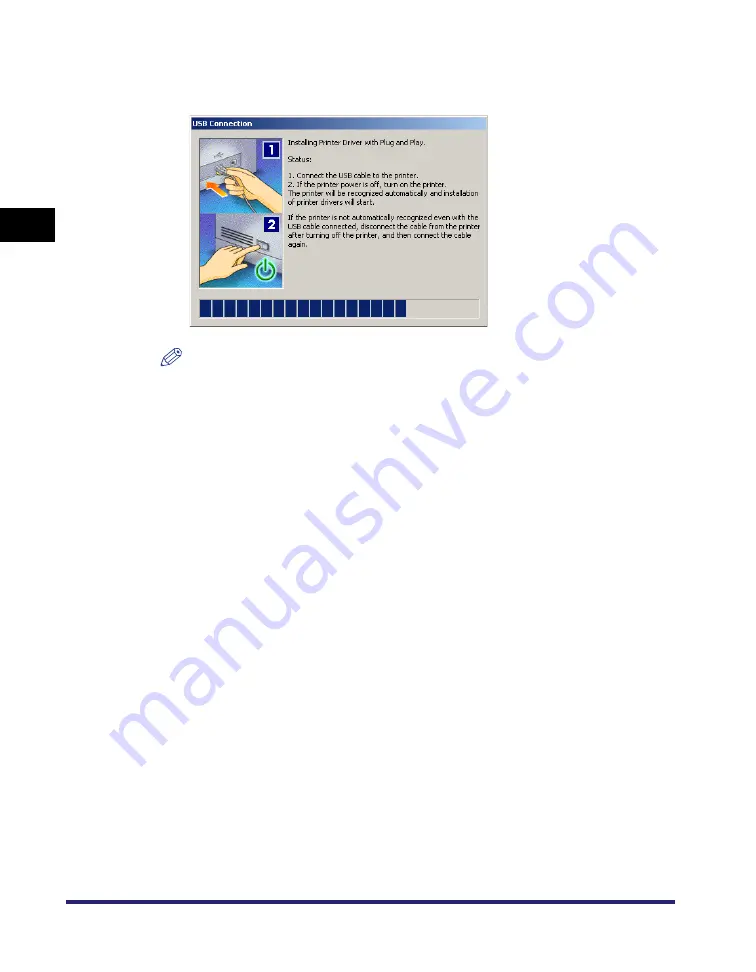
Installing the Software
2-22
2
Gett
ing St
ar
ted
4
When the message box below appears after the files are
copied, connect the USB cable, and then turn the printer ON.
NOTE
If you are using Windows XP, select [Install Software Automatically
(Recommended)] in the dialog box displayed next
➞
click [Next].
5
Click [Exit] to finish the installation.
The printer icon is displayed in the [Printers] folder. The driver is now installed.
Plug and Play Installation (Windows 98)
1
Connect the cable from the printer's USB port to the PC's USB
port, and then turn the printer ON.
2
Start Windows, and then insert the Printer Driver Software
CD-ROM into the CD-ROM drive.
The Add New Hardware Wizard starts.
3
In the first dialog box of the Add New Hardware Wizard, click
[Next].
Содержание MF7280 - ImageCLASS B/W Laser
Страница 2: ......
Страница 3: ...UFR II Driver Guide 0 Ot...
Страница 4: ......
Страница 68: ...Printing a Document 2 48 2 Getting Started...
Страница 113: ...Using Cover or Sheet Insertion Options 3 45 3 Basic Print Options 6 Click OK...
Страница 122: ...Printing a Banner Page with a Print Job 3 54...
Страница 158: ...Specifying the Color and Grayscale Settings 4 36 4 Special Print Options...
Страница 178: ...Index 5 20 5 Appendix...
Страница 179: ......






























