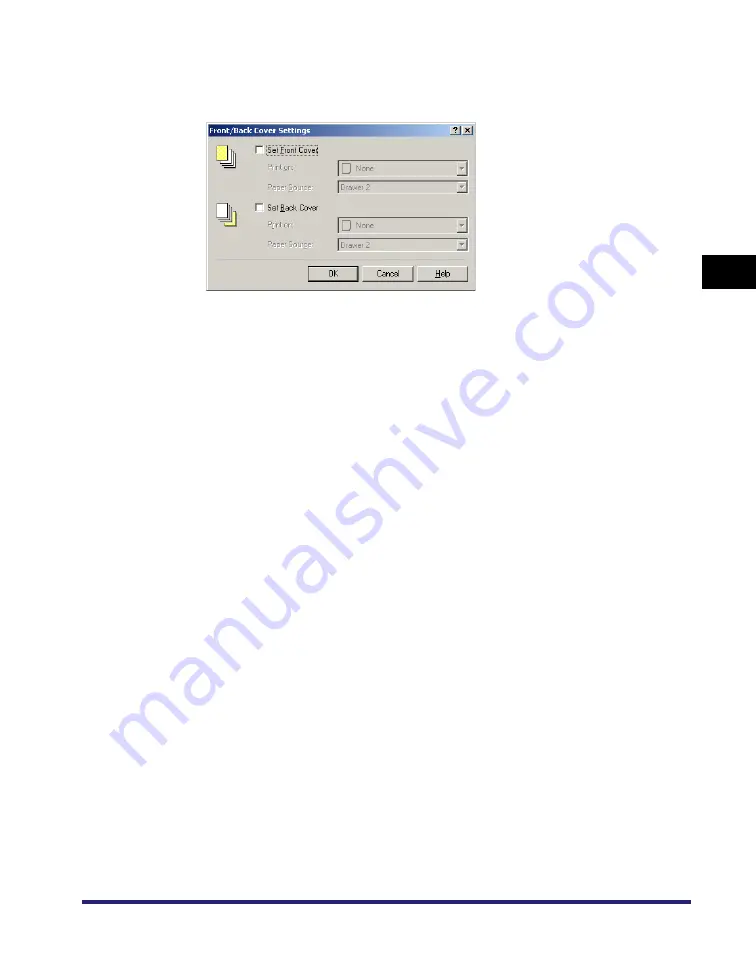
Using Cover or Sheet Insertion Options
3-37
3
Basic Pr
in
t Op
ti
ons
3
Click [Front/Back Cover Settings].
The [Front/Back Cover Settings] dialog box opens.
4
Select [Set Front Cover] and [Set Back Cover] to add front and
back covers.
You can select either or both.
5
Select the side of paper to print on from [Print on].
6
Select the paper source for front and back covers from [Paper
Source].
7
Click [OK].
The [Front/Back Cover Settings] dialog box closes.
8
Click [OK].
Содержание MF7280 - ImageCLASS B/W Laser
Страница 2: ......
Страница 3: ...UFR II Driver Guide 0 Ot...
Страница 4: ......
Страница 68: ...Printing a Document 2 48 2 Getting Started...
Страница 113: ...Using Cover or Sheet Insertion Options 3 45 3 Basic Print Options 6 Click OK...
Страница 122: ...Printing a Banner Page with a Print Job 3 54...
Страница 158: ...Specifying the Color and Grayscale Settings 4 36 4 Special Print Options...
Страница 178: ...Index 5 20 5 Appendix...
Страница 179: ......






























