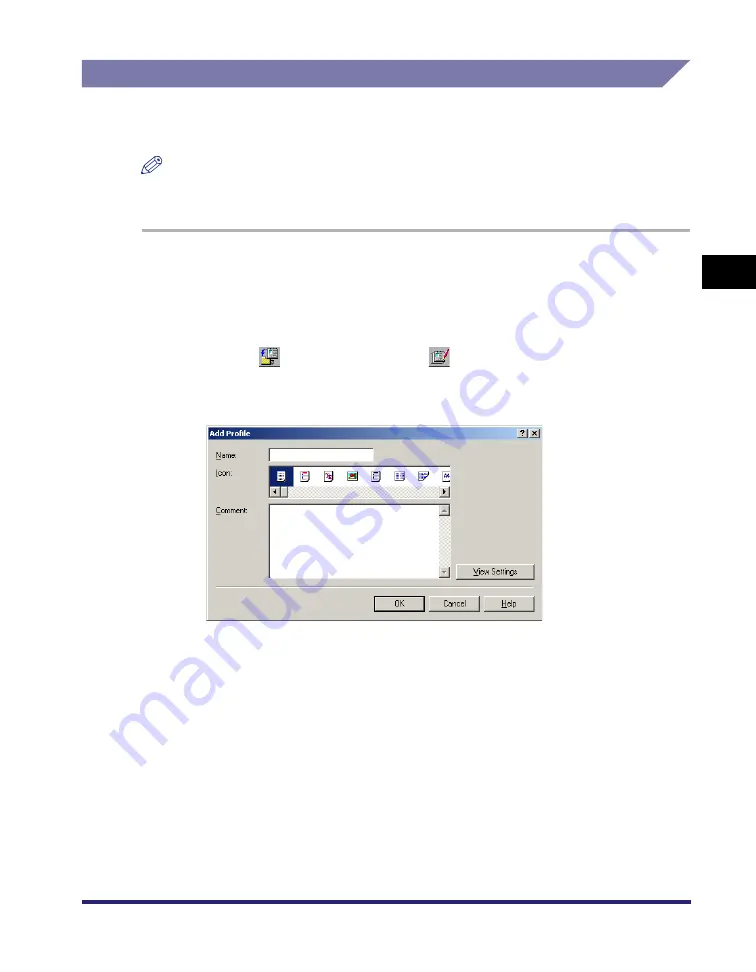
Using Profiles for Printing
3-9
3
Basic Pr
in
t Op
ti
ons
Adding or Editing Profiles
You can add your own profiles, or edit the names, icons, or comments of the
customized profiles. To add or edit profiles, follow the procedure below.
NOTE
For Windows 2000/XP/Server 2003, this option is available if [Allow Setting Edition] is
selected in the [Profile] sheet in the printer properties dialog box.
1
From the printer properties dialog box, specify the printer
driver settings for the customized profile in the [Page Setup],
[Finishing], [Paper Source], and [Quality] sheets.
2
Click [
] (Add Profile) or [
] (Edit Profile) at the right of
[Profile].
The [Add Profile] or [Edit Profile] dialog box opens.
3
Specify the name, icon, and a comment of the profile
➞
click
[OK].
Содержание MF7280 - ImageCLASS B/W Laser
Страница 2: ......
Страница 3: ...UFR II Driver Guide 0 Ot...
Страница 4: ......
Страница 68: ...Printing a Document 2 48 2 Getting Started...
Страница 113: ...Using Cover or Sheet Insertion Options 3 45 3 Basic Print Options 6 Click OK...
Страница 122: ...Printing a Banner Page with a Print Job 3 54...
Страница 158: ...Specifying the Color and Grayscale Settings 4 36 4 Special Print Options...
Страница 178: ...Index 5 20 5 Appendix...
Страница 179: ......






























