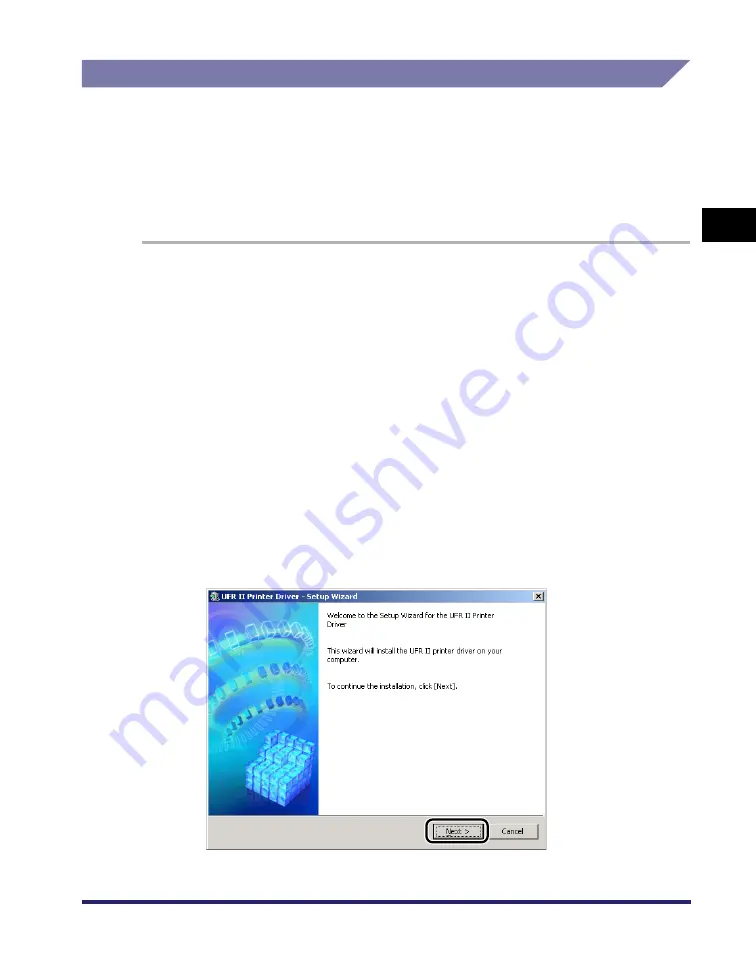
Installing the Software
2-29
2
Gett
ing St
ar
ted
Installing the Canon Driver Information Assist Service
After installing the printer driver, you can set up the printer configuration
automatically and use the Job Accounting feature. If you are using a shared printer
in the Print Server (Point and Print) environment, it is necessary to install the Canon
Driver Information Assist Service in the server PC in order to use such features.
If the software is not installed in your computer, follow the procedure below to install
it.
1
Insert the Printer Driver Software CD-ROM into the CD-ROM
drive.
2
Double-click the [My Computer] icon
➞
the CD-ROM drive
icon.
3
Double-click the following folders: [UFRII]
➞
[us_eng].
4
Double-click the [Setup.exe] icon to start the installation
process.
5
In the first dialog box of the UFR II Printer Driver Setup Wizard,
click [Next].
The [License Agreement] dialog box is displayed.
Содержание MF7280 - ImageCLASS B/W Laser
Страница 2: ......
Страница 3: ...UFR II Driver Guide 0 Ot...
Страница 4: ......
Страница 68: ...Printing a Document 2 48 2 Getting Started...
Страница 113: ...Using Cover or Sheet Insertion Options 3 45 3 Basic Print Options 6 Click OK...
Страница 122: ...Printing a Banner Page with a Print Job 3 54...
Страница 158: ...Specifying the Color and Grayscale Settings 4 36 4 Special Print Options...
Страница 178: ...Index 5 20 5 Appendix...
Страница 179: ......






























