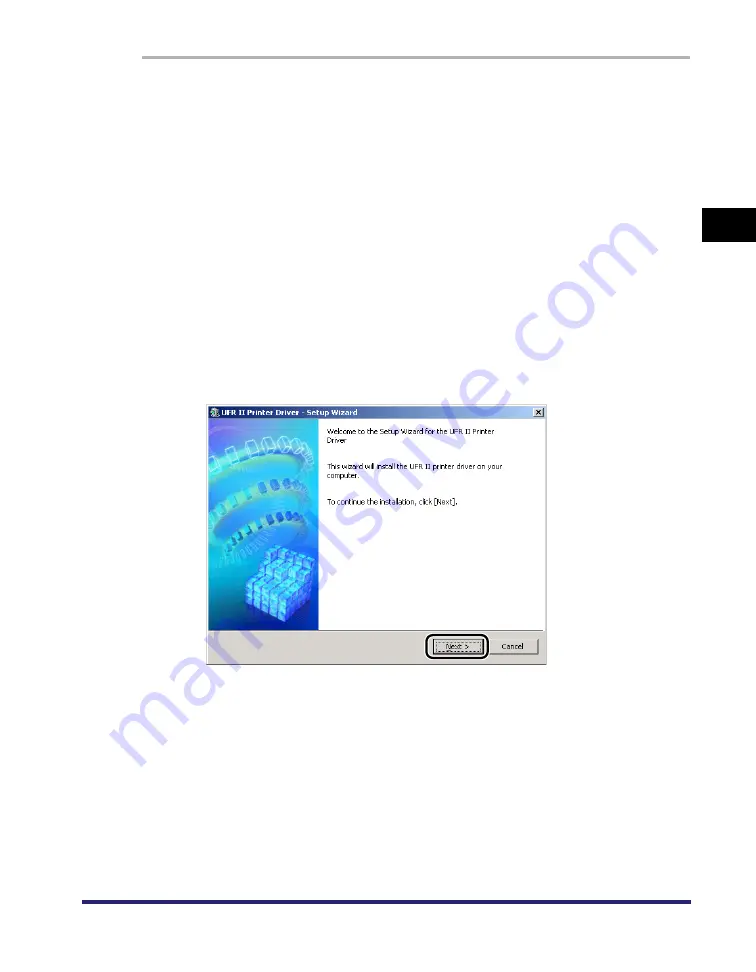
Installing the Software
2-11
2
Gett
ing St
ar
ted
1
Insert the Printer Driver Software CD-ROM into the CD-ROM
drive.
2
Double-click the [My Computer] icon
➞
the CD-ROM drive
icon.
3
Double-click the following folders: [UFRII]
➞
[us_eng].
4
Double-click the [Setup.exe] icon to start the installation
process.
5
In the first dialog box of the UFR II Printer Driver Setup Wizard,
click [Next].
The [License Agreement] dialog box is displayed.
6
Read the license agreement carefully. If you agree to the
terms, click [Yes].
Содержание MF7280 - ImageCLASS B/W Laser
Страница 2: ......
Страница 3: ...UFR II Driver Guide 0 Ot...
Страница 4: ......
Страница 68: ...Printing a Document 2 48 2 Getting Started...
Страница 113: ...Using Cover or Sheet Insertion Options 3 45 3 Basic Print Options 6 Click OK...
Страница 122: ...Printing a Banner Page with a Print Job 3 54...
Страница 158: ...Specifying the Color and Grayscale Settings 4 36 4 Special Print Options...
Страница 178: ...Index 5 20 5 Appendix...
Страница 179: ......






























