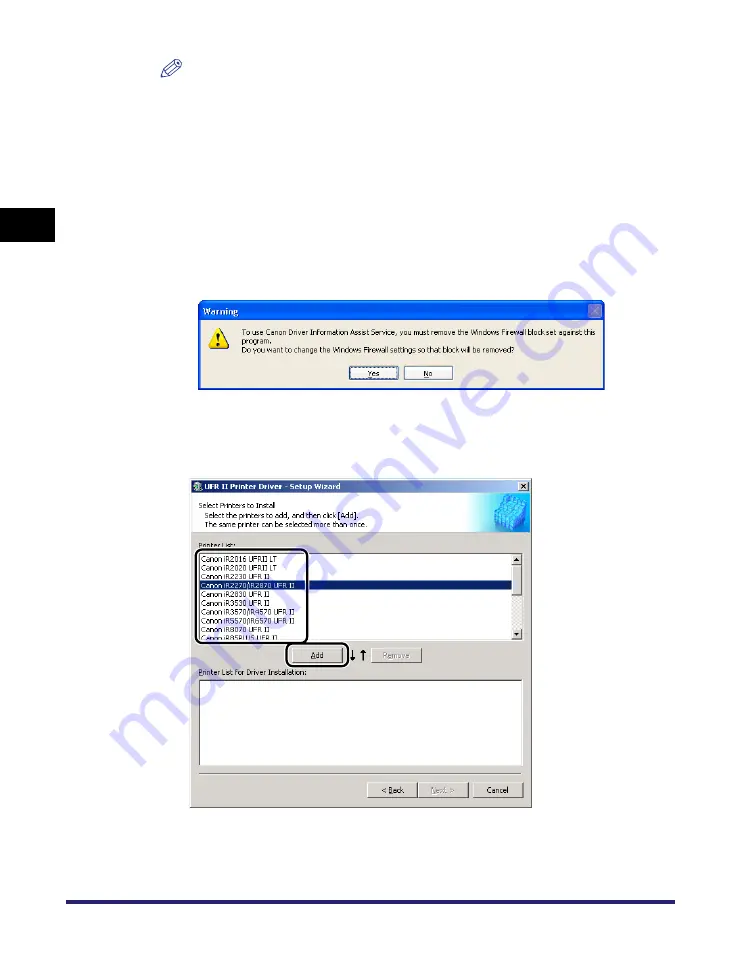
Installing the Software
2-6
2
Gett
ing St
ar
ted
NOTE
•
If you are using a shared printer in the Print Server (Point and Print) environment, it
is necessary to install the Canon Driver Information Assist Service in the server PC
in order to set up the printer configuration automatically or to use the Job
Accounting feature.
•
If the Canon Driver Information Assist Service is already installed on your
computer, [Canon Driver Information Assist Service] does not display.
•
If you are using an operating system equipped with Windows Firewall, when the
following message box is displayed, click [Yes] or [No].
- If you select [Yes], Windows Firewall will be configured to unblock the connection
for Canon Driver Information Assist Service, so that you can set up the printer
configuration automatically or use the Job Accounting feature.
- If you select [No], you cannot use Canon Driver Information Assist Service.
9
Select the printer drivers you want to install from [Printer List]
➞
click [Add].
The printer driver(s) you selected is added to [Printer List for Driver Installation].
Содержание MF7280 - ImageCLASS B/W Laser
Страница 2: ......
Страница 3: ...UFR II Driver Guide 0 Ot...
Страница 4: ......
Страница 68: ...Printing a Document 2 48 2 Getting Started...
Страница 113: ...Using Cover or Sheet Insertion Options 3 45 3 Basic Print Options 6 Click OK...
Страница 122: ...Printing a Banner Page with a Print Job 3 54...
Страница 158: ...Specifying the Color and Grayscale Settings 4 36 4 Special Print Options...
Страница 178: ...Index 5 20 5 Appendix...
Страница 179: ......






























