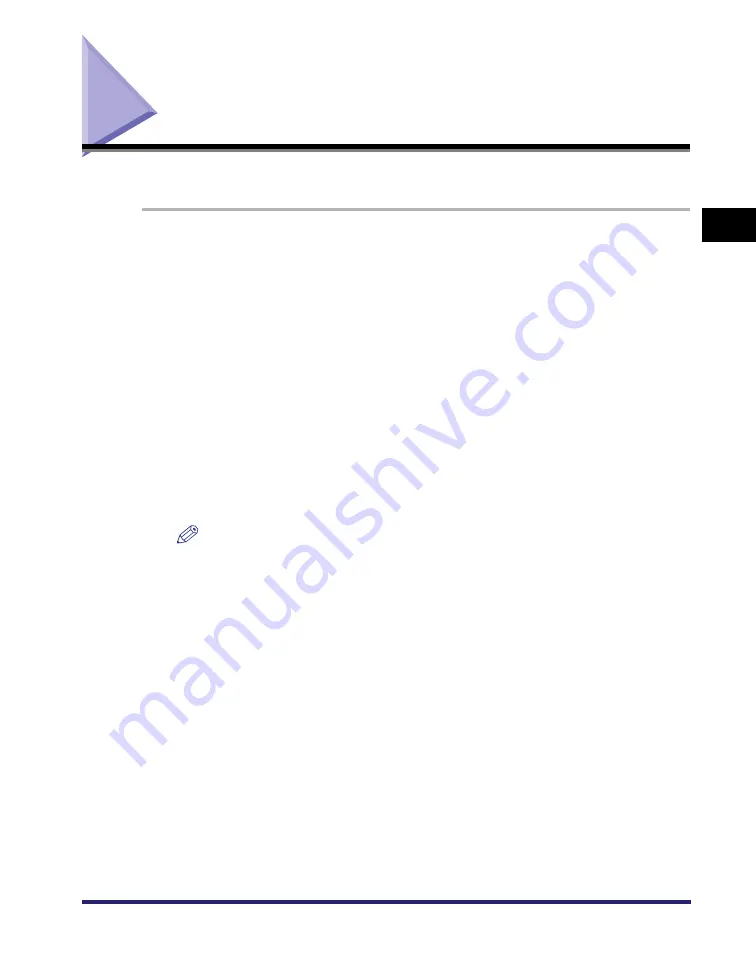
Printing a Document
2-47
2
Gett
ing St
ar
ted
Printing a Document
To print a document, follow the procedure below.
1
In the application software, with the document open, select
[Print] to print your document.
2
In the [Print] dialog box, select your printer from [Name]
➞
click [Properties].
The printer properties dialog box opens.
3
Specify the various print settings in the printer properties
dialog box. To switch between sheets, click the tabs for the
[Page Setup], [Finishing], [Paper Source], and [Quality]
sheets.
You can also specify the various print settings by selecting a profile.
NOTE
For more information on using the print options, see Chapter 3, "Basic Print
Options," or the Online Help.
4
After all the print settings are specified, click [OK] in the
printer properties dialog box.
5
Click [OK] in the [Print] dialog box.
The document is printed under the settings you specified.
Содержание MF7280 - ImageCLASS B/W Laser
Страница 2: ......
Страница 3: ...UFR II Driver Guide 0 Ot...
Страница 4: ......
Страница 68: ...Printing a Document 2 48 2 Getting Started...
Страница 113: ...Using Cover or Sheet Insertion Options 3 45 3 Basic Print Options 6 Click OK...
Страница 122: ...Printing a Banner Page with a Print Job 3 54...
Страница 158: ...Specifying the Color and Grayscale Settings 4 36 4 Special Print Options...
Страница 178: ...Index 5 20 5 Appendix...
Страница 179: ......






























