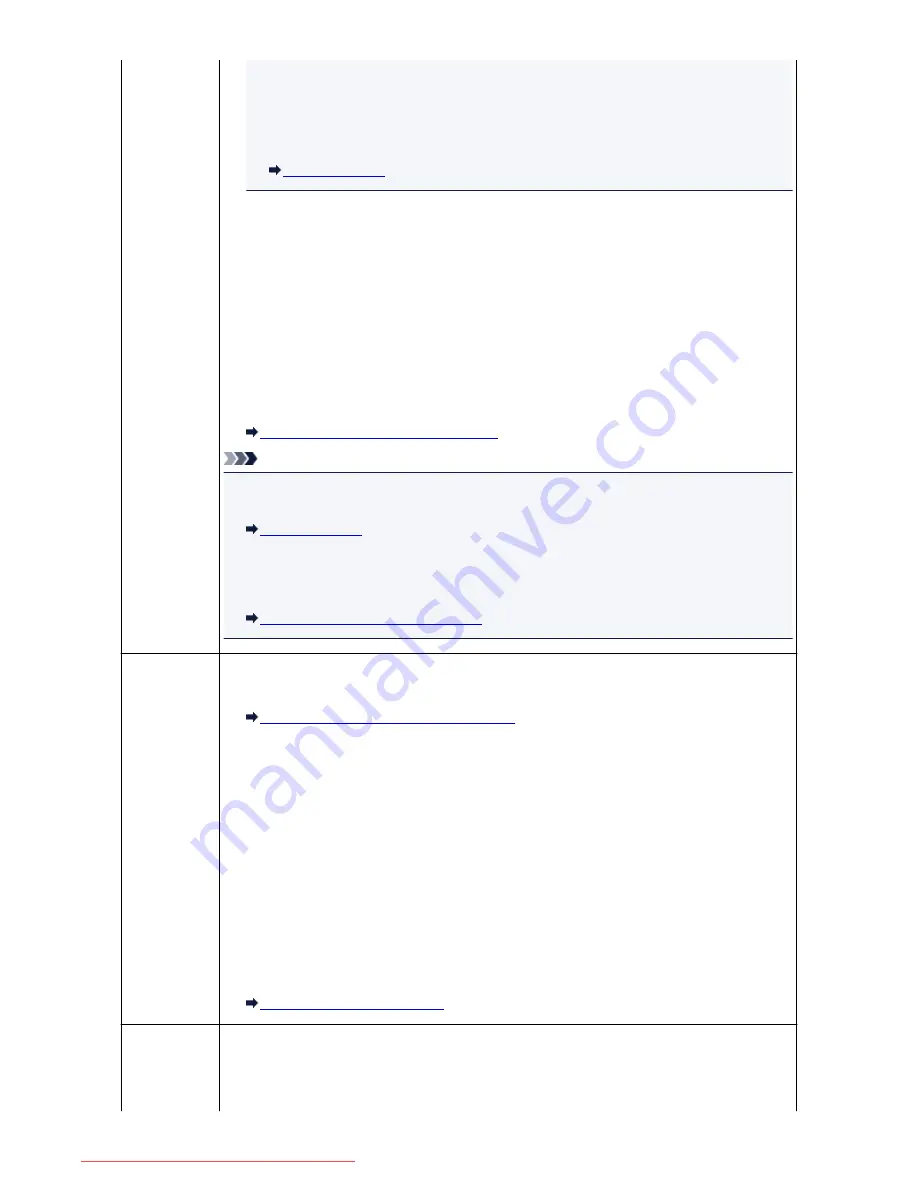
If the ink has already run out, we recommend that
Do not print
be selected for
Received
documents
in
Auto print settings
under
FAX settings
to store the received fax in the
machine's memory. After you replace the ink tank and select
for
Received
documents
in
Auto print settings
, the fax stored in the machine's memory will be printed
automatically.
Auto print settings
• Paper has run out:
Load the paper and press the
OK
button.
• A different size of paper from that specified by
Page size
in
FAX paper settings
is loaded:
Load the same size of paper as that specified by
Page size
, then press the
OK
button.
• You pressed the
Stop
button to cancel printing of a fax:
Press the
HOME
button and select
FAX
to resume printing of the fax.
•
Do not print
is selected for
Received documents
in
Auto print settings
under
FAX settings
:
You can print the faxes stored in the machine's memory from the
Memory reference
screen in
the Fax menu.
Printing a Document in Machine's Memory
Note
• To print the received faxes automatically, select
for
Received documents
in
Auto print
settings
under
FAX settings
.
Auto print settings
• If you did not print the fax stored in the machine's memory (e.g., if you did not resolve the
problem by pressing the
Stop
button), you can delete or print the fax stored in the machine's
memory later.
Document Stored in Machine's Memory
Busy/no
signal
• The recipient's number you dialed is busy.
Try dialing again after waiting for a moment.
Resending Faxes (Redialing a Busy Number)
• The fax/telephone number dialed is incorrect.
Check the fax/telephone number and dial again.
• The recipient's fax machine did not respond (after all automatic redialing attempts).
Contact the recipient and have the recipient check the fax machine. For an overseas call, add
pauses to the registered number.
• The recipient is not using a G3 machine.
The machine cannot send or receive documents to/from a fax machine that is incompatible with
the G3 standard. Contact the recipient and ask the recipient to check whether the fax machine is
G3 compatible.
• The touch tone/rotary pulse setting on the machine is incorrect.
Set the machine to match the telephone line you are using.
Setting the Telephone Line Type
Memory is full.
The machine's memory is full because it has sent/received too many documents, or a detailed
document.
Print the faxes stored in the machine's memory or save them on the USB flash drive, and delete
them from the machine's memory.
999
Downloaded from ManualsPrinter.com Manuals
Содержание MB2000 series
Страница 90: ...90 Downloaded from ManualsPrinter com Manuals ...
Страница 118: ...Manual Online This function displays the Online Manual 118 Downloaded from ManualsPrinter com Manuals ...
Страница 131: ...Safety Guide Safety Precautions Regulatory and Safety Information 131 Downloaded from ManualsPrinter com Manuals ...
Страница 139: ...139 Downloaded from ManualsPrinter com Manuals ...
Страница 141: ...Main Components Front View Rear View Inside View Operation Panel 141 Downloaded from ManualsPrinter com Manuals ...
Страница 192: ...Replacing an Ink Tank Replacing an Ink Tank Checking the Ink Status 192 Downloaded from ManualsPrinter com Manuals ...
Страница 236: ...236 Downloaded from ManualsPrinter com Manuals ...
Страница 327: ...5 Delete Deletes the selected IP address from the list 327 Downloaded from ManualsPrinter com Manuals ...
Страница 401: ...Note Selecting Scaled changes the printable area of the document 401 Downloaded from ManualsPrinter com Manuals ...
Страница 412: ...Related Topic Changing the Printer Operation Mode 412 Downloaded from ManualsPrinter com Manuals ...
Страница 439: ...Adjusting Intensity Adjusting Contrast 439 Downloaded from ManualsPrinter com Manuals ...
Страница 541: ...About Special Copy Menu Copying Thick Originals Such as Books 541 Downloaded from ManualsPrinter com Manuals ...
Страница 549: ...See Two Sided Copying for two sided copying 549 Downloaded from ManualsPrinter com Manuals ...
Страница 637: ...Related Topic Scanning Items Larger than the Platen Image Stitch 637 Downloaded from ManualsPrinter com Manuals ...
Страница 658: ...658 Downloaded from ManualsPrinter com Manuals ...
Страница 681: ...Related Topic Scanning in Basic Mode 681 Downloaded from ManualsPrinter com Manuals ...
Страница 739: ...739 Downloaded from ManualsPrinter com Manuals ...
Страница 806: ...Printing a List of the Registered Destinations 806 Downloaded from ManualsPrinter com Manuals ...
Страница 860: ...For details on how to set the date and time Setting the Date and Time 860 Downloaded from ManualsPrinter com Manuals ...
Страница 882: ...4 When a confirmation message is displayed click Yes 882 Downloaded from ManualsPrinter com Manuals ...
Страница 930: ...Back of the Paper Is Smudged Colors Are Uneven or Streaked 930 Downloaded from ManualsPrinter com Manuals ...
Страница 1033: ...1660 Cause The ink tank is not installed Action Install the ink tank 1033 Downloaded from ManualsPrinter com Manuals ...
Страница 1073: ...5B00 Cause Printer error has occurred Action Contact the service center 1073 Downloaded from ManualsPrinter com Manuals ...
Страница 1074: ...5B01 Cause Printer error has occurred Action Contact the service center 1074 Downloaded from ManualsPrinter com Manuals ...






























