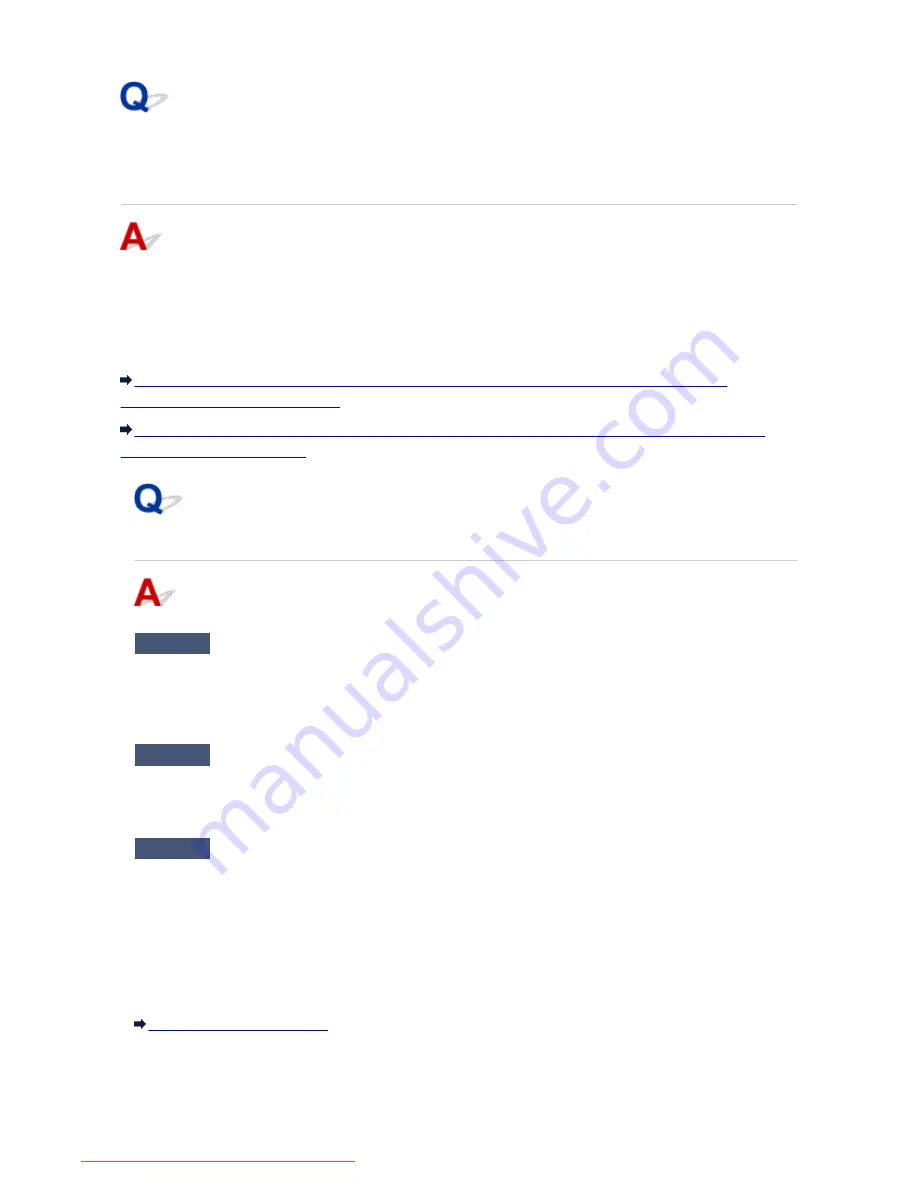
Cannot Use the Machine on Replacing an Access Point or
Changing Its settings
When you replace an access point, perform network setup of the machine again.
Perform network setup again with the Setup CD-ROM or perform it again according to the instructions on
our website.
If the problem is not resolved, see below.
Cannot Communicate with the Machine After Applying MAC/IP Address Filtering or Entering an
Encryption Key to the Access Point
When Encryption Is Enabled, Cannot Communicate With the Machine After the Encryption Type Was
Switched on the Access Point
Cannot Communicate with the Machine After Applying MAC/IP
Address Filtering or Entering an Encryption Key to the Access Point
Check1
Confirm the access point setting.
Refer to the instruction manual provided with the access point or contact its manufacturer to confirm the
access point setting. Make sure that the computer and the access point can communicate with each other
under this setting.
Check2
If you are performing MAC address filtering or IP address filtering at the
access point, confirm that the MAC address or IP address for both the computer or the
network device and the machine are registered.
Check3
If you are using a WEP or WPA/WPA2 key, make sure that the encryption
key for the computer or the network device and the machine matches that set to the
access point.
Besides the WEP key itself, the key length, key format, the key ID to use, and the authentication method must
match among the machine, the access point, and the computer.
Normally, select
Auto
for the authentication method. If you want to specify the method manually, select
Open
System
or
Shared Key
according to the setting of the access point.
How to Set an Encryption Key
897
Downloaded from ManualsPrinter.com Manuals
Содержание MB2000 series
Страница 90: ...90 Downloaded from ManualsPrinter com Manuals ...
Страница 118: ...Manual Online This function displays the Online Manual 118 Downloaded from ManualsPrinter com Manuals ...
Страница 131: ...Safety Guide Safety Precautions Regulatory and Safety Information 131 Downloaded from ManualsPrinter com Manuals ...
Страница 139: ...139 Downloaded from ManualsPrinter com Manuals ...
Страница 141: ...Main Components Front View Rear View Inside View Operation Panel 141 Downloaded from ManualsPrinter com Manuals ...
Страница 192: ...Replacing an Ink Tank Replacing an Ink Tank Checking the Ink Status 192 Downloaded from ManualsPrinter com Manuals ...
Страница 236: ...236 Downloaded from ManualsPrinter com Manuals ...
Страница 327: ...5 Delete Deletes the selected IP address from the list 327 Downloaded from ManualsPrinter com Manuals ...
Страница 401: ...Note Selecting Scaled changes the printable area of the document 401 Downloaded from ManualsPrinter com Manuals ...
Страница 412: ...Related Topic Changing the Printer Operation Mode 412 Downloaded from ManualsPrinter com Manuals ...
Страница 439: ...Adjusting Intensity Adjusting Contrast 439 Downloaded from ManualsPrinter com Manuals ...
Страница 541: ...About Special Copy Menu Copying Thick Originals Such as Books 541 Downloaded from ManualsPrinter com Manuals ...
Страница 549: ...See Two Sided Copying for two sided copying 549 Downloaded from ManualsPrinter com Manuals ...
Страница 637: ...Related Topic Scanning Items Larger than the Platen Image Stitch 637 Downloaded from ManualsPrinter com Manuals ...
Страница 658: ...658 Downloaded from ManualsPrinter com Manuals ...
Страница 681: ...Related Topic Scanning in Basic Mode 681 Downloaded from ManualsPrinter com Manuals ...
Страница 739: ...739 Downloaded from ManualsPrinter com Manuals ...
Страница 806: ...Printing a List of the Registered Destinations 806 Downloaded from ManualsPrinter com Manuals ...
Страница 860: ...For details on how to set the date and time Setting the Date and Time 860 Downloaded from ManualsPrinter com Manuals ...
Страница 882: ...4 When a confirmation message is displayed click Yes 882 Downloaded from ManualsPrinter com Manuals ...
Страница 930: ...Back of the Paper Is Smudged Colors Are Uneven or Streaked 930 Downloaded from ManualsPrinter com Manuals ...
Страница 1033: ...1660 Cause The ink tank is not installed Action Install the ink tank 1033 Downloaded from ManualsPrinter com Manuals ...
Страница 1073: ...5B00 Cause Printer error has occurred Action Contact the service center 1073 Downloaded from ManualsPrinter com Manuals ...
Страница 1074: ...5B01 Cause Printer error has occurred Action Contact the service center 1074 Downloaded from ManualsPrinter com Manuals ...






























