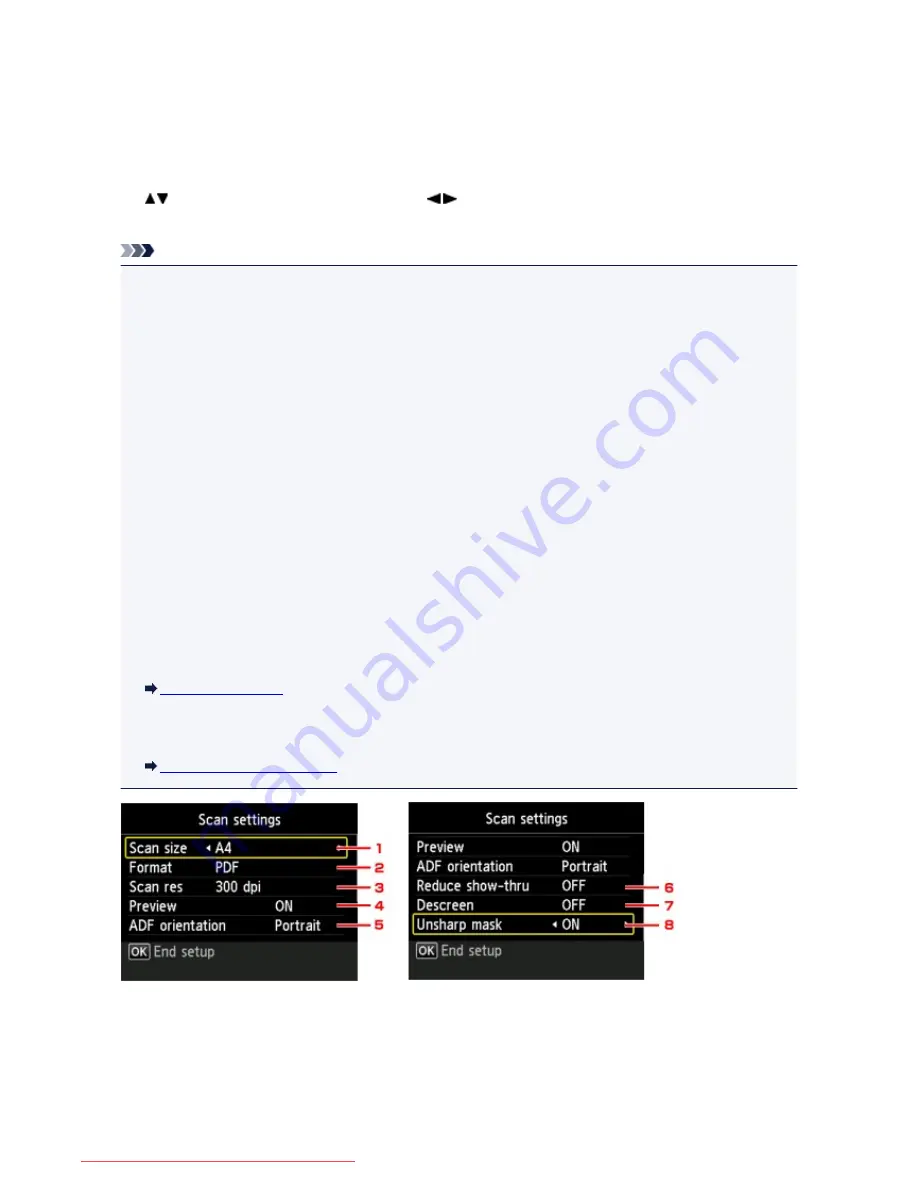
Setting Items for Scanning Using the Operation Panel of the
Machine
You can change the scan settings such as the scan size, resolution, or data format.
When the Scan standby screen is displayed, press the right
Function
button to select the setting item. Use
the
button to select the setting item, use the
button to specify the setting, then press the
OK
button.
Note
• When you forward the scanned data to the computer using WSD (one of the network protocols
supported in Windows 8.1, Windows 8, Windows 7, and Windows Vista), you cannot specify the scan
setting.
• Depending on the destination, some setting items cannot be selected. This section describes the
setting items when you select
USB flash drive
on the screen for selecting to which you save the data.
The setting item which cannot be selected is displayed grayed out.
• Some settings cannot be specified in combination with the setting of other setting item, the document
type selected for
Doc.type
, or the scan menu on the screen for selecting to which you save the data. If
the setting which cannot be specified in combination is selected,
Error details
is displayed on the LCD.
In this case, press the left
Function
button to confirm the message, then change the setting.
• The specified scan settings such as the scan size, resolution, and data format are retained even if the
machine is turned off.
• When scanning starts in the scan menu that is not available with the specified setting,
The specified
function is not available with current settings.
is displayed on the LCD. Change the setting,
following the on-screen instructions.
• When you forward the scanned data to the computer or attach the data to an e-mail, you can specify
the destination and file name using Canon IJ Scan Utility.
Settings Dialog Box
• If you scan originals from the computer, you can scan with advanced settings. For details on scanning
from the computer:
Scanning with IJ Scan Utility
1.
Scan size
Select the size of the original.
2.
Format
756
Downloaded from ManualsPrinter.com Manuals
Содержание MB2000 series
Страница 90: ...90 Downloaded from ManualsPrinter com Manuals ...
Страница 118: ...Manual Online This function displays the Online Manual 118 Downloaded from ManualsPrinter com Manuals ...
Страница 131: ...Safety Guide Safety Precautions Regulatory and Safety Information 131 Downloaded from ManualsPrinter com Manuals ...
Страница 139: ...139 Downloaded from ManualsPrinter com Manuals ...
Страница 141: ...Main Components Front View Rear View Inside View Operation Panel 141 Downloaded from ManualsPrinter com Manuals ...
Страница 192: ...Replacing an Ink Tank Replacing an Ink Tank Checking the Ink Status 192 Downloaded from ManualsPrinter com Manuals ...
Страница 236: ...236 Downloaded from ManualsPrinter com Manuals ...
Страница 327: ...5 Delete Deletes the selected IP address from the list 327 Downloaded from ManualsPrinter com Manuals ...
Страница 401: ...Note Selecting Scaled changes the printable area of the document 401 Downloaded from ManualsPrinter com Manuals ...
Страница 412: ...Related Topic Changing the Printer Operation Mode 412 Downloaded from ManualsPrinter com Manuals ...
Страница 439: ...Adjusting Intensity Adjusting Contrast 439 Downloaded from ManualsPrinter com Manuals ...
Страница 541: ...About Special Copy Menu Copying Thick Originals Such as Books 541 Downloaded from ManualsPrinter com Manuals ...
Страница 549: ...See Two Sided Copying for two sided copying 549 Downloaded from ManualsPrinter com Manuals ...
Страница 637: ...Related Topic Scanning Items Larger than the Platen Image Stitch 637 Downloaded from ManualsPrinter com Manuals ...
Страница 658: ...658 Downloaded from ManualsPrinter com Manuals ...
Страница 681: ...Related Topic Scanning in Basic Mode 681 Downloaded from ManualsPrinter com Manuals ...
Страница 739: ...739 Downloaded from ManualsPrinter com Manuals ...
Страница 806: ...Printing a List of the Registered Destinations 806 Downloaded from ManualsPrinter com Manuals ...
Страница 860: ...For details on how to set the date and time Setting the Date and Time 860 Downloaded from ManualsPrinter com Manuals ...
Страница 882: ...4 When a confirmation message is displayed click Yes 882 Downloaded from ManualsPrinter com Manuals ...
Страница 930: ...Back of the Paper Is Smudged Colors Are Uneven or Streaked 930 Downloaded from ManualsPrinter com Manuals ...
Страница 1033: ...1660 Cause The ink tank is not installed Action Install the ink tank 1033 Downloaded from ManualsPrinter com Manuals ...
Страница 1073: ...5B00 Cause Printer error has occurred Action Contact the service center 1073 Downloaded from ManualsPrinter com Manuals ...
Страница 1074: ...5B01 Cause Printer error has occurred Action Contact the service center 1074 Downloaded from ManualsPrinter com Manuals ...
















































