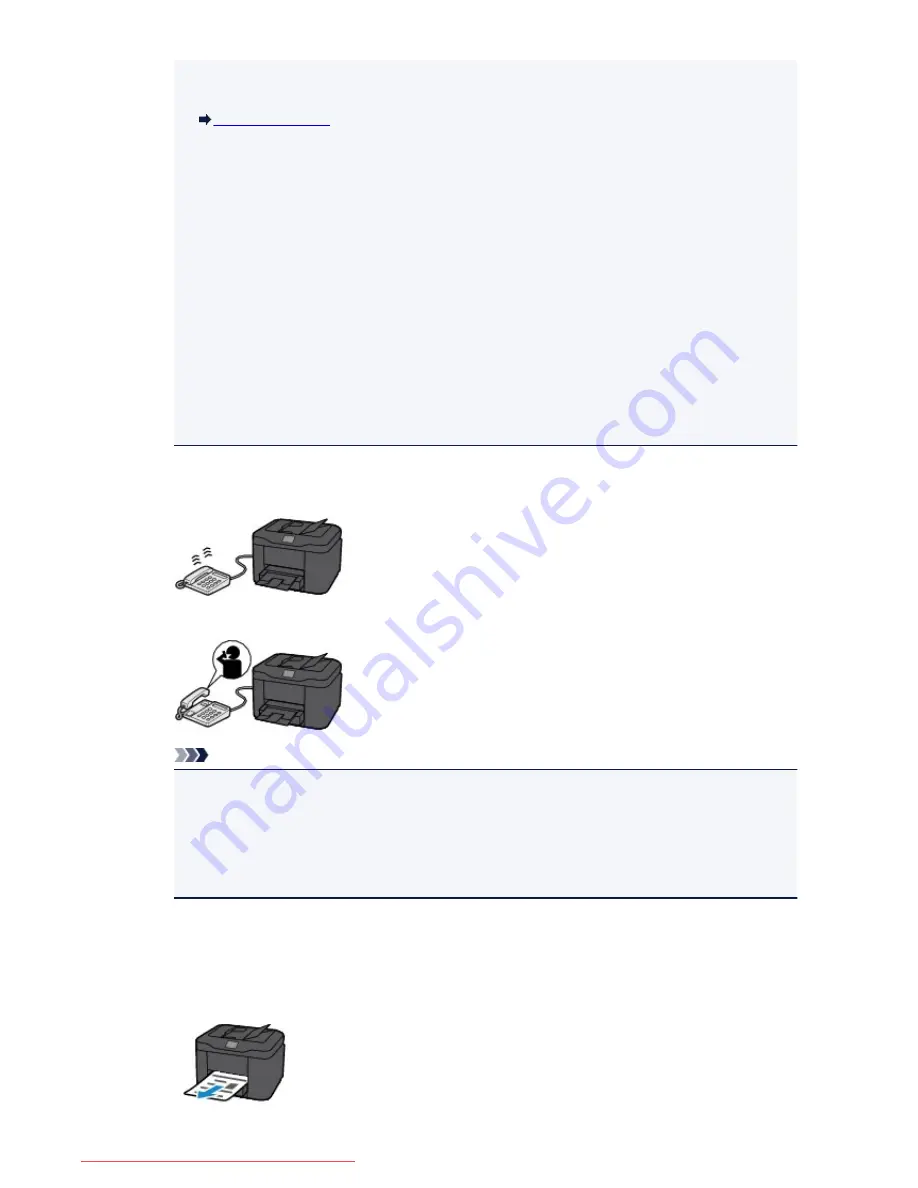
• Set the machine to enable you to initiate fax reception from a connected telephone (remote
reception).
Remote Reception
•
When the answering machine is connected to the machine:
• If the answering machine is set to the answering mode, set
User-friendly reception
in
Advanced
to
ON
. If the call is a fax, the machine will receive the fax automatically.
• If the answering mode is turned off on the answering machine, pick up the handset. If you
hear the fax tone, wait for at least 5 seconds after it stops, then hang up the handset.
• If
Manual/auto switch
in
Advanced
is set to
ON
, set
RX start time
to longer than the time
before the answering machine starts playing the answering message. After making this
setting, we recommend that you call the answering machine using a mobile phone, etc. to
confirm that messages are recorded successfully in the answering machine.
• Set your answering machine to answering mode and adjust it as follows:
- The entire message should be no longer than 15 seconds.
- In the message, tell your callers how to send a fax.
•
When the call is a voice call:
The telephone will ring when a call incomes.
Pick up the handset, and talk on the telephone.
Note
• If the machine unexpectedly switches to fax reception during telephone calls, set
User-friendly
reception
in
Advanced
to
OFF
.
• If
Manual/auto switch
in
Advanced
is set to
ON
, you must answer an incoming call by picking
up the handset within the time specified in
RX start time
. Otherwise the machine will switch to
fax reception.
When FAX only mode is selected:
•
When the call is a fax:
The machine will receive the fax automatically.
830
Downloaded from ManualsPrinter.com Manuals
Содержание MB2000 series
Страница 90: ...90 Downloaded from ManualsPrinter com Manuals ...
Страница 118: ...Manual Online This function displays the Online Manual 118 Downloaded from ManualsPrinter com Manuals ...
Страница 131: ...Safety Guide Safety Precautions Regulatory and Safety Information 131 Downloaded from ManualsPrinter com Manuals ...
Страница 139: ...139 Downloaded from ManualsPrinter com Manuals ...
Страница 141: ...Main Components Front View Rear View Inside View Operation Panel 141 Downloaded from ManualsPrinter com Manuals ...
Страница 192: ...Replacing an Ink Tank Replacing an Ink Tank Checking the Ink Status 192 Downloaded from ManualsPrinter com Manuals ...
Страница 236: ...236 Downloaded from ManualsPrinter com Manuals ...
Страница 327: ...5 Delete Deletes the selected IP address from the list 327 Downloaded from ManualsPrinter com Manuals ...
Страница 401: ...Note Selecting Scaled changes the printable area of the document 401 Downloaded from ManualsPrinter com Manuals ...
Страница 412: ...Related Topic Changing the Printer Operation Mode 412 Downloaded from ManualsPrinter com Manuals ...
Страница 439: ...Adjusting Intensity Adjusting Contrast 439 Downloaded from ManualsPrinter com Manuals ...
Страница 541: ...About Special Copy Menu Copying Thick Originals Such as Books 541 Downloaded from ManualsPrinter com Manuals ...
Страница 549: ...See Two Sided Copying for two sided copying 549 Downloaded from ManualsPrinter com Manuals ...
Страница 637: ...Related Topic Scanning Items Larger than the Platen Image Stitch 637 Downloaded from ManualsPrinter com Manuals ...
Страница 658: ...658 Downloaded from ManualsPrinter com Manuals ...
Страница 681: ...Related Topic Scanning in Basic Mode 681 Downloaded from ManualsPrinter com Manuals ...
Страница 739: ...739 Downloaded from ManualsPrinter com Manuals ...
Страница 806: ...Printing a List of the Registered Destinations 806 Downloaded from ManualsPrinter com Manuals ...
Страница 860: ...For details on how to set the date and time Setting the Date and Time 860 Downloaded from ManualsPrinter com Manuals ...
Страница 882: ...4 When a confirmation message is displayed click Yes 882 Downloaded from ManualsPrinter com Manuals ...
Страница 930: ...Back of the Paper Is Smudged Colors Are Uneven or Streaked 930 Downloaded from ManualsPrinter com Manuals ...
Страница 1033: ...1660 Cause The ink tank is not installed Action Install the ink tank 1033 Downloaded from ManualsPrinter com Manuals ...
Страница 1073: ...5B00 Cause Printer error has occurred Action Contact the service center 1073 Downloaded from ManualsPrinter com Manuals ...
Страница 1074: ...5B01 Cause Printer error has occurred Action Contact the service center 1074 Downloaded from ManualsPrinter com Manuals ...






























