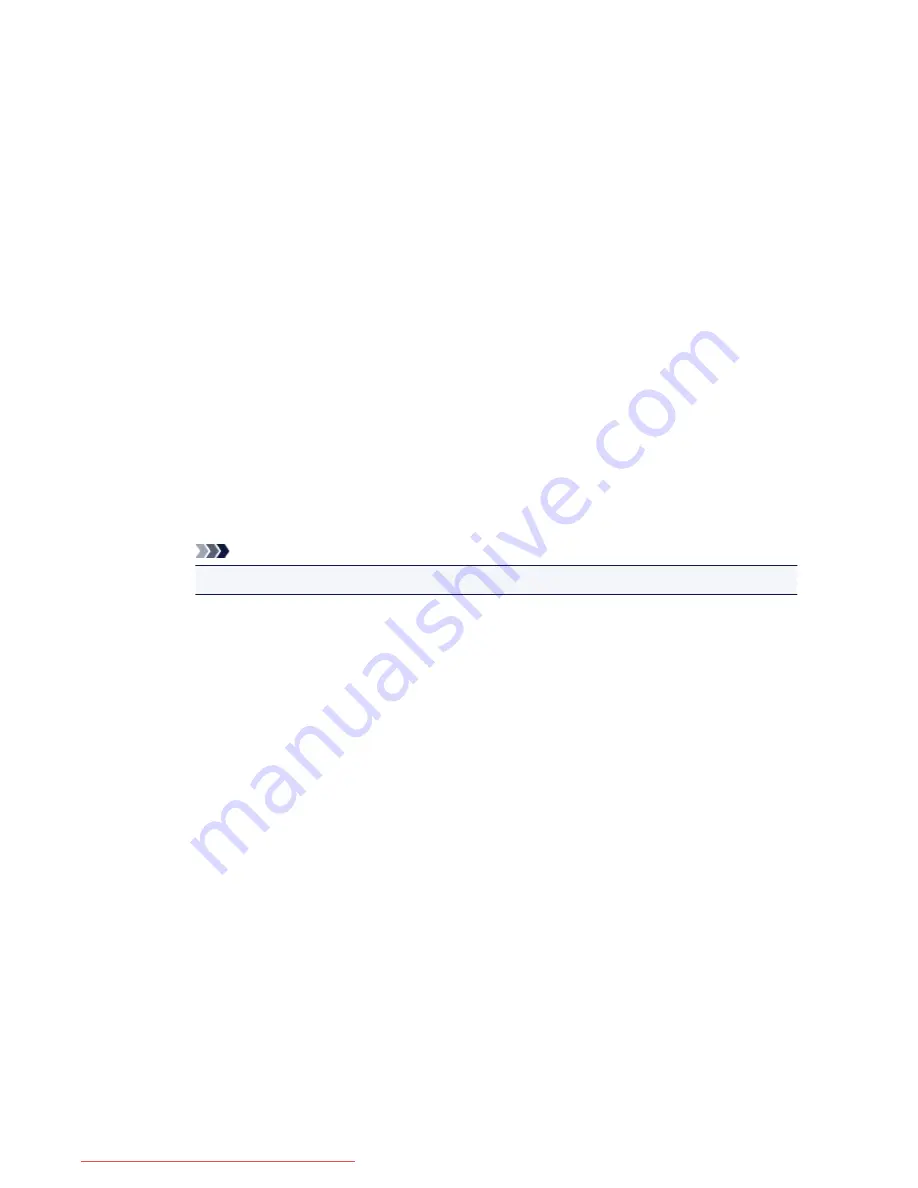
On the
Sharing
tab, check (or select)
Share this printer
, set the shared name as necessary, and then
click
OK
.
5. If the print server and the client have different architectures (32 bit or 64 bit), install an
additional driver
1. Display the
Devices and Printers
,
Printers
, or
Printers and Faxes
window.
2. Select as described below:
• If you are using Windows 8.1, Windows 8, Windows 7, Windows Server 2012 R2, Windows
Server 2012, or Windows Server 2008 R2, select the printer icon, click
Print server
properties
, and select the
Drivers
tab
• If you are using Windows Vista, press the Alt key, and from the displayed
File
menu, select
Run as administrator
->
Server Properties...
, and select the
Drivers
tab
• If you are using Windows XP, Windows Server 2008, Windows Server 2003 R2, or Windows
Server 2003, from the
File
menu, open
Server Properties
, and select the
Drivers
tab
3. Click
Add...
.
4. When the
Add Printer Driver Wizard
window is displayed, click
Next
.
5. If the print server has a 32-bit architecture, select
x64
. If the print server has a 64-bit architecture,
select
x86
. Then click
Next
.
6. Click
Have Disk...
.
7. In the
Install From Disk
window, open the "Driver" folder of the downloaded printer driver, specify
the "inf" file, and click
OK
.
8. Select the printer to be used, and click
Next
.
Note
• If an error message is displayed, select the other printer.
9. Click
Finish
The setup on the print server system is complete. Next, set up the client systems.
6. On the client, open Explorer, and double-click the icon of the printer to be shared
7. Follow the window instructions, and install the printer driver
The setup on the client system is complete.
Even when you perform the setup on a different client, follow the same steps 6 and 7.
379
Downloaded from ManualsPrinter.com Manuals
Содержание MB2000 series
Страница 90: ...90 Downloaded from ManualsPrinter com Manuals ...
Страница 118: ...Manual Online This function displays the Online Manual 118 Downloaded from ManualsPrinter com Manuals ...
Страница 131: ...Safety Guide Safety Precautions Regulatory and Safety Information 131 Downloaded from ManualsPrinter com Manuals ...
Страница 139: ...139 Downloaded from ManualsPrinter com Manuals ...
Страница 141: ...Main Components Front View Rear View Inside View Operation Panel 141 Downloaded from ManualsPrinter com Manuals ...
Страница 192: ...Replacing an Ink Tank Replacing an Ink Tank Checking the Ink Status 192 Downloaded from ManualsPrinter com Manuals ...
Страница 236: ...236 Downloaded from ManualsPrinter com Manuals ...
Страница 327: ...5 Delete Deletes the selected IP address from the list 327 Downloaded from ManualsPrinter com Manuals ...
Страница 401: ...Note Selecting Scaled changes the printable area of the document 401 Downloaded from ManualsPrinter com Manuals ...
Страница 412: ...Related Topic Changing the Printer Operation Mode 412 Downloaded from ManualsPrinter com Manuals ...
Страница 439: ...Adjusting Intensity Adjusting Contrast 439 Downloaded from ManualsPrinter com Manuals ...
Страница 541: ...About Special Copy Menu Copying Thick Originals Such as Books 541 Downloaded from ManualsPrinter com Manuals ...
Страница 549: ...See Two Sided Copying for two sided copying 549 Downloaded from ManualsPrinter com Manuals ...
Страница 637: ...Related Topic Scanning Items Larger than the Platen Image Stitch 637 Downloaded from ManualsPrinter com Manuals ...
Страница 658: ...658 Downloaded from ManualsPrinter com Manuals ...
Страница 681: ...Related Topic Scanning in Basic Mode 681 Downloaded from ManualsPrinter com Manuals ...
Страница 739: ...739 Downloaded from ManualsPrinter com Manuals ...
Страница 806: ...Printing a List of the Registered Destinations 806 Downloaded from ManualsPrinter com Manuals ...
Страница 860: ...For details on how to set the date and time Setting the Date and Time 860 Downloaded from ManualsPrinter com Manuals ...
Страница 882: ...4 When a confirmation message is displayed click Yes 882 Downloaded from ManualsPrinter com Manuals ...
Страница 930: ...Back of the Paper Is Smudged Colors Are Uneven or Streaked 930 Downloaded from ManualsPrinter com Manuals ...
Страница 1033: ...1660 Cause The ink tank is not installed Action Install the ink tank 1033 Downloaded from ManualsPrinter com Manuals ...
Страница 1073: ...5B00 Cause Printer error has occurred Action Contact the service center 1073 Downloaded from ManualsPrinter com Manuals ...
Страница 1074: ...5B01 Cause Printer error has occurred Action Contact the service center 1074 Downloaded from ManualsPrinter com Manuals ...






























