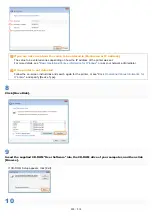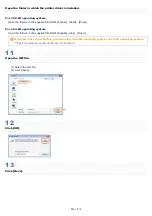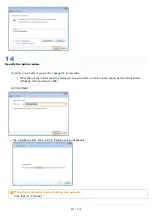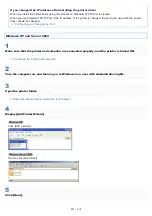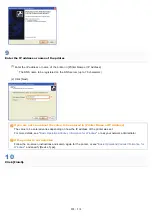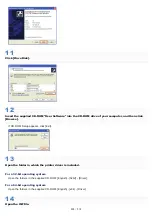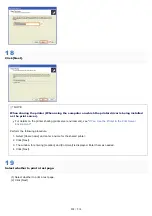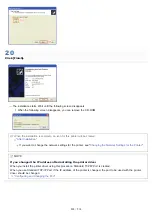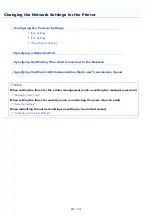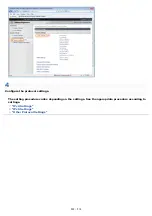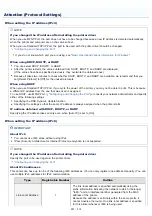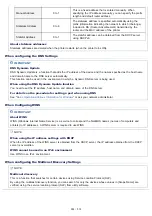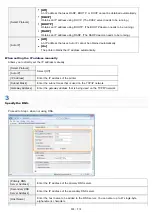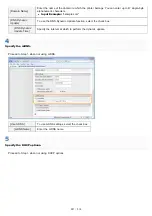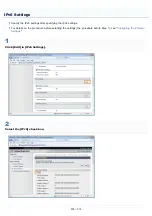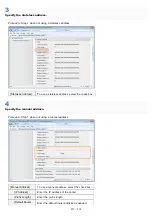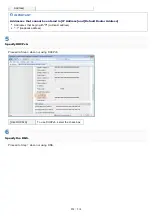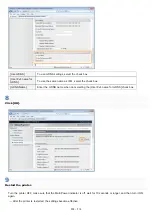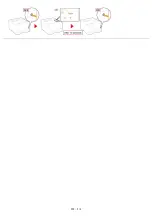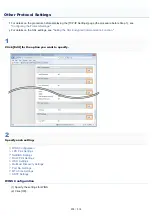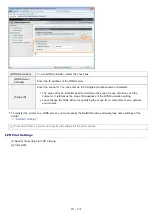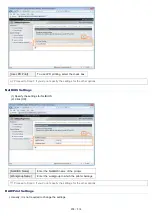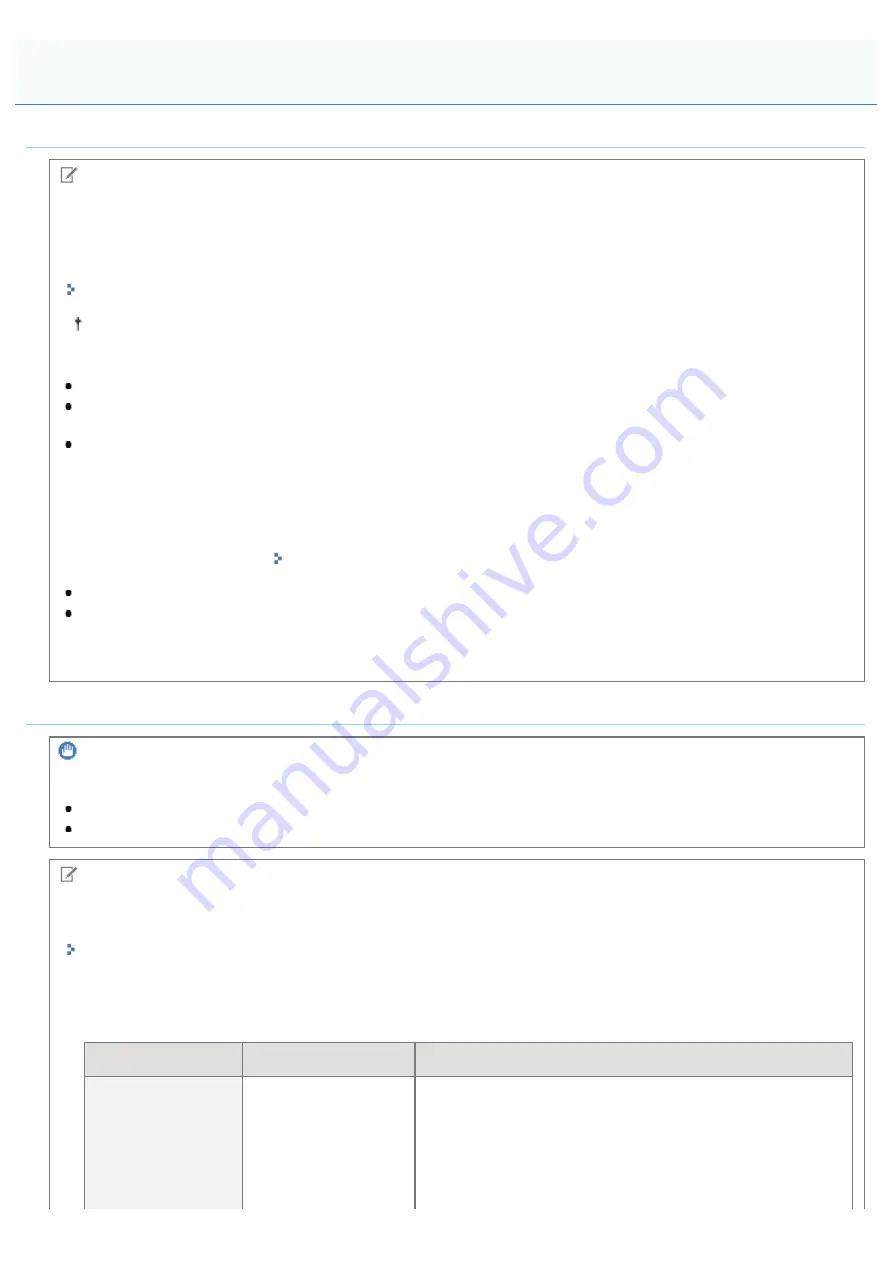
0F40-058
When setting the IP address (IPv4)
NOTE
If you changed the IP address after installing the printer driver
When you use MFNP Port, the port does not have to be changed because a new IP address is detected automatically
when the printer and computer are on the same subnet.
When you use Standard TCP/IP Port, the port to be used with the printer driver should be changed.
"Configuring and Changing the Port"
If you do not know which port you are using, see "
Basic Operations/Various Information for Windows
."
When using DHCP, BOOTP, or RARP
You can select DHCP, BOOTP, or RARP.
After the printer restarts, the values obtained from DHCP, BOOTP, and RARP are displayed.
(If the values have been specified previously, they overwrite the obtained ones.)
Because it takes two minutes to check whether DHCP, BOOTP, and RARP are available, we recommend that you
set [Select Protocol] to [Off] for the unused protocols.
When using DHCP
When you use Standard TCP/IP Port, if you cycle the power of the printer, you may not be able to print. This is because
a different IP address from the one that was used is assigned.
To use DHCP, use MFNP Port ( "
Configuring and Changing the Port
") or consult your network administrator and specify
either of the following settings.
Specifying the DNS Dynamic Update function
Specifying the settings so that the same IP address is always assigned when the printer starts
IP address obtained with DHCP, BOOTP, or RARP
Specifying the IP address takes priority even when [Auto IP] is set to [On].
When setting the IP address (IPv6)
IMPORTANT
About IPv6
You cannot use IPv6 alone without using IPv4.
IPsec (Security Architecture for Internet Protocol) encryption is not supported.
NOTE
If you changed the IP address after installing the printer driver
Specify the port to be used again in the printer driver.
"Configuring and Changing the Port"
About IPv6 addresses
This printer can have up to nine of the following IPv6 addresses. (You can only register one address manually.) You can
use multiple IPv6 addresses for IPv6 communication.
Type
Registrable Number
Outline
Link-Local Address
1
The link-local address is specified automatically using the
prefix (information indicating the network to which it belongs)
"fe80::" and an interface identifier generated from the MAC
address of the printer.
Because the address is valid only within the same prefix, it
cannot traverse the router. One link-local address is specified
for this printer whenever IPv6 is being used.
Attention (Protocol Settings)
㻞㻠㻟㻌㻛㻌㻡㻝㻠
Содержание LBP7100Cn
Страница 1: ......
Страница 7: ...For Windows 8 Server 2012 Users 512 For Macintosh Users 513 Office Locations 514...
Страница 21: ...7 Click Exit When the following screen appears you can remove the CD ROM...
Страница 38: ...If the laser beam should escape and enter your eyes exposure may cause damage to your eyes...
Страница 81: ......
Страница 83: ...It takes approximately 60 seconds...
Страница 88: ......
Страница 102: ...Close the covers and insert the paper drawer after you finish checking Next install the printer Installing the Printer...
Страница 105: ...0F40 02E Installing the Printer Driver Uninstalling the Printer Driver Driver Installation...
Страница 119: ......
Страница 121: ...2 Click Next Proceed to the Printer Information Screen...
Страница 124: ......
Страница 132: ...17 Click Exit When the following screen appears you can remove the CD ROM...
Страница 153: ......
Страница 156: ...3 Click OK If you cannot cancel a job You cannot cancel the job whose pages are in the process of printing...
Страница 174: ...3 Click OK For details on the basic printing procedure see Basic Printing Procedure...
Страница 178: ...For details on the basic printing procedure see Basic Printing Procedure...
Страница 180: ...Click OK For details on the basic printing procedure see Basic Printing Procedure...
Страница 183: ...3 Click OK Then the Page Setup sheet reappears...
Страница 187: ...Color 3 Click OK For details on the basic printing procedure see Basic Printing Procedure...
Страница 196: ...3 Click OK For details on the basic printing procedure see Basic Printing Procedure...
Страница 198: ...4 Click OK For details on the basic printing procedure see Basic Printing Procedure...
Страница 204: ...Low...
Страница 214: ...changed 4 Confirm the settings then click OK The printer folder reappears...
Страница 223: ...If you do not know which port you are using see Basic Operations Various Information for Windows...
Страница 249: ......
Страница 255: ......
Страница 265: ...4 Click Edit 5 Specify the dedicated port settings 1 Specify the dedicated port settings 2 Click OK...
Страница 268: ...4 Click Edit 5 Specify the waiting time until connected to the network 1 Specify the waiting time 2 Click OK...
Страница 277: ...WPA WPA2 PSK Settings Displays the WPA WPA2 PSK setting WEP Settings Displays the WEP setting...
Страница 282: ...6 Click Close 7 Click Apply 8 Click OK NOTE...
Страница 286: ......
Страница 303: ...9 Click Finish...
Страница 317: ...2 Click OK...
Страница 319: ...4 Change the display language 1 Select a display language 2 Click OK...
Страница 323: ......
Страница 353: ......
Страница 355: ...4 Click Edit 5 Configure the SNMPv1 protocol...
Страница 362: ...4 Click Generate Key 5 Specify a key to be created...
Страница 366: ...4 Click Register Key and Certificate 5 Click Install...
Страница 370: ...1 Select Security Settings 2 Click CA Certificate Settings 4 Click Register CA Certificate 5 Click Install...
Страница 372: ...8 Click Register...
Страница 378: ......
Страница 384: ...4 Click Initialize 5 Click OK to initialize the key and certificate CA certificate...
Страница 389: ......
Страница 392: ...2 Click IEEE 802 1X Settings 4 Click Edit 5 Select the Use IEEE 802 1X check box...
Страница 393: ...6 Enter a login name 7 Select the Use TLS check box...
Страница 397: ...4 Click Edit 5 Select the Use IEEE 802 1X check box...
Страница 401: ......
Страница 429: ...3 Click Next 4 Manually specify the port using Port Printer Information Screen...
Страница 436: ...7 Disconnect the USB cable from the computer then restart Windows...