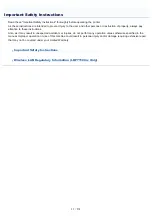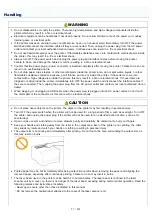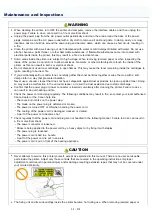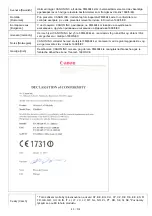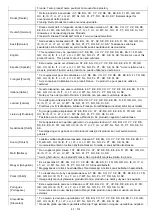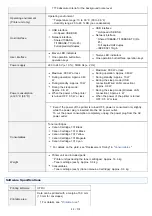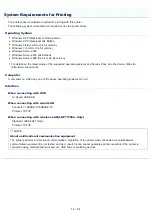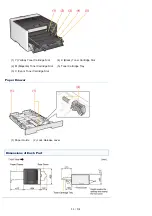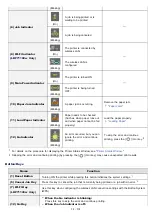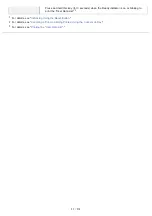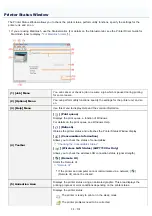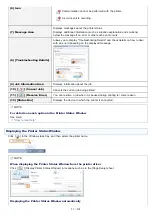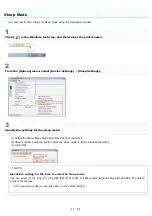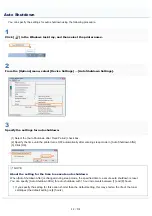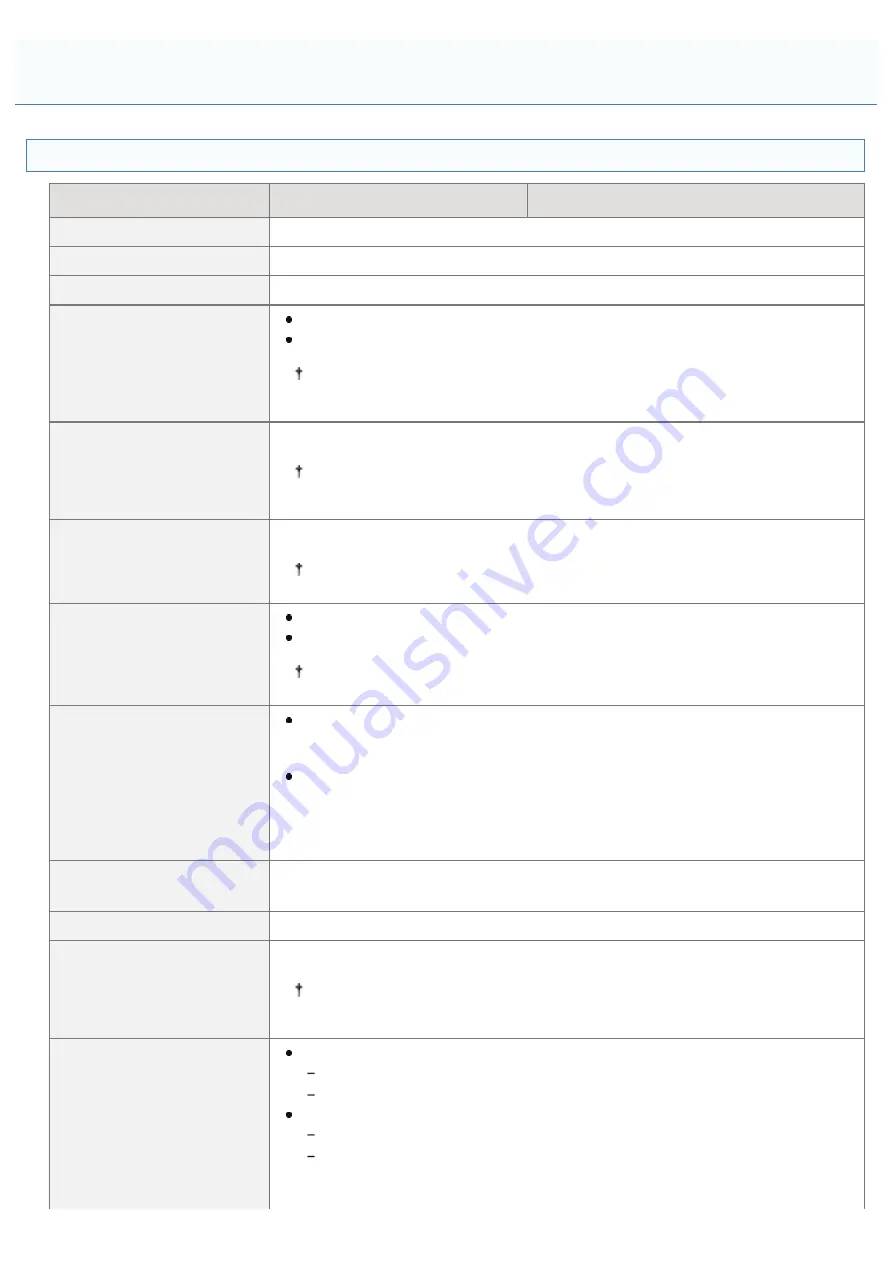
0F40-012
Hardware Specifications
LBP7100Cn
LBP7110Cw
Type
Desktop Page Printer
Printing method
Semiconductor laser + xerographic system
Toner fixing system
On-demand fixing system
Printing speed
(Plain paper (60 to 90 g/m²),
when printing A4 paper
continuously)
Black and white printing:14 pages/min.
Color printing: 14 pages/min.
The print speed may drop depending on the output resolution, number or
copies, and paper settings for the size, type, and orientation.
Warm up time
(Time from power on to
printer ready)
20 seconds or less
May vary depending on the usage conditions, such as the installation
environment.
Recovery time
(Time from sleep mode to
printer ready)
Approx. 4 seconds
May vary depending on the output environment.
First print time
(When printing A4 paper)
Black and white printing: 18 seconds
Color printing: 18 seconds
May vary depending on the output environment.
Paper size
Standard sizes:
A4, B5, A5, Legal, Letter, Executive, Statement, Foolscap, 16K, Index Card,
Envelope DL, Envelope No. 10 (COM10), Envelope C5, and Envelope Monarch
Custom paper sizes
*
:
Width 83.0 to 215.9 mm, Length (Height) 127.0 to 355.6 mm
*
The width must be less than the length (height).
Paper capacity
(Paper Drawer)
Approx. 150 sheets
Paper output
Face-down
Output capacity
(Output tray)
Approx. 125 sheets
Actual paper capacity varies depending on the installation environment and
paper type to be used.
Noise
(measured in accordance
with ISO 7779, declared
noise emission in accordance
with ISO 9296)
LwAd (declared A-weighted sound power level (1 B = 10 dB))
During standby: Inaudible
*
During operation: 6.52 B or less
LpAm (declared A-weighted sound pressure level (bystander position))
During standby: Inaudible
*
During operation: Approx. 49 dB
*
Indicates the sound pressure level of each bystander position is below the ISO
Printer Specifications
㻠㻣㻌㻛㻌㻡㻝㻠
Содержание LBP7100Cn
Страница 1: ......
Страница 7: ...For Windows 8 Server 2012 Users 512 For Macintosh Users 513 Office Locations 514...
Страница 21: ...7 Click Exit When the following screen appears you can remove the CD ROM...
Страница 38: ...If the laser beam should escape and enter your eyes exposure may cause damage to your eyes...
Страница 81: ......
Страница 83: ...It takes approximately 60 seconds...
Страница 88: ......
Страница 102: ...Close the covers and insert the paper drawer after you finish checking Next install the printer Installing the Printer...
Страница 105: ...0F40 02E Installing the Printer Driver Uninstalling the Printer Driver Driver Installation...
Страница 119: ......
Страница 121: ...2 Click Next Proceed to the Printer Information Screen...
Страница 124: ......
Страница 132: ...17 Click Exit When the following screen appears you can remove the CD ROM...
Страница 153: ......
Страница 156: ...3 Click OK If you cannot cancel a job You cannot cancel the job whose pages are in the process of printing...
Страница 174: ...3 Click OK For details on the basic printing procedure see Basic Printing Procedure...
Страница 178: ...For details on the basic printing procedure see Basic Printing Procedure...
Страница 180: ...Click OK For details on the basic printing procedure see Basic Printing Procedure...
Страница 183: ...3 Click OK Then the Page Setup sheet reappears...
Страница 187: ...Color 3 Click OK For details on the basic printing procedure see Basic Printing Procedure...
Страница 196: ...3 Click OK For details on the basic printing procedure see Basic Printing Procedure...
Страница 198: ...4 Click OK For details on the basic printing procedure see Basic Printing Procedure...
Страница 204: ...Low...
Страница 214: ...changed 4 Confirm the settings then click OK The printer folder reappears...
Страница 223: ...If you do not know which port you are using see Basic Operations Various Information for Windows...
Страница 249: ......
Страница 255: ......
Страница 265: ...4 Click Edit 5 Specify the dedicated port settings 1 Specify the dedicated port settings 2 Click OK...
Страница 268: ...4 Click Edit 5 Specify the waiting time until connected to the network 1 Specify the waiting time 2 Click OK...
Страница 277: ...WPA WPA2 PSK Settings Displays the WPA WPA2 PSK setting WEP Settings Displays the WEP setting...
Страница 282: ...6 Click Close 7 Click Apply 8 Click OK NOTE...
Страница 286: ......
Страница 303: ...9 Click Finish...
Страница 317: ...2 Click OK...
Страница 319: ...4 Change the display language 1 Select a display language 2 Click OK...
Страница 323: ......
Страница 353: ......
Страница 355: ...4 Click Edit 5 Configure the SNMPv1 protocol...
Страница 362: ...4 Click Generate Key 5 Specify a key to be created...
Страница 366: ...4 Click Register Key and Certificate 5 Click Install...
Страница 370: ...1 Select Security Settings 2 Click CA Certificate Settings 4 Click Register CA Certificate 5 Click Install...
Страница 372: ...8 Click Register...
Страница 378: ......
Страница 384: ...4 Click Initialize 5 Click OK to initialize the key and certificate CA certificate...
Страница 389: ......
Страница 392: ...2 Click IEEE 802 1X Settings 4 Click Edit 5 Select the Use IEEE 802 1X check box...
Страница 393: ...6 Enter a login name 7 Select the Use TLS check box...
Страница 397: ...4 Click Edit 5 Select the Use IEEE 802 1X check box...
Страница 401: ......
Страница 429: ...3 Click Next 4 Manually specify the port using Port Printer Information Screen...
Страница 436: ...7 Disconnect the USB cable from the computer then restart Windows...