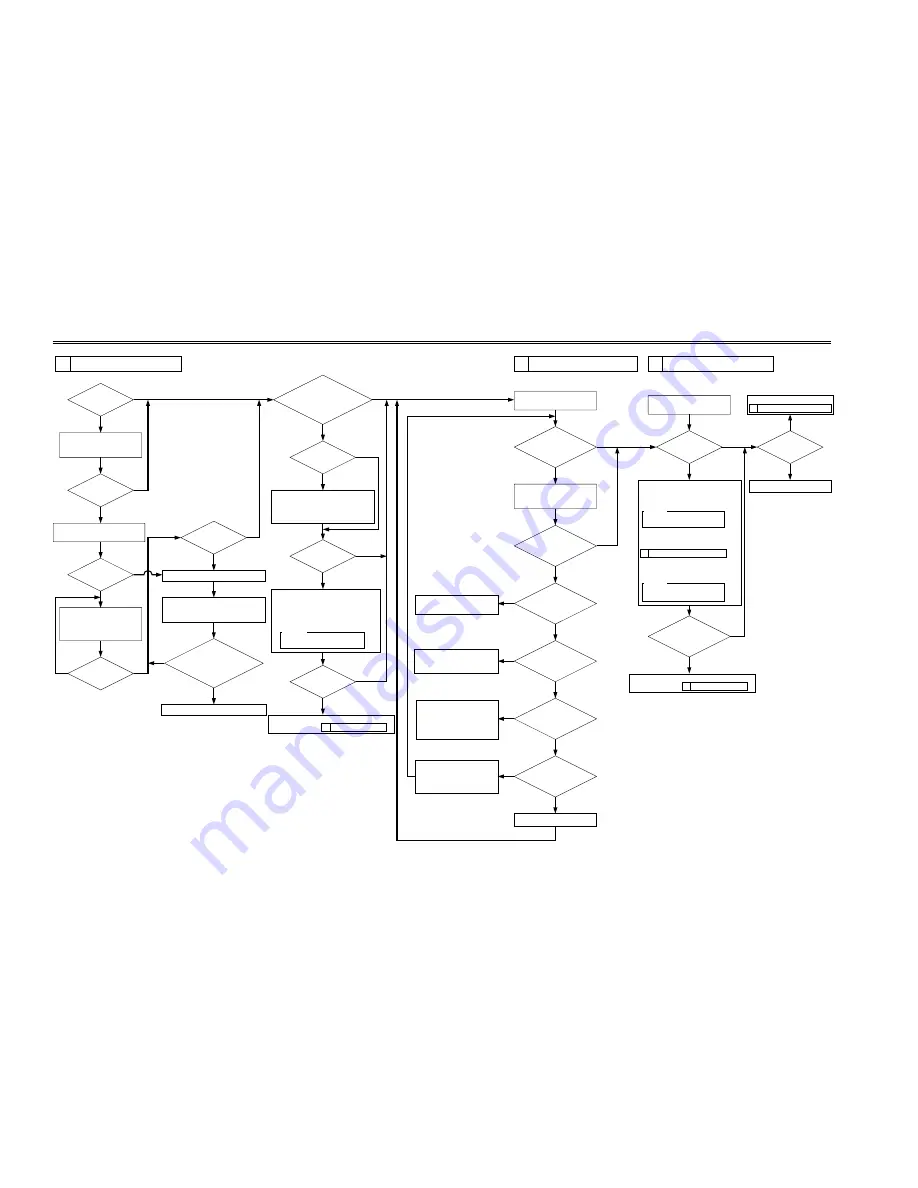
2-2
CHAPTER 2 IMAGE ADJUSTMENT BASIC PROCEDURE
YES
NO
NO
NO
NO
NO
NO
NO
NO
NO
NO
Is there a
vertical line in
the image?
YES
YES
YES
YES
YES
YES
YES
YES
YES
Is there a
vertical line in
the image?
Is there ea
vertical line in the
image?
Is the setting of the
following in service mode 485
µ
A:
DISPLAY>HV-STS>
PRIMARY?
Replace the composite power supply PCB.
Is there a
vertical line on the
surface of the
sleeve?
NO
NO
YES
NO
NO
NO
NO
NO
NO
YES
YES
YES
YES
Is there a
line on the surface
of the sleeve?
Clean the following:
[1] Laser mirror
[2] No. 1 mirror
Generate 10 test prints of the
following in service mode:
COPIER>TEST>PG.
TYPE6 (solid black)
Check the surface of the
developing sleeve by the naked eye.
Replace the drum unit.
Execute the following service mode:
COPIER>FUNCTION>DPC>D-GAMMA.
(initialization)
Is the image of TYPE6
(solid black) on test prints correct in
density and free
of fuzziness?
Is the image fuzzy?
Is the image
density appropriate?
Is the image
density appropriate?
Check the following,
and correct any fault:
[1] Feeding assembly for locking
[2] Transfer charging roller electrode
Adjust the setting of the following in
service mode:
COPIER>ADJUST>DEVELOP>DE-DC.
• If the image is light, decrease the setting.
• If the image is dark, increase the setting.
Caution:
Be sure to vary the setting in
equal amounts.
Check the image density by
generating test prints (TYPE5).
Is there an
appreciable difference
in density between left
and right of the
image?
YES
Clean the following:
[1] Laser mirror:
[2] No. 1 mirror
Are both rear and
front of the pre-exposure
lamp ON?
Is there a difference
in density between left and
right of the image?
YES
YES
NO
YES
Is the developing
assembly securely locked
in place?
Is the coating of toner
on the developing
sleeve uneven?
Replace the pre-exposure
lamp unit.
Lock it securely. If the locking
mechanism has a fault, replace it.
Generate 10 test prints (TYPE6);
then, if the coating of toner on
the developing sleeve is uneven,
replace the developing assembly.
Is the
feeding assembly
(transfer charging roller) locked
securely in place?
Lock the feeding assembly
(transfer charging roller)
securely; if the locking
mechanism is faulty, replace the
transfer charging roller unit.
Replace the laser scanner unit.
Check the image density by
generating test prints (TYPE4).
Are the printouts
foggy?
Is the image density
of the tense prints (TYPE6)
appropriate?
Is there a fault in
the copy image?
2 Checking the Scanner Side.
End.
1 Making Initial Checks.
Increase the setting of the following in
service mode:
COPIER>ADJUST>DEVELOP>DE-DC.
Caution:
Be sure to vary the setting in
equal amounts.
However, if the setting has already been
changed under
3 Checking the Printer Side (1/3),
decrease the following in service mode:
COPIER>ADJUST>HV-PRI>P-DC.
Caution:
Be sure to vary the setting in
equal amounts.
3
Checking the Printer Side (1/3)
4 Checking the Printer Side (2/3)
5
Checking the Printer Side (3/3)
1 Making Initial Checks.
Replace the developing assembly, and make image
adjustments under
Replace the developing assembly, and make image
adjustments under
Go to
Содержание iR2200 Series
Страница 18: ......
Страница 50: ...CHAPTER 4 TROUBLESHOOTING IMAGE FAULTS MALFUNCTIONS 4 4 Blank Page...
Страница 51: ......
Страница 100: ...CHAPTER 4 TROUBLESHOOTING IMAGE FAULTS MALFUNCTIONS 4 54 6 2 4 Fans F04 602 03 FM4 FM5 FM1 FM2 FM3...
Страница 110: ...CHAPTER 4 TROUBLESHOOTING IMAGE FAULTS MALFUNCTIONS 4 64 6 2 7 PCBs F04 602 06 3 11 9 9 5 13 2 7 6 10 10 8 1 12 10 4 14...
Страница 128: ......
Страница 232: ......
Страница 278: ......
Страница 326: ......
Страница 330: ......
Страница 350: ......
Страница 352: ...PRINTED IN JAPAN IMPRIME AU JAPON 0501M0 80 1 This publication is printed on 100 recycled paper...
















































