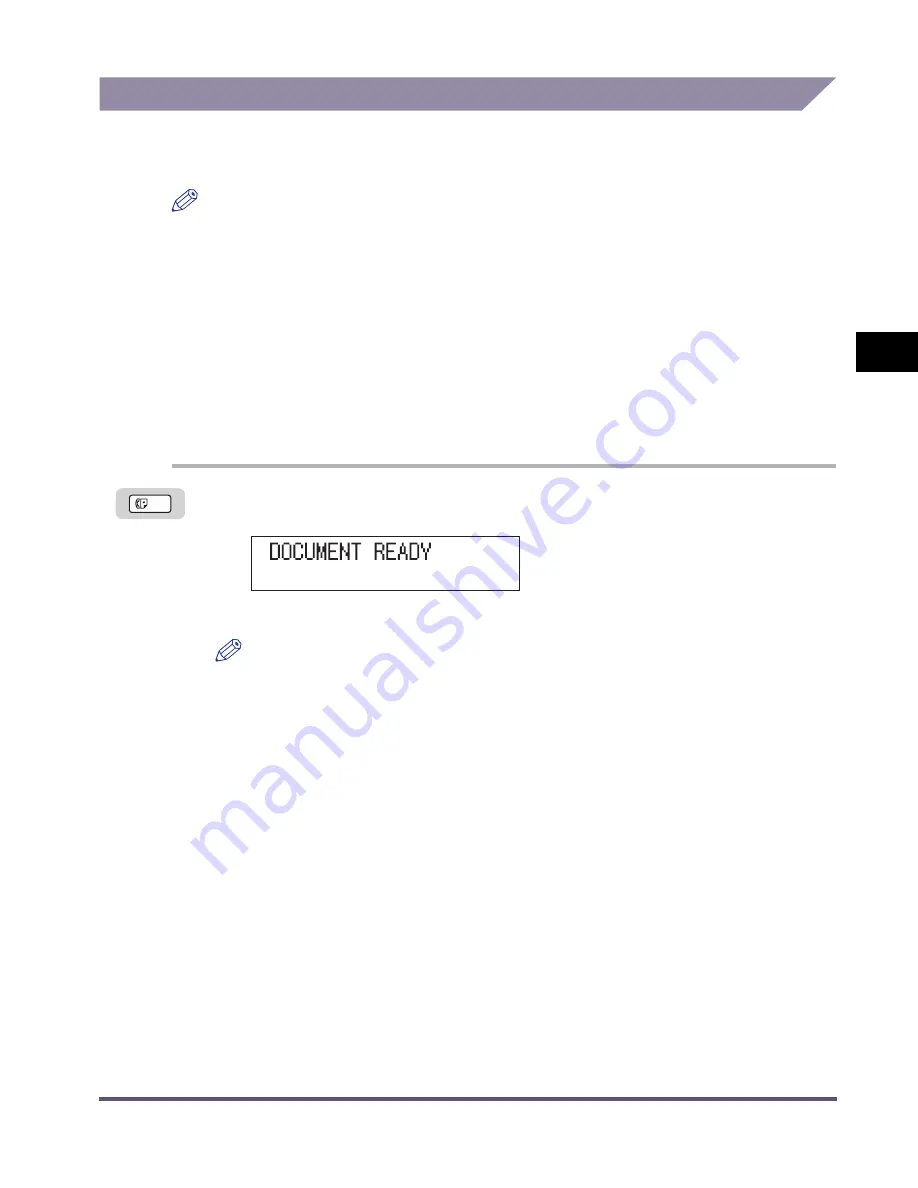
Sending Methods
3-3
Sending
F
a
x
e
s
3
Using Memory Sending
All of the originals to be sent are first scanned and read into memory, then sent.
Memory Sending takes place unless Direct Sending is specified.
NOTE
•
You can register a new fax job while the machine is waiting to redial the recipient’s
number automatically. For details on how to set the machine to redial automatically, see
“Auto Redial,” on p. 6-16. You can store up to 70 fax jobs for sending or approximately
1000 pages in memory.
- Based on the condition that the other party sends the fax by the iR2020/iR2016 with
Canon Fax Standard Chart No. 1 standard mode.
•
The number of pages you can scan into memory differs depending on the amount of free
memory remaining in the machine and the type of document you are scanning.
•
If the memory becomes full while you are scanning a document for sending, <MEMORY
FULL> will appear in the LCD display. Delete unnecessary document. (See “Using the
System Monitor Key,” on p. 1-41 and “Using the System Monitor Key,” on p. 4-11.)
1
Place your originals
➞
press [FAX].
The FAX indicator lights and the machine enters the fax standby mode.
NOTE
For instructions on placing originals, see “Placing Originals,” on p. 1-32.
2
Select the desired send settings.
For instructions on selecting the send settings, see:
“Image Quality (Resolution),” on p. 3-8.
“Density,” on p. 3-10.
FAX
Содержание iR2016 Series
Страница 2: ......
Страница 3: ...iR2020 iR2016 Facsimile Guide ...
Страница 16: ...xiv ...
Страница 82: ...Changing or Deleting an Entry 2 24 Basic Sending Methods 2 ...
Страница 106: ...Checking Transaction Results 3 24 Sending Faxes 3 ...
Страница 162: ...Communications Settings 7 10 System Manager Settings 7 ...
Страница 180: ...Printing Speed Dialing Lists 8 18 Reports and Lists 8 1 TOUCH LIST Details CODED DIAL LIST Details ...
Страница 200: ...If a Loss of Power Occurs 9 20 Troubleshooting 9 ...
Страница 231: ......






























