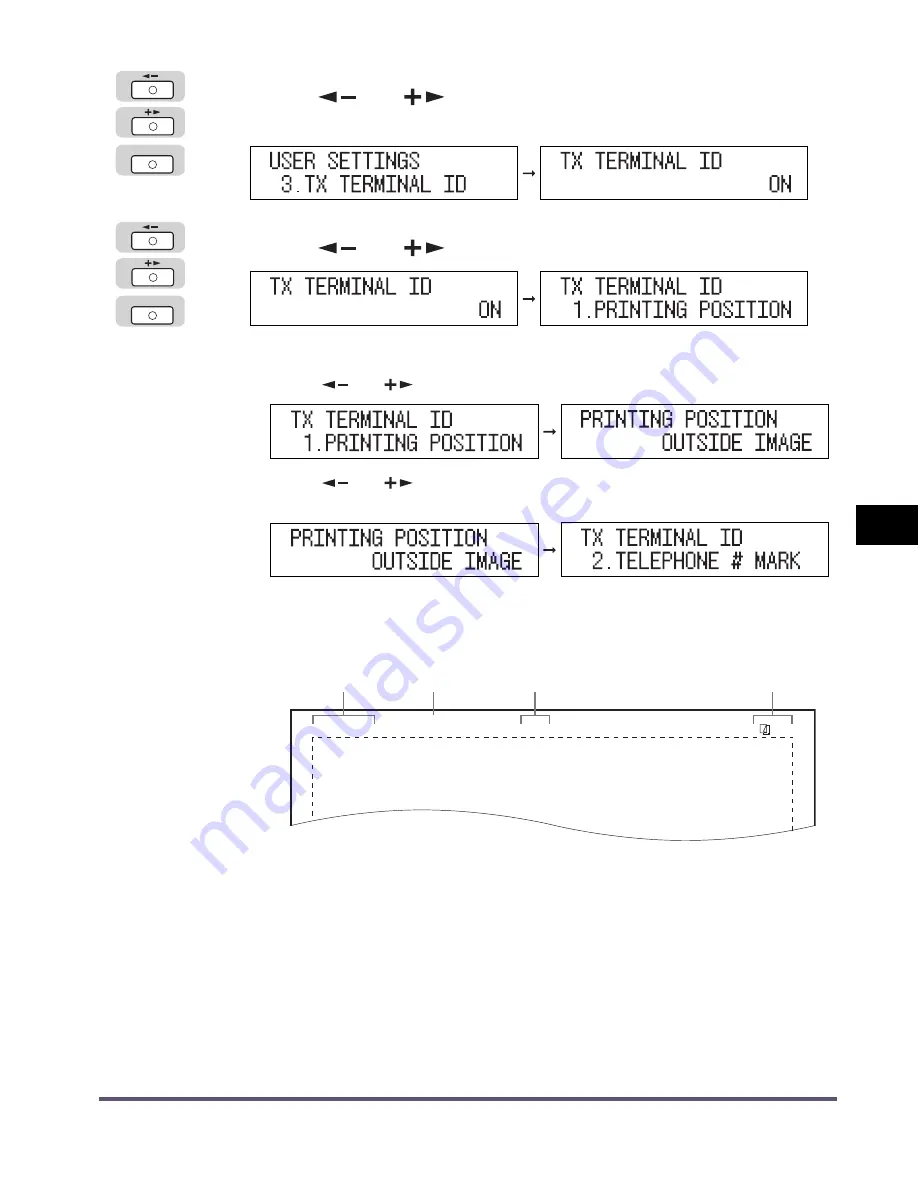
Printing the TX Terminal ID
6-11
Cu
stomiz
in
g F
a
x
Settin
g
s
6
3
Press [
] or [
] until <TX TERMINAL ID> appears
➞
press [OK].
4
Press [
] or [
] to select <ON> or <OFF>
➞
press [OK].
●
If you selected <ON>:
❑
Press [
] or [
] to select <PRINTING POSITION>
➞
press [OK].
❑
Press [
] or [
] to select <INSIDE IMAGE> or <OUTSIDE IMAGE>
➞
press [OK].
<OUTSIDE IMAGE>: The Terminal ID information is printed outside the image
area on the recipient’s paper.
•
When <PRINTING POSITION> is set to <OUTSIDE IMAGE>:
OK
OK
03/08 2005 10:50
FAX 123XXXXXXX
CANON
001
Date and Time
Fax Number
Unit Name
Page Number
Содержание iR2016 Series
Страница 2: ......
Страница 3: ...iR2020 iR2016 Facsimile Guide ...
Страница 16: ...xiv ...
Страница 82: ...Changing or Deleting an Entry 2 24 Basic Sending Methods 2 ...
Страница 106: ...Checking Transaction Results 3 24 Sending Faxes 3 ...
Страница 162: ...Communications Settings 7 10 System Manager Settings 7 ...
Страница 180: ...Printing Speed Dialing Lists 8 18 Reports and Lists 8 1 TOUCH LIST Details CODED DIAL LIST Details ...
Страница 200: ...If a Loss of Power Occurs 9 20 Troubleshooting 9 ...
Страница 231: ......






























