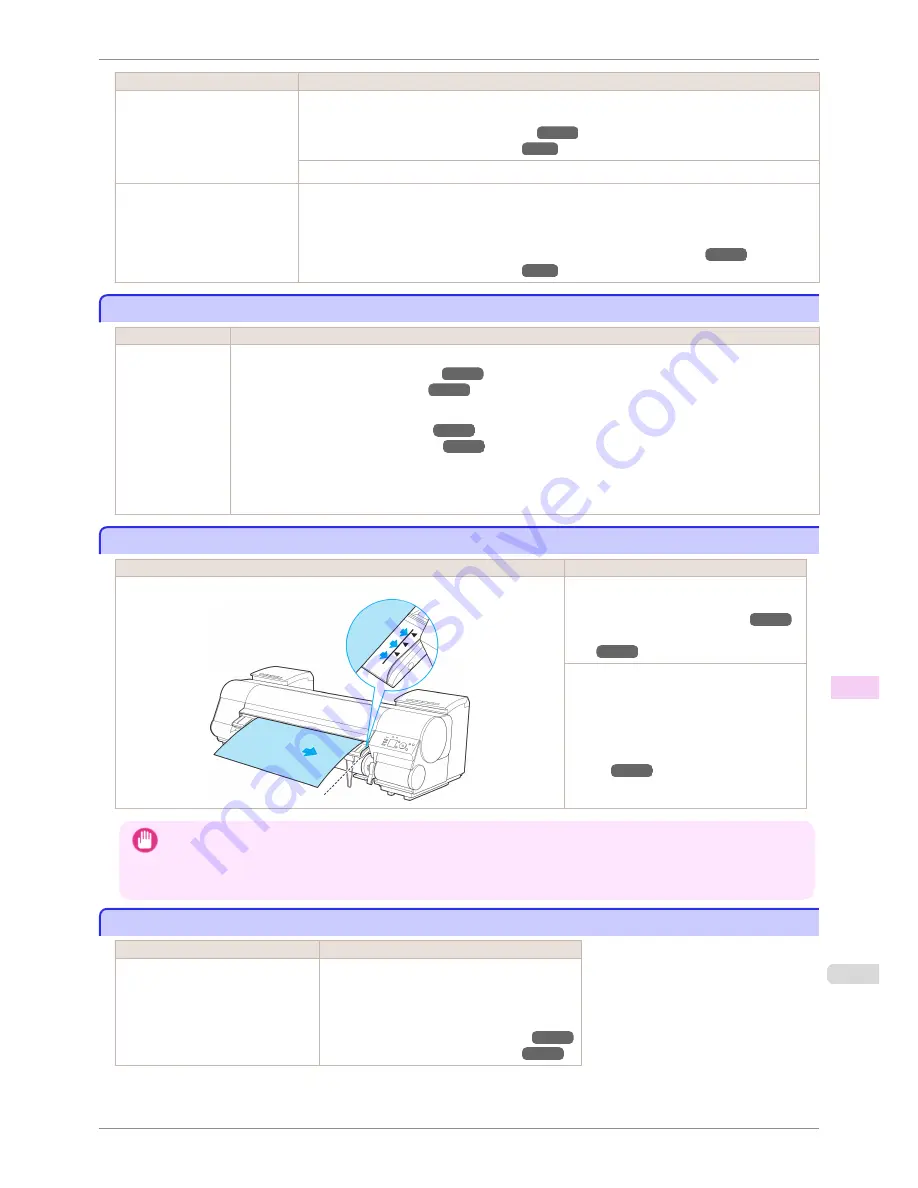
Cause
Corrective Action
A print job for printing on sheets
was sent when a roll is loaded.
2.
After removing the roll, load and print on a sheet of the type and size of paper you have specified
in the printer driver.
(See "Removing the Roll from the Printer.")
➔
P.477
(See "Loading and Printing on Sheets.")
➔
P.25
Press
▲
or
▼
to select
Stop Printing
, and then press the
OK
button to stop printing.
You are using a roll with the Me-
dia Take-up Unit, but a print job
requiring sheets was sent.
1.
Press the
OK
button to stop printing.
2.
After removing the roll, load and print on a sheet of the type and size of paper you have specified
in the printer driver.
(See "Removing Printed Documents from the Media Take-up Unit (Optional).")
➔
P.514
(See "Loading and Printing on Sheets.")
➔
P.25
Paper jam.
Paper jam.
Cause
Corrective Action
A paper jam occur-
red in the printer
during printing.
1.
Lift the Release Lever and remove the jammed paper.
(See "Clearing Jammed Roll Paper.")
➔
P.853
(See "Clearing a Jammed Sheet.")
➔
P.856
2.
Load the paper.
(See "Loading Rolls in the Printer.")
➔
P.471
(See "Loading Sheets in the Printer.")
➔
P.492
3.
If "
Not finished printing. Finish printing remaining jobs?
" is shown on the Display Screen, press the
OK
button.
Printing will resume, starting from the page on which the error occurred.
Paper loaded askew.
Paper loaded askew.
Cause
Corrective Action
Paper loaded crooked was detected when the paper was advanced.
Lift up the Release Lever and reload the pa-
per.
(See "Loading Rolls in the Printer.")
➔
P.471
(See "Loading Sheets in the Print-
er.")
➔
P.492
If this error recurs after you reload the roll, re-
move the Roll Holder from the printer, push
the roll firmly in until it touches the Roll Holder
flange, and reload the Roll Holder in the print-
er.
(See "Attaching the Roll Holder to
Rolls.")
➔
P.469
Important
•
To disable this message (if it is displayed repeatedly despite reloading paper, for example), choose
Off
or
Loose
in the
Skew Check Lv.
setting of the printer menu. However, this may cause jams and printing problems because paper may
be askew when printed. Also, the Platen may become soiled, which may soil the back of the next document when it is
printed.
Cannot detect papr
Cannot detect papr
Cause
Corrective Action
The printer could not detect the paper. Reload the paper as follows.
1.
Remove the paper and press the
OK
button.
2.
Reload the paper.
(See "Loading Sheets in the Printer.")
➔
P.492
(See "Loading Rolls in the Printer.")
➔
P.471
iPF8400S
Paper jam.
User's Guide
Error Message
Messages regarding paper
889
Содержание iPF8400S Series
Страница 18: ...18 ...
Страница 32: ...iPF8400S User s Guide 32 ...
Страница 148: ...iPF8400S User s Guide 148 ...
Страница 572: ...iPF8400S User s Guide 572 ...
Страница 606: ...iPF8400S User s Guide 606 ...
Страница 622: ...iPF8400S User s Guide 622 ...
Страница 708: ...iPF8400S User s Guide 708 ...
Страница 804: ...iPF8400S User s Guide 804 ...
Страница 917: ...iPF8400S WEEE Directive User s Guide Appendix Disposal of the product 917 ...
Страница 918: ...WEEE Directive iPF8400S User s Guide Appendix Disposal of the product 918 ...
Страница 919: ...iPF8400S WEEE Directive User s Guide Appendix Disposal of the product 919 ...
Страница 920: ...WEEE Directive iPF8400S User s Guide Appendix Disposal of the product 920 ...
Страница 921: ...iPF8400S WEEE Directive User s Guide Appendix Disposal of the product 921 ...
Страница 922: ...WEEE Directive iPF8400S User s Guide Appendix Disposal of the product 922 ...
Страница 923: ...iPF8400S WEEE Directive User s Guide Appendix Disposal of the product 923 ...
Страница 924: ...WEEE Directive iPF8400S User s Guide Appendix Disposal of the product 924 ...






























