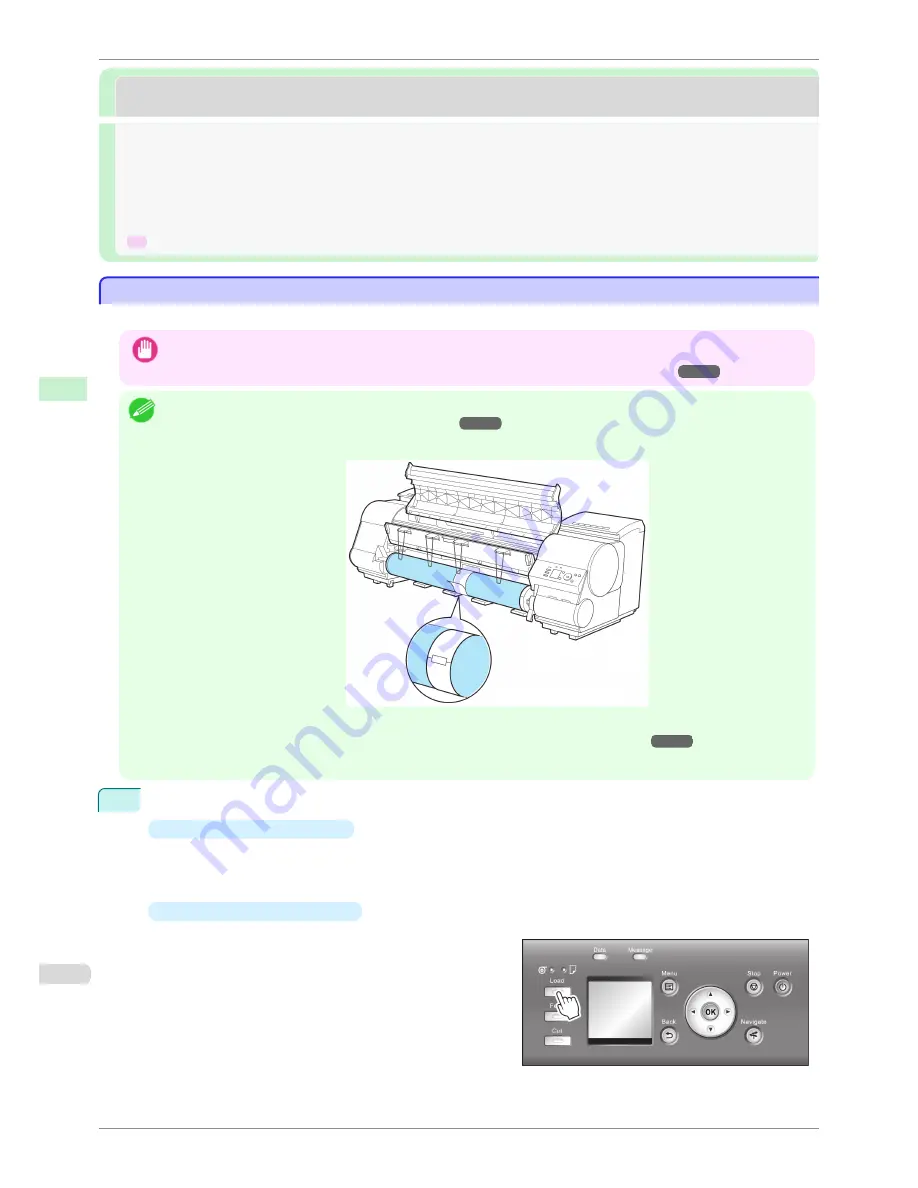
Handling sheets
Handling sheets
Loading Sheets in the Printer ...................................................................................................................................
492
Changing the Type of Paper .....................................................................................................................................
475
Printing From a Desired Starting Point .................................................................................................................
495
Removing Sheets ............................................................................................................................................................
497
➔
Clearing a Jammed Sheet ....................................................................................................................................
856
Loading Sheets in the Printer
Loading Sheets in the Printer
Follow these steps to load sheets in the printer.
Important
•
Paper that is wrinkled or warped may jam. If necessary, straighten the paper and reload it.
•
Load the paper straight. Loading paper askew will cause an error.
(See "Paper loaded askew..")
➔
P.889
Note
•
Loading sheets when a roll is already loaded in the printer may cause jams. We recommend removing rolls before load-
ing sheets.
(See "Removing the Roll from the Printer.")
➔
P.477
•
To prevent the roll from unwinding if you leave it loaded, wrap a sheet of paper around the roll and tape it.
•
Before loading sheets, make sure the printer is clean inside the Top Cover and around the Ejection Guide. If these areas
are dirty, we recommend cleaning them in advance.
(See "Cleaning Inside the Top Cover.")
➔
P.840
•
Store unused paper in the original package, away from high temperature, humidity, and direct sunlight.
1
Select sheets as the paper source.
•
If a print job was received
Sheets are automatically selected, and the media type and size specified by the print job are shown on
the Display Screen.
Press
▲
or
▼
to select
Load Paper
, and then press the
OK
button.
•
If no print job was received
1.
Press the
Load
button.
2.
Press
▲
or
▼
to select "
Load Cut Sheet
", and then press the
OK
button.
Loading Sheets in the Printer
iPF8400S
User's Guide
Handling and Use of Paper
Handling sheets
492
Содержание iPF8400S Series
Страница 18: ...18 ...
Страница 32: ...iPF8400S User s Guide 32 ...
Страница 148: ...iPF8400S User s Guide 148 ...
Страница 572: ...iPF8400S User s Guide 572 ...
Страница 606: ...iPF8400S User s Guide 606 ...
Страница 622: ...iPF8400S User s Guide 622 ...
Страница 708: ...iPF8400S User s Guide 708 ...
Страница 804: ...iPF8400S User s Guide 804 ...
Страница 917: ...iPF8400S WEEE Directive User s Guide Appendix Disposal of the product 917 ...
Страница 918: ...WEEE Directive iPF8400S User s Guide Appendix Disposal of the product 918 ...
Страница 919: ...iPF8400S WEEE Directive User s Guide Appendix Disposal of the product 919 ...
Страница 920: ...WEEE Directive iPF8400S User s Guide Appendix Disposal of the product 920 ...
Страница 921: ...iPF8400S WEEE Directive User s Guide Appendix Disposal of the product 921 ...
Страница 922: ...WEEE Directive iPF8400S User s Guide Appendix Disposal of the product 922 ...
Страница 923: ...iPF8400S WEEE Directive User s Guide Appendix Disposal of the product 923 ...
Страница 924: ...WEEE Directive iPF8400S User s Guide Appendix Disposal of the product 924 ...






























