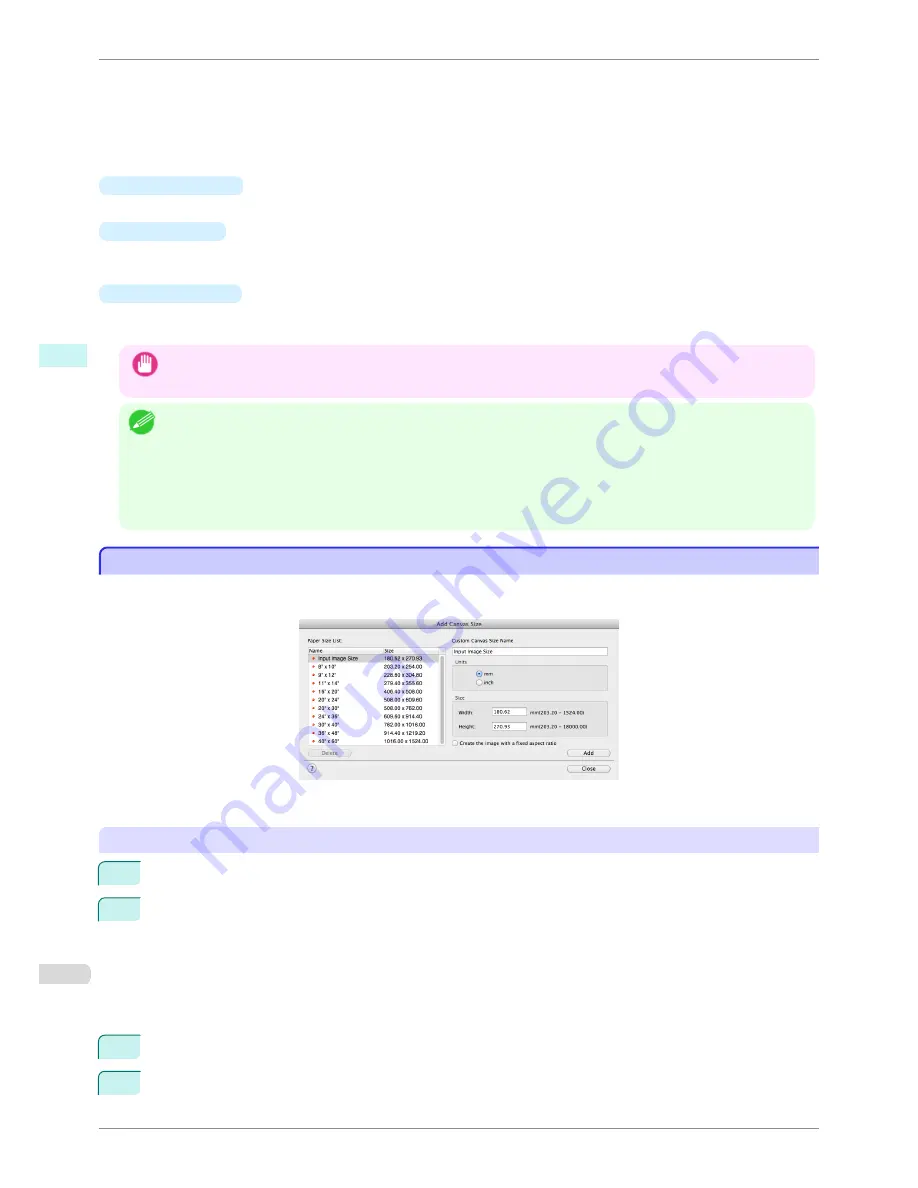
Displays the resolution of the image. This is not changed from the resolution of the original image. If the
image size is changed in the Layout Plug-In, the resolution is maintained the same as the original image,
and resampling is performed using the Bicubic method.
If you do not want the number of pixels in the image to change (resample), select
Create the Canvas at
the Image Size
in
Select Canvas Size
and select an option other than
Image
and
Soft Image
in
Thick-
ness Effect
.
•
Defaults
button
Click this button to reset the setting values.
•
Close
button
When this button is clicked, the Layout Plug-In exits and the current setting values are saved. When the Lay-
out Plug-In is started the next time, the setting values from the previous time are used.
•
Execute
button
When this button is clicked, the Print Plug-In for Photoshop starts. To print the created layout image, click the
button in the Print Plug-In for Photoshop main window.
Important
•
When you close the Print Plug-In, the created layout image is discarded.
Note
•
If the Print Plug-In for Photoshop for multiple different models is installed, a screen for selecting the model is displayed
when you click the
Execute
button.
•
When you close Print Plug-In for Photoshop main window after printing, the Layout Plug-In main window is displayed
again.
•
If the size of the layout image is larger than the paper size that can be printed by the printer, you should reduce the size
of the layout image to the output paper size in advance before printing.
Add Canvas Size dialog box
Add Canvas Size dialog box
This dialog box is displayed when you click the
Add Canvas Size
button in the Layout Plug-In main window. It
allows you to register and delete arbitrary canvas sizes (custom canvas sizes).
Click the
Close
button to close the
Add Canvas Size
dialog box.
Adding a Canvas Size
1
Specify the units for the width and height of the canvas size you are adding in
Units
.
2
Enter the width and height of the canvas size you are adding in
Size
.
When you select a size displayed in the
Paper Size List
, the values are displayed in the
Width
and
Height
in the
Size
field. When
Input Image Size
is selected, the size of the input image is used as-is for the width
and height of the canvas.
Selecting the
Create the Image with a Fixed Aspect Ratio
check box allows you to create a custom size
at the same aspect ratio as the input image. For example, if you change the width, then the height also
changes according to the aspect ratio of the input image.
3
Enter the name of the canvas size to add in
Custom Canvas Size Name
.
4
Click the
Add
button.
Add Canvas Size dialog box
iPF8400S
User's Guide
Mac OS Software
Layout Plug-In for Photoshop
454
Содержание iPF8400S Series
Страница 18: ...18 ...
Страница 32: ...iPF8400S User s Guide 32 ...
Страница 148: ...iPF8400S User s Guide 148 ...
Страница 572: ...iPF8400S User s Guide 572 ...
Страница 606: ...iPF8400S User s Guide 606 ...
Страница 622: ...iPF8400S User s Guide 622 ...
Страница 708: ...iPF8400S User s Guide 708 ...
Страница 804: ...iPF8400S User s Guide 804 ...
Страница 917: ...iPF8400S WEEE Directive User s Guide Appendix Disposal of the product 917 ...
Страница 918: ...WEEE Directive iPF8400S User s Guide Appendix Disposal of the product 918 ...
Страница 919: ...iPF8400S WEEE Directive User s Guide Appendix Disposal of the product 919 ...
Страница 920: ...WEEE Directive iPF8400S User s Guide Appendix Disposal of the product 920 ...
Страница 921: ...iPF8400S WEEE Directive User s Guide Appendix Disposal of the product 921 ...
Страница 922: ...WEEE Directive iPF8400S User s Guide Appendix Disposal of the product 922 ...
Страница 923: ...iPF8400S WEEE Directive User s Guide Appendix Disposal of the product 923 ...
Страница 924: ...WEEE Directive iPF8400S User s Guide Appendix Disposal of the product 924 ...






























