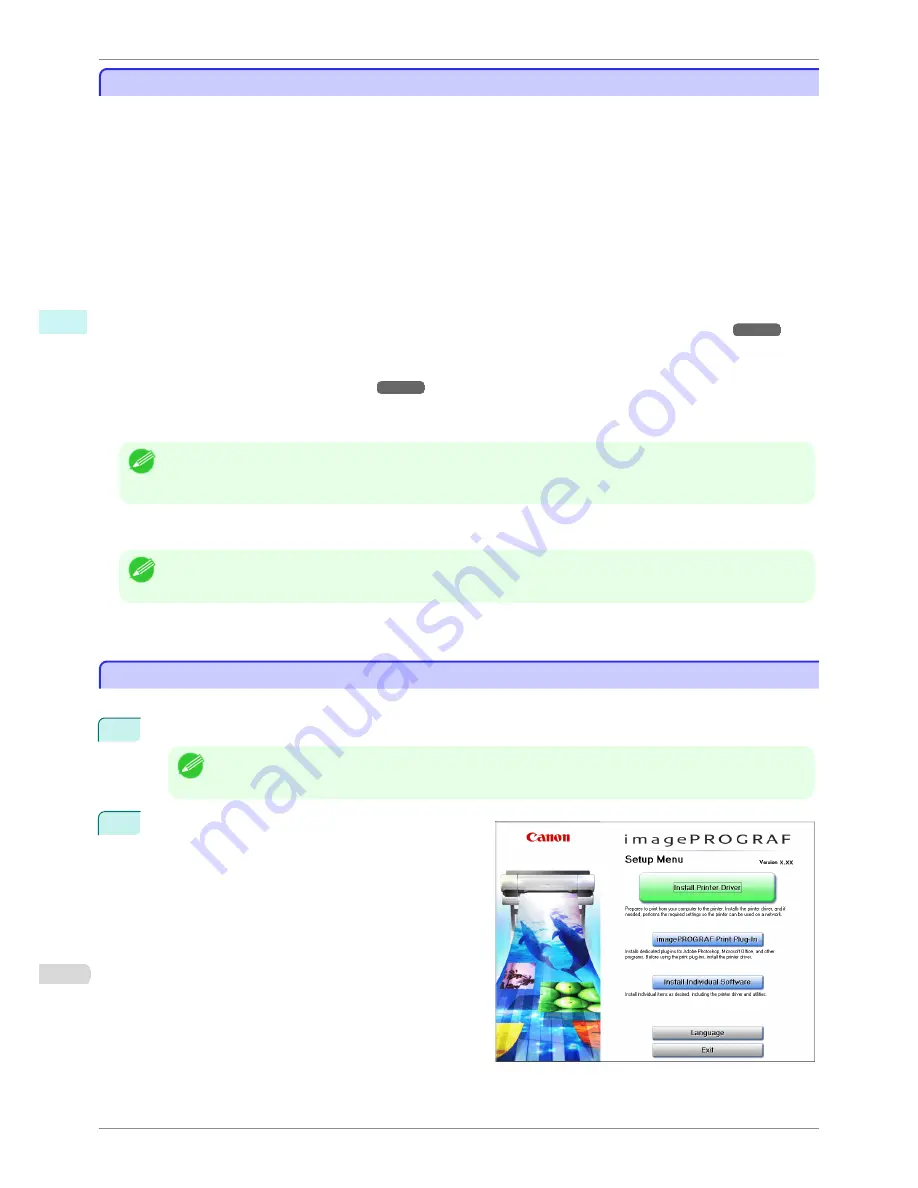
Features of the Print Plug-In for Photoshop/Digital Photo Professional
Features of the Print Plug-In for Photoshop/Digital Photo Professional
The main features of the Print Plug-In for Photoshop/Digital Photo Professional are as follows.
•
You can automatically detect the color space of Adobe RGB or sRGB-use images, etc., and automatically set
optimal profiles. Thus, you can print without the trouble of configuring settings.
•
You can modify image data directly in Photoshop and send the image data to the printer. This allows you to
process not only 8-bit, but also 16-bit image data.
•
By using the preview function for images based on real images, and the preview function for layouts based on
image positioning by media size, you can use this software to make color adjustments and confirm print layout.
•
You can perform basic printer settings such as printer selection, media type and output profile selection, and
matching methods, in addition to borderless printing and enlargement/reduction process without growing
through the printer driver.
•
You can print an image with adjustment values such as the color balance, brightness, and contrast varying in
steps and select your preferred adjustment values.
(See "Adjustment pattern setting dialog box.")
➔
P.240
•
You can create and print a layout image for finishing by mounting in a frame with the image extended to the
sides of the frame by using the Layout Plug-In that is installed at the same time as the Print Plug-In for Photo-
shop.
(See "About the Layout Plug-In.")
➔
P.277
•
By using the print history management function, you can import past print settings parameters. Additionally,
you can save preferences as a file.
Note
•
The actual output may differ from the settings in Print Plug-In for Photoshop/Digital Photo Professional (the arrangement
of the image in the layout preview, print start position, and paper size) depending on the media type, image size, paper
detailed settings, and printer main unit settings.
•
Loss of gradation in dark areas can be reduced by performing black point compensation.
Note
•
Adobe CMM is required in order to use the black point compensation function.
•
You can perform a printer simulation print by specifying the printer profile.
Installation Procedures
Installation Procedures
The procedure for installing the Print Plug-In for Photoshop/Digital Photo Professional is as follows.
1
Insert the User Software CD-ROM into the CD-ROM drive to start the installer.
Note
•
If the installer screen does not appear, open the CD-ROM icon in
My Computer
and click on
iPFInst.exe
to
open the icon.
2
Click
imagePROGRAF Print Plug-In
button.
Features of the Print Plug-In for Photoshop/Digital Photo Professional
iPF8400S
User's Guide
Windows Software
Print Plug-In for Photoshop / Digital Photo Professional
224
Содержание iPF8400S Series
Страница 18: ...18 ...
Страница 32: ...iPF8400S User s Guide 32 ...
Страница 148: ...iPF8400S User s Guide 148 ...
Страница 572: ...iPF8400S User s Guide 572 ...
Страница 606: ...iPF8400S User s Guide 606 ...
Страница 622: ...iPF8400S User s Guide 622 ...
Страница 708: ...iPF8400S User s Guide 708 ...
Страница 804: ...iPF8400S User s Guide 804 ...
Страница 917: ...iPF8400S WEEE Directive User s Guide Appendix Disposal of the product 917 ...
Страница 918: ...WEEE Directive iPF8400S User s Guide Appendix Disposal of the product 918 ...
Страница 919: ...iPF8400S WEEE Directive User s Guide Appendix Disposal of the product 919 ...
Страница 920: ...WEEE Directive iPF8400S User s Guide Appendix Disposal of the product 920 ...
Страница 921: ...iPF8400S WEEE Directive User s Guide Appendix Disposal of the product 921 ...
Страница 922: ...WEEE Directive iPF8400S User s Guide Appendix Disposal of the product 922 ...
Страница 923: ...iPF8400S WEEE Directive User s Guide Appendix Disposal of the product 923 ...
Страница 924: ...WEEE Directive iPF8400S User s Guide Appendix Disposal of the product 924 ...






























