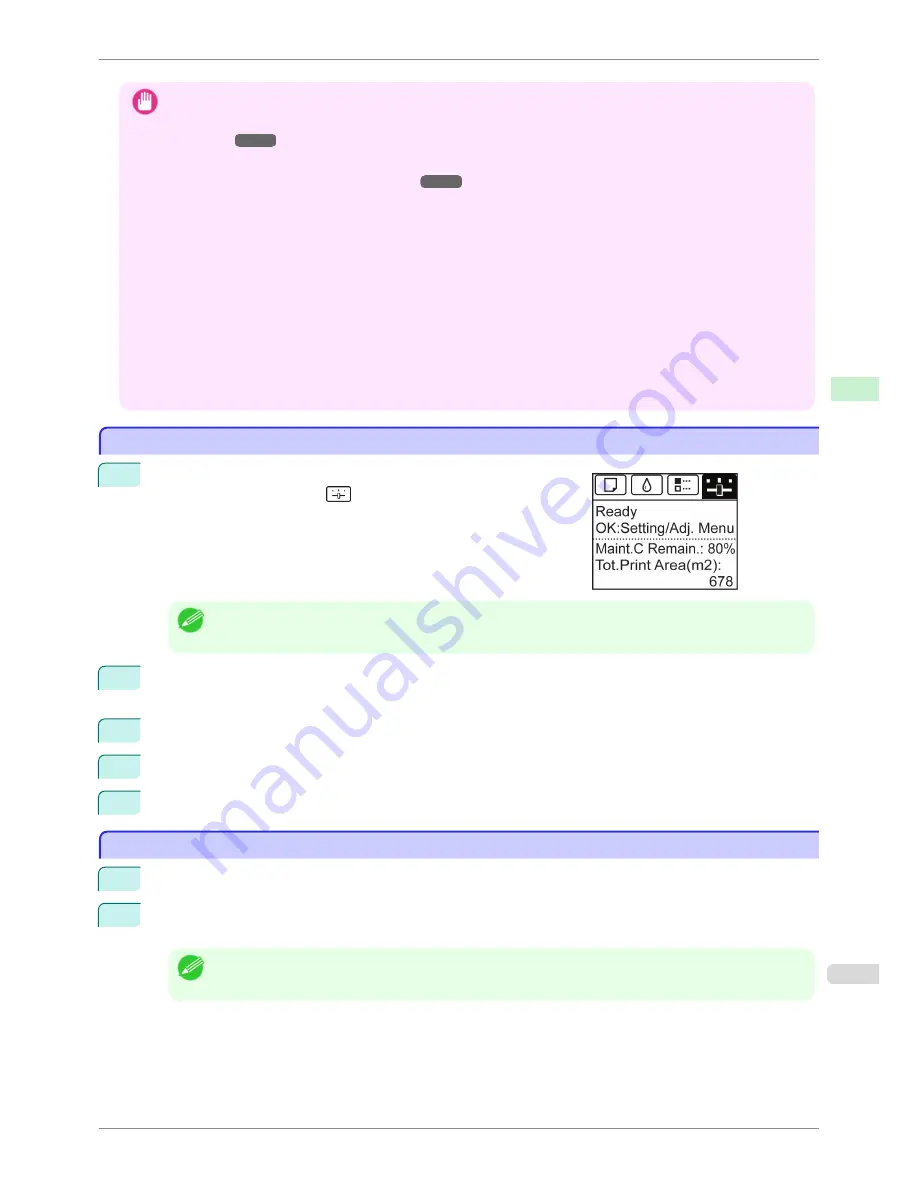
Important
•
The Media Take-up Unit cannot be used with sheets.
•
If you have attached the Output Stacker, always stow it before using the Media Take-up Unit.
(See "Storing the Output
Stacker.")
➔
P.504
•
Position the Basket Cloth and Basket Rod so they do not interfere with the Media Take-up Sensor. This may impair
operation.
(See "Storing the Output Stacker.")
➔
P.504
•
Rolls are not cut automatically when the Media Take-up Unit is used, regardless of the
Cutting Mode
setting in the
printer menu or the
Automatic Cutting
setting in the printer driver. However, you can cut paper by pressing the
Cut
button.
•
Color tones after printing may change during the ink drying period for some types of paper. Allow ample drying time
before the final check of colors, and do not remove printed documents from the Media Take-up Unit too soon.
•
In humid environments, documents printed using plenty of ink on relatively insubstantial media such as lightweight
Can-
on Coated Paper
may not be retracted evenly by the unit. In this case, take steps to control humidity in the operating
environment, or adjust the
Roll DryingTime
setting so that printed documents are retracted after the ink has fully dried.
•
In humid environments, documents printed on
Fabric Banner
or
Adhesive Synthetic Paper
may not be retracted even-
ly by the unit. In this case, take steps to control humidity in the operating environment, or adjust the
Roll DryingTime
setting so that printed documents are retracted after the ink has fully dried.
Enabling Roll Take-Up
Enabling Roll Take-Up
1
On the
Tab Selection screen
of the Control Panel, press
◀
or
▶
to
select the Settings/Adj. tab (
).
Note
•
If the
Tab Selection screen
is not displayed, press the
Menu
button.
2
Press the
OK
button.
The
Set./Adj. Menu
is displayed.
3
Press
▲
or
▼
to select
Take-up Reel
, and then press the
OK
button.
4
Press
▲
or
▼
to select
Use Take-up Reel
, and then press the
OK
button.
5
Press
▲
or
▼
to select
Enable
, and then press the
OK
button.
Disabling Roll Take-Up
Disabling Roll Take-Up
1
Press the
Cut
button.
2
Press
▲
or
▼
to select
Yes
, and then press the
OK
button.
The mode now switches from take-up mode to regular mode.
Note
•
The printer will also switch from take-up mode to regular mode if you lift the Release Lever and cut the roll with
scissors instead of pressing the
Cut
button.
iPF8400S
Enabling Roll Take-Up
User's Guide
Handling and Use of Paper
Media take-up unit
507
Содержание iPF8400S Series
Страница 18: ...18 ...
Страница 32: ...iPF8400S User s Guide 32 ...
Страница 148: ...iPF8400S User s Guide 148 ...
Страница 572: ...iPF8400S User s Guide 572 ...
Страница 606: ...iPF8400S User s Guide 606 ...
Страница 622: ...iPF8400S User s Guide 622 ...
Страница 708: ...iPF8400S User s Guide 708 ...
Страница 804: ...iPF8400S User s Guide 804 ...
Страница 917: ...iPF8400S WEEE Directive User s Guide Appendix Disposal of the product 917 ...
Страница 918: ...WEEE Directive iPF8400S User s Guide Appendix Disposal of the product 918 ...
Страница 919: ...iPF8400S WEEE Directive User s Guide Appendix Disposal of the product 919 ...
Страница 920: ...WEEE Directive iPF8400S User s Guide Appendix Disposal of the product 920 ...
Страница 921: ...iPF8400S WEEE Directive User s Guide Appendix Disposal of the product 921 ...
Страница 922: ...WEEE Directive iPF8400S User s Guide Appendix Disposal of the product 922 ...
Страница 923: ...iPF8400S WEEE Directive User s Guide Appendix Disposal of the product 923 ...
Страница 924: ...WEEE Directive iPF8400S User s Guide Appendix Disposal of the product 924 ...






























