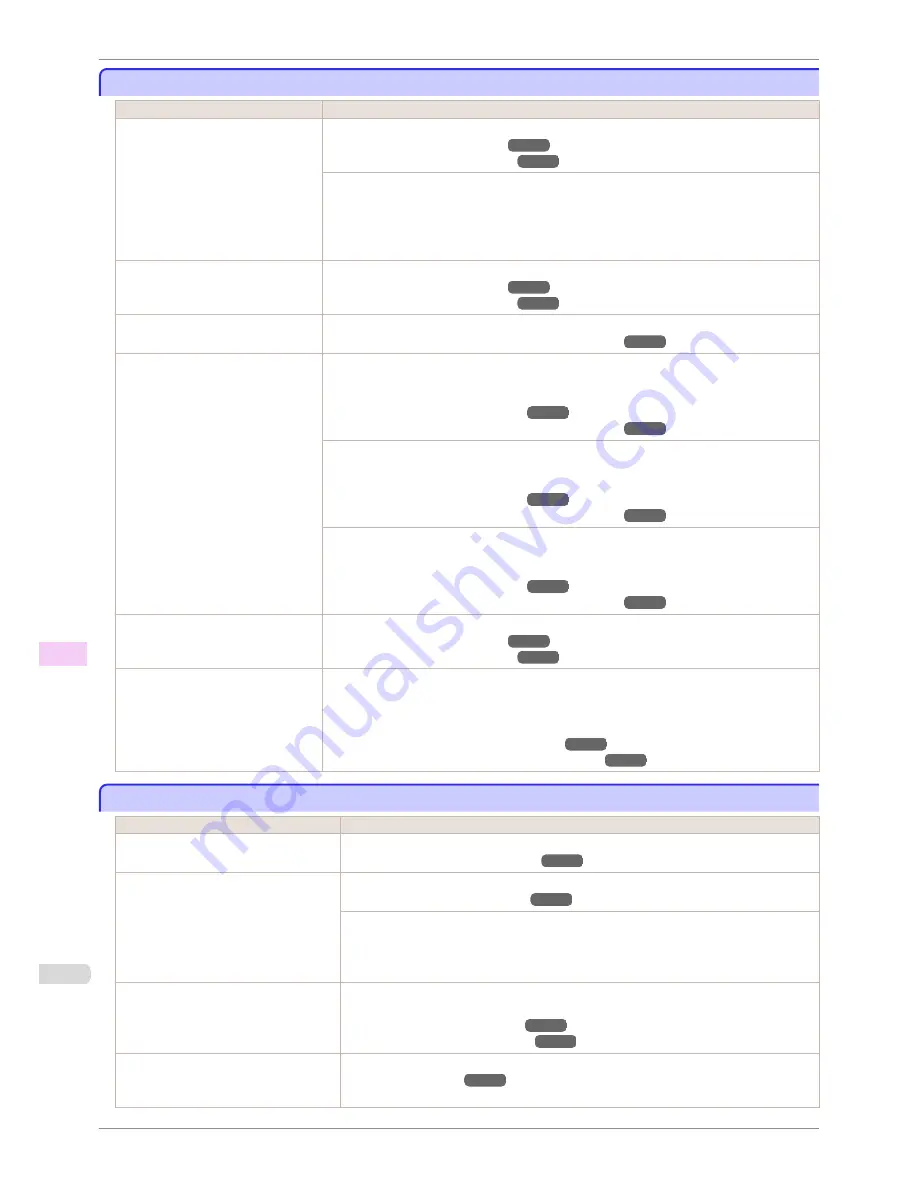
Paper rubs against the printhead
Paper rubs against the printhead
Cause
Corrective Action
The type of paper specified in the
printer driver does not match the type
loaded in the printer.
Load paper of the same type as you have specified in the printer driver.
(See "Loading Rolls in the Printer.")
➔
P.471
(See "Loading Sheets in the Printer.")
➔
P.492
Make sure the same type of paper is specified in the printer driver as you have loaded in the
printer.
1.
Press the
Stop
button and stop printing.
2.
Change the type of paper in the printer driver and try printing again.
Paper has been loaded incorrectly,
causing it to wrinkle.
Reload the paper.
(See "Loading Rolls in the Printer.")
➔
P.471
(See "Loading Sheets in the Printer.")
➔
P.492
The Printhead is set too low in the
Control Panel menu.
In the Control Panel menu, set
Head Height
to
Automatic
.
(See "Troubleshooting Paper Abrasion and Blurry Images.")
➔
P.716
You are printing on heavyweight paper
or paper that curls or wrinkles easily
after absorbing ink.
When printing on
Canon Heavyweight Coated Paper
or other paper-based media, choose a
VacuumStrngth
setting of
Strong
or
Strongest
in the Control Panel menu. If rubbing still oc-
curs, in the Control Panel menu, use a higher
Head Height
setting.
(See "Adjusting the Vacuum Strength.")
➔
P.724
(See "Troubleshooting Paper Abrasion and Blurry Images.")
➔
P.716
When printing on
CAD Tracing Paper
or other film-based media, choose a
VacuumStrngth
setting of
Standard
,
Strong
, or
Strongest
in the Control Panel menu. If rubbing still occurs, in
the Control Panel menu, use a higher
Head Height
setting.
(See "Adjusting the Vacuum Strength.")
➔
P.724
(See "Troubleshooting Paper Abrasion and Blurry Images.")
➔
P.716
When printing on paper 0.1 mm (0.004 in) thick or less, choose a
VacuumStrngth
setting of
Weakest
in the Control Panel menu. If rubbing still occurs, in the Control Panel menu, use a
higher
Head Height
setting.
(See "Adjusting the Vacuum Strength.")
➔
P.724
(See "Troubleshooting Paper Abrasion and Blurry Images.")
➔
P.716
When you have loaded paper, the pa-
per you have loaded does not match
the type selected on the Control Panel.
Be sure to select the correct type of paper in the Control Panel menu when loading paper.
(See "Loading Rolls in the Printer.")
➔
P.471
(See "Loading Sheets in the Printer.")
➔
P.492
Since the leading edge of the paper
curls strongly or ripples, the leading
edge of the paper rubs against the
printhead.
Set
Cutting Mode
to
Manual
on the Control Panel menu, and select
Do not perform
for the
paper leading edge detection setting.
In this case, when keeping track of the amount of roll paper left, set
ManageRemainRoll
to
Off
before loading the roll paper and then set
ManageRemainRoll
to
On
after loading the roll paper.
(See "Specifying the Cutting Method for Rolls.")
➔
P.483
(See "Keeping Track of the Amount of Roll Paper Left.")
➔
P.481
The edges of the paper are dirty
The edges of the paper are dirty
Cause
Corrective Action
The Platen has become dirty after border-
less printing or printing on small paper.
Open the Top Cover and clean the Platen.
(See "Cleaning Inside the Top Cover.")
➔
P.840
The type of paper as specified on the
printer does not match the type specified
in the printer driver.
Make sure the same type of paper is specified on the printer as in the printer driver.
(See "Changing the Type of Paper.")
➔
P.475
Make sure the same paper type is specified in the printer driver as on the printer.
1.
Press the
Stop
button and stop printing.
2.
Change the type of paper in the printer driver and try printing again.
The paper is wrinkled or warped.
Straighten out the wrinkles or curls and reload the paper. Do not use paper that has been
printed on previously.
(See "Loading Rolls in the Printer.")
➔
P.471
(See "Loading Sheets in the Printer.")
➔
P.492
A cut line is printed because
CutDustRe-
duct.
is
On
in the Control Panel menu to
reduce cutting dust.
If this function is not needed, set
CutDustReduct.
to
Off
in the Control Panel menu.
(See "Menu Settings.")
➔
P.591
Paper rubs against the printhead
iPF8400S
User's Guide
Troubleshooting
Problems with the printing quality
864
Содержание iPF8400S Series
Страница 18: ...18 ...
Страница 32: ...iPF8400S User s Guide 32 ...
Страница 148: ...iPF8400S User s Guide 148 ...
Страница 572: ...iPF8400S User s Guide 572 ...
Страница 606: ...iPF8400S User s Guide 606 ...
Страница 622: ...iPF8400S User s Guide 622 ...
Страница 708: ...iPF8400S User s Guide 708 ...
Страница 804: ...iPF8400S User s Guide 804 ...
Страница 917: ...iPF8400S WEEE Directive User s Guide Appendix Disposal of the product 917 ...
Страница 918: ...WEEE Directive iPF8400S User s Guide Appendix Disposal of the product 918 ...
Страница 919: ...iPF8400S WEEE Directive User s Guide Appendix Disposal of the product 919 ...
Страница 920: ...WEEE Directive iPF8400S User s Guide Appendix Disposal of the product 920 ...
Страница 921: ...iPF8400S WEEE Directive User s Guide Appendix Disposal of the product 921 ...
Страница 922: ...WEEE Directive iPF8400S User s Guide Appendix Disposal of the product 922 ...
Страница 923: ...iPF8400S WEEE Directive User s Guide Appendix Disposal of the product 923 ...
Страница 924: ...WEEE Directive iPF8400S User s Guide Appendix Disposal of the product 924 ...






























