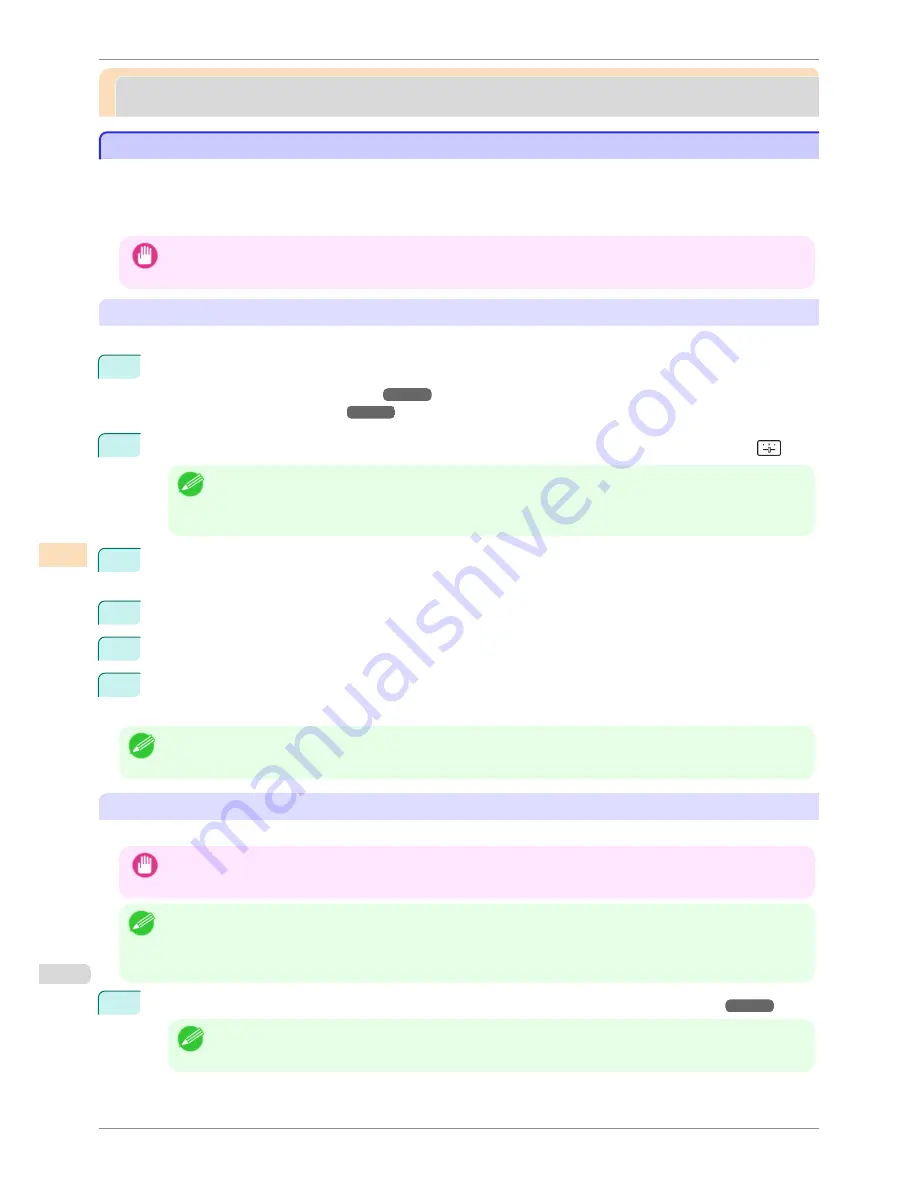
Adjustment for high-precision printing
Adjustment for high-precision printing
Enhancing Printing Quality
Enhancing Printing Quality
With some types of paper and under some conditions, adjusting the printer as follows with the paper to be used
can enhance printing quality when printing fine lines/text or photos.
Two adjustment options are available: standard adjustment (with the Printhead height set to
Automatic
) and sup-
plemental adjustment (used if standard adjustment is not effective).
Important
•
Ideal temperature and humidity during adjustment and for printing in general when the Printhead height is set to
Auto-
matic
are 20–30ºC and 30–60%. Under other environmental conditions, adjustment may not enhance printing quality.
Standard Adjustment
Perform standard adjustment with the Printhead height set to
Automatic
.
1
Load paper in the printer.
•
Attaching the Roll Holder to Rolls
➔
P.469
•
Loading Rolls in the Printer
➔
P.471
2
On the
Tab Selection screen
of the Control Panel, press
◀
or
▶
to select the Settings/Adj. tab (
).
Note
•
Auto(Expansion)
may be unavailable in some cases, even if it is displayed in the menu.
If so, execute
Auto(Advanced)
once.
•
If the
Tab Selection screen
is not displayed, press the
Menu
button.
3
Press the
OK
button.
The
Set./Adj. Menu
is displayed.
4
Press
▲
or
▼
to select
Adjust Printer
, and then press the
OK
button.
5
Press
▲
or
▼
to select
Head Posi. Adj.
, and then press the
OK
button.
6
Press
▲
or
▼
to select
Auto(Expansion)
, and then press the
OK
button.
A test pattern is printed for adjustment. It takes about 14 minutes.
Note
•
If standard adjustment does not enhance printing quality, next try supplemental adjustment, which may be helpful.
Supplemental Adjustment
Perform supplemental adjustment with the Printhead height set to
Super Low
.
Important
•
Printing with
Head Height
set to
Super Low
may enhance printing quality, but it may also cause paper to rub against or
become caught on the Printhead, which may cause paper jams or soiling on printed documents.
Note
•
We recommend that additional adjustment be executed using paper matching the following criteria.
Type: Glossy or semi-glossy photo paper, or proofing paper (in either case, roll paper only)
Thickness/weight: 300 μm or less, or 300 g/m² or less
Width: 420.0 mm (16.54 in.) or more
1
Set
Head Height
to
Super Low
.
(See "Troubleshooting Paper Abrasion and Blurry Images.")
➔
P.716
Note
•
If
Super Low
is not available, select
Lowest
.
Enhancing Printing Quality
iPF8400S
User's Guide
Adjustments for Better Print Quality
Adjustment for high-precision printing
710
Содержание iPF8400S Series
Страница 18: ...18 ...
Страница 32: ...iPF8400S User s Guide 32 ...
Страница 148: ...iPF8400S User s Guide 148 ...
Страница 572: ...iPF8400S User s Guide 572 ...
Страница 606: ...iPF8400S User s Guide 606 ...
Страница 622: ...iPF8400S User s Guide 622 ...
Страница 708: ...iPF8400S User s Guide 708 ...
Страница 804: ...iPF8400S User s Guide 804 ...
Страница 917: ...iPF8400S WEEE Directive User s Guide Appendix Disposal of the product 917 ...
Страница 918: ...WEEE Directive iPF8400S User s Guide Appendix Disposal of the product 918 ...
Страница 919: ...iPF8400S WEEE Directive User s Guide Appendix Disposal of the product 919 ...
Страница 920: ...WEEE Directive iPF8400S User s Guide Appendix Disposal of the product 920 ...
Страница 921: ...iPF8400S WEEE Directive User s Guide Appendix Disposal of the product 921 ...
Страница 922: ...WEEE Directive iPF8400S User s Guide Appendix Disposal of the product 922 ...
Страница 923: ...iPF8400S WEEE Directive User s Guide Appendix Disposal of the product 923 ...
Страница 924: ...WEEE Directive iPF8400S User s Guide Appendix Disposal of the product 924 ...






























