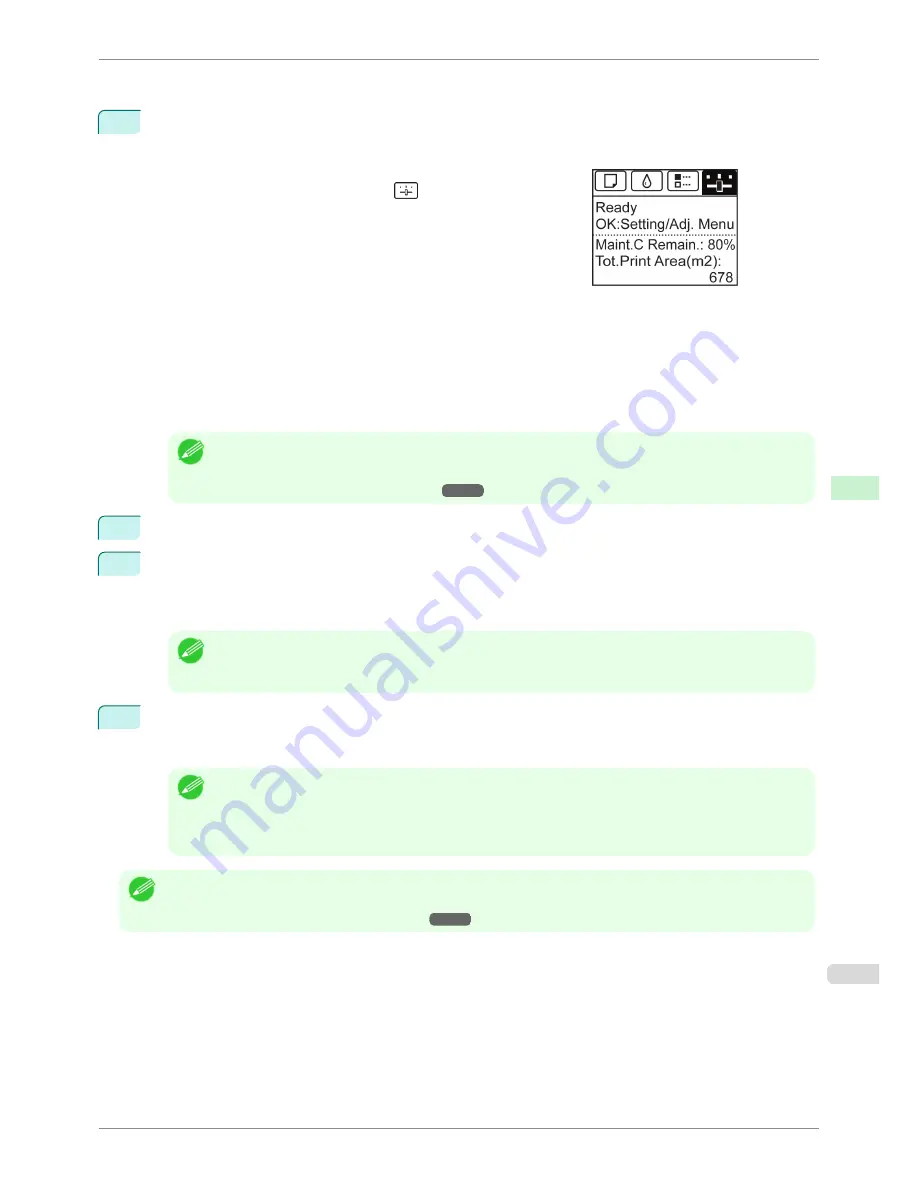
To use the ARP and PING commands, you will need to know the printer's MAC address. You can confirm the MAC
address on the Control Panel.
1
Check the printer's MAC address.
You can confirm the MAC address on the Control Panel as follows:
1.
On the
Tab Selection screen
of the Control Panel, press
◀
or
▶
to select the Settings/Adj. tab (
).
2.
Press the
OK
button.
The
Set./Adj. Menu
is displayed.
3.
Press
▲
or
▼
to select
Interface Setup
, and then press the
OK
button.
4.
Press
▲
or
▼
to select
Ethernet Driver
, and then press the
OK
button.
5.
Press
▲
or
▼
to select
MAC Address
, and then press the
OK
button.
Note
•
If the
Tab Selection screen
is not displayed, press the
Menu
button.
•
You can investigate the MAC address by printing an interface setting report.
(See "Printing Interface Setting Reports.")
➔
P.603
2
In Windows, open a command prompt, or in Mac OS X, start Terminal.
3
Execute the following command to add entries to the ARP table for managing IP addresses and corre-
sponding MAC addresses.
arp -s [IP address] [the printer's MAC address you have verified]
Example: arp -s xxx.xxx.xxx.xxx xx-xx-xx-xx-xx-xx
Note
•
In Mac OS X when using Terminal, enter the arp command in the format
arp -s xxx.xxx.xxx.xxx xx-xx-xx-xx-xx-xx.
For details, refer to the help file for the command line.
4
Execute the following command to send the IP address to the printer and configure it.
ping [IP address as specified in the ARP command] -l 479
Example: ping xxx.xxx.xxx.xxx -l 479
Note
•
In
-l
, the
l
is the letter
l
.
•
In Mac OS X when using Terminal, enter the ping command in the format
ping -s 479 xxx.xxx.xxx.xxx.
For details, refer to the help file for the command line.
Note
•
The subnet mask and default gateway are set to 0.0.0.0. Use RemoteUI to change the subnet mask and default gateway
to match your network settings.
For details on RemoteUI,
see "Using RemoteUI."
➔
P.627
iPF8400S
Configuring the IP Address Using ARP and PING Commands
User's Guide
Network Setting
Initial Settings
631
Содержание iPF8400S Series
Страница 18: ...18 ...
Страница 32: ...iPF8400S User s Guide 32 ...
Страница 148: ...iPF8400S User s Guide 148 ...
Страница 572: ...iPF8400S User s Guide 572 ...
Страница 606: ...iPF8400S User s Guide 606 ...
Страница 622: ...iPF8400S User s Guide 622 ...
Страница 708: ...iPF8400S User s Guide 708 ...
Страница 804: ...iPF8400S User s Guide 804 ...
Страница 917: ...iPF8400S WEEE Directive User s Guide Appendix Disposal of the product 917 ...
Страница 918: ...WEEE Directive iPF8400S User s Guide Appendix Disposal of the product 918 ...
Страница 919: ...iPF8400S WEEE Directive User s Guide Appendix Disposal of the product 919 ...
Страница 920: ...WEEE Directive iPF8400S User s Guide Appendix Disposal of the product 920 ...
Страница 921: ...iPF8400S WEEE Directive User s Guide Appendix Disposal of the product 921 ...
Страница 922: ...WEEE Directive iPF8400S User s Guide Appendix Disposal of the product 922 ...
Страница 923: ...iPF8400S WEEE Directive User s Guide Appendix Disposal of the product 923 ...
Страница 924: ...WEEE Directive iPF8400S User s Guide Appendix Disposal of the product 924 ...






























