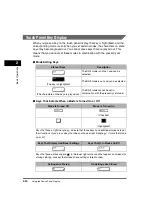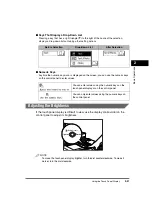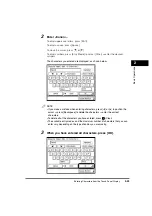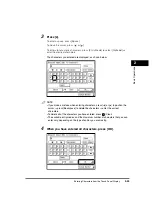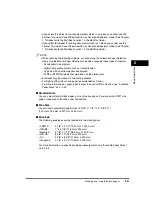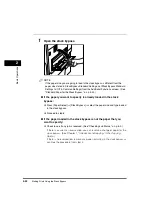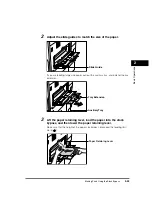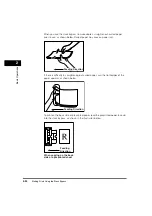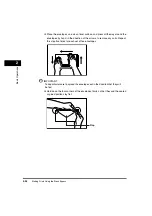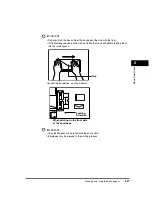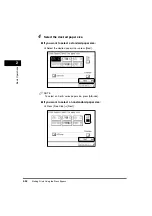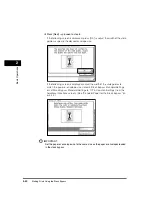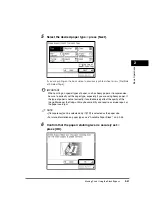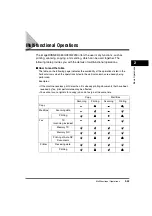Entering the Department ID and Password
2-29
2
Basic Operati
ons
3
When your operations are complete, press
(ID) on the
control panel.
If you are using a control card, remove the control card, and take it with you. (See
"Card Reader-C1," on p. 3-25.)
The screen for entering the Department ID and password appears.
NOTE
•
To perform operations again, you have to re-enter your Department ID and
password.
•
If you do not press
(ID) after you are finished operating the machine, any
subsequent copies made are added to the total of the Department ID you
previously entered.
•
Even if you forget to press
(ID) after you are finished operating the machine, the
screen for entering the Department ID and password automatically appears after
the set Auto Clear Time elapses. (See "Auto Clear Time," on p. 4-68.)
•
After pressing
(ID), all settings are canceled, and the machine returns to the
Standard mode.
1
2
3
4
5
6
7
8
9
0
Содержание imageRUNNER 3530
Страница 2: ...0 ...
Страница 3: ...imageRUNNER 3530 2830 2230 Reference Guide 0 ...
Страница 16: ...xiv Printing data scanned from an original followed by finishing options such as stapling Copying ...
Страница 158: ...4 2 4 Customizing Settings 4 Customizing Settings Exposure Recalibration 4 74 Automatic Feeder Cleaning 4 75 ...
Страница 219: ...Timer Settings 4 63 4 Customizing Settings 1 Press Additional Functions Timer Settings 2 Press Date Time Settings ...
Страница 234: ...Adjusting the Machine 4 78 4 Customizing Settings ...
Страница 252: ...Printing Secured Documents 5 18 5 Checking Job and Device Status ...
Страница 261: ...Department ID Management 6 9 6 System Manager Settings 3 Press Register ID Password 4 Press Register ...
Страница 300: ...License Registration 6 48 6 System Manager Settings ...
Страница 352: ...Consumables 7 52 7 Routine Maintenance ...
Страница 430: ...If the Power Does Not Turn ON 8 78 8 Troubleshooting ...
Страница 450: ...Index 9 20 9 Appendix ...
Страница 458: ...System Management of the imageRUNNER 3530 2830 2230 VIII ...
Страница 459: ...0 ...