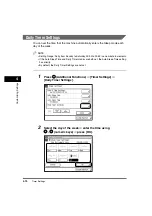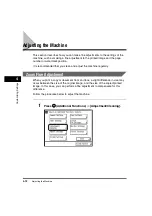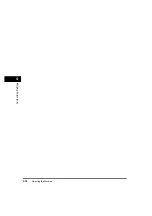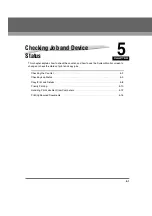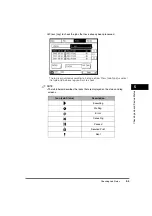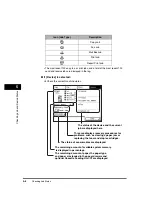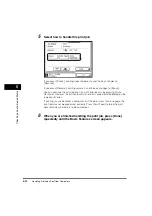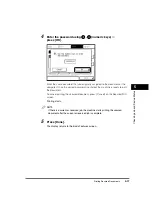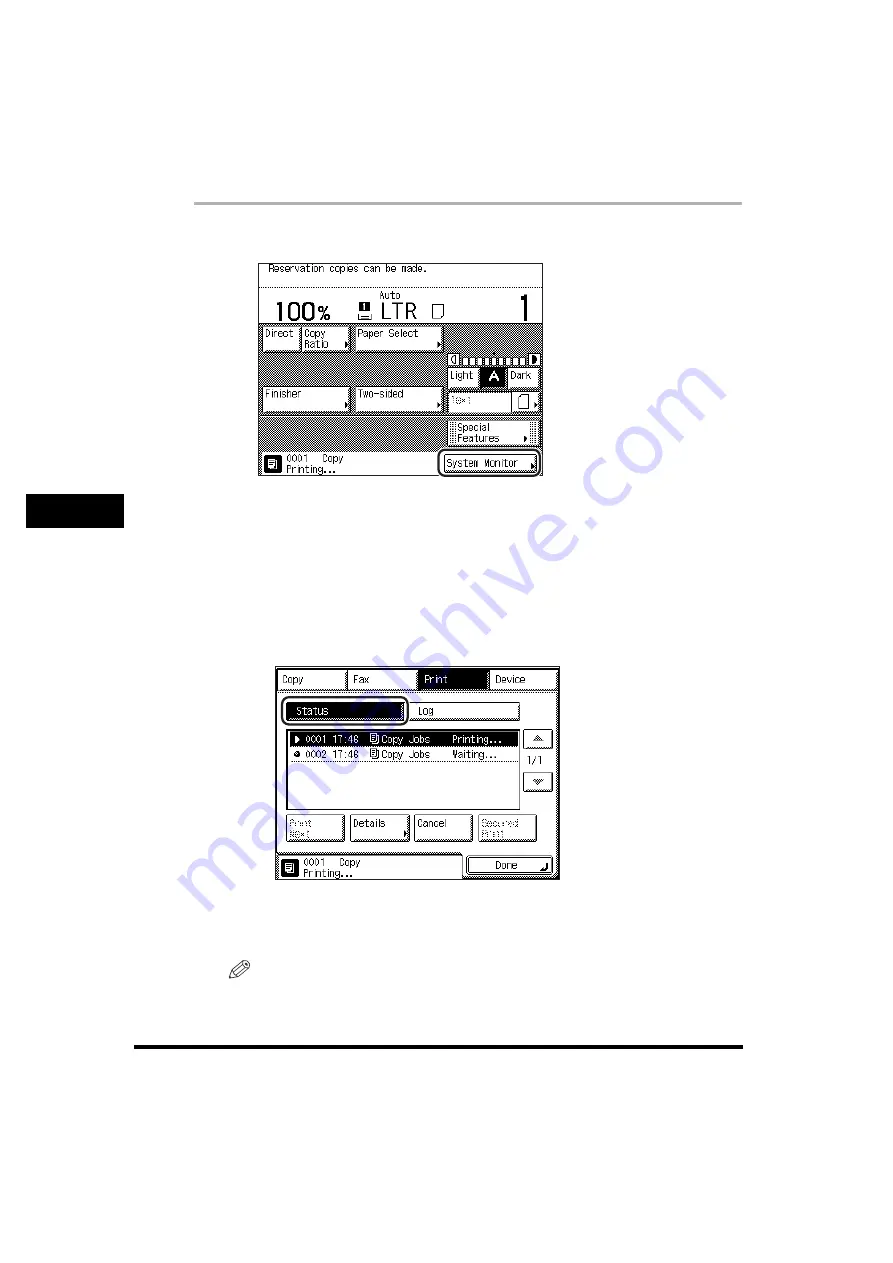
Checking Job Status
5-4
5
Che
c
ki
ng Job an
d
D
e
vi
ce
Status
1
Press [System Monitor].
2
From the keys located at the top of the System Monitor
screen, select the job type that you want to check or change,
or press [Device] to display the current status of the machine.
●
If a job type ([Copy], [Fax], or [Print]) is selected:
❑
Press [Status] to check the jobs currently being processed or waiting to be
processed.
The example above shows the screen that is displayed when [Print] is
selected.
If [Fax] is selected, press [TX Job Status] or [RX Job Status] instead.
NOTE
For instructions on checking the status of Fax or Receive jobs, see Chapter 4,
"Checking/Changing the Fax Status," in the
Facsimile Guide
.
Содержание imageRUNNER 3530
Страница 2: ...0 ...
Страница 3: ...imageRUNNER 3530 2830 2230 Reference Guide 0 ...
Страница 16: ...xiv Printing data scanned from an original followed by finishing options such as stapling Copying ...
Страница 158: ...4 2 4 Customizing Settings 4 Customizing Settings Exposure Recalibration 4 74 Automatic Feeder Cleaning 4 75 ...
Страница 219: ...Timer Settings 4 63 4 Customizing Settings 1 Press Additional Functions Timer Settings 2 Press Date Time Settings ...
Страница 234: ...Adjusting the Machine 4 78 4 Customizing Settings ...
Страница 252: ...Printing Secured Documents 5 18 5 Checking Job and Device Status ...
Страница 261: ...Department ID Management 6 9 6 System Manager Settings 3 Press Register ID Password 4 Press Register ...
Страница 300: ...License Registration 6 48 6 System Manager Settings ...
Страница 352: ...Consumables 7 52 7 Routine Maintenance ...
Страница 430: ...If the Power Does Not Turn ON 8 78 8 Troubleshooting ...
Страница 450: ...Index 9 20 9 Appendix ...
Страница 458: ...System Management of the imageRUNNER 3530 2830 2230 VIII ...
Страница 459: ...0 ...