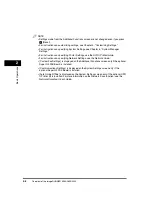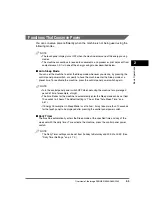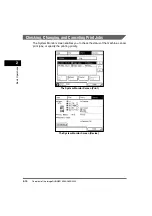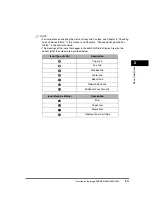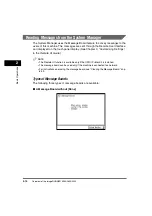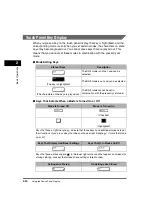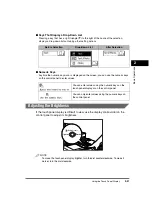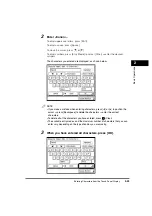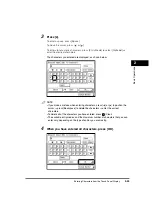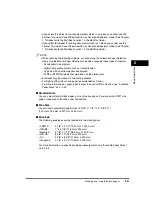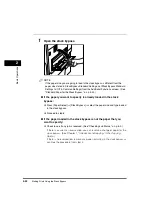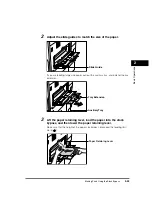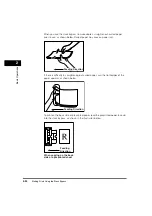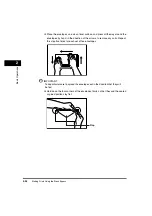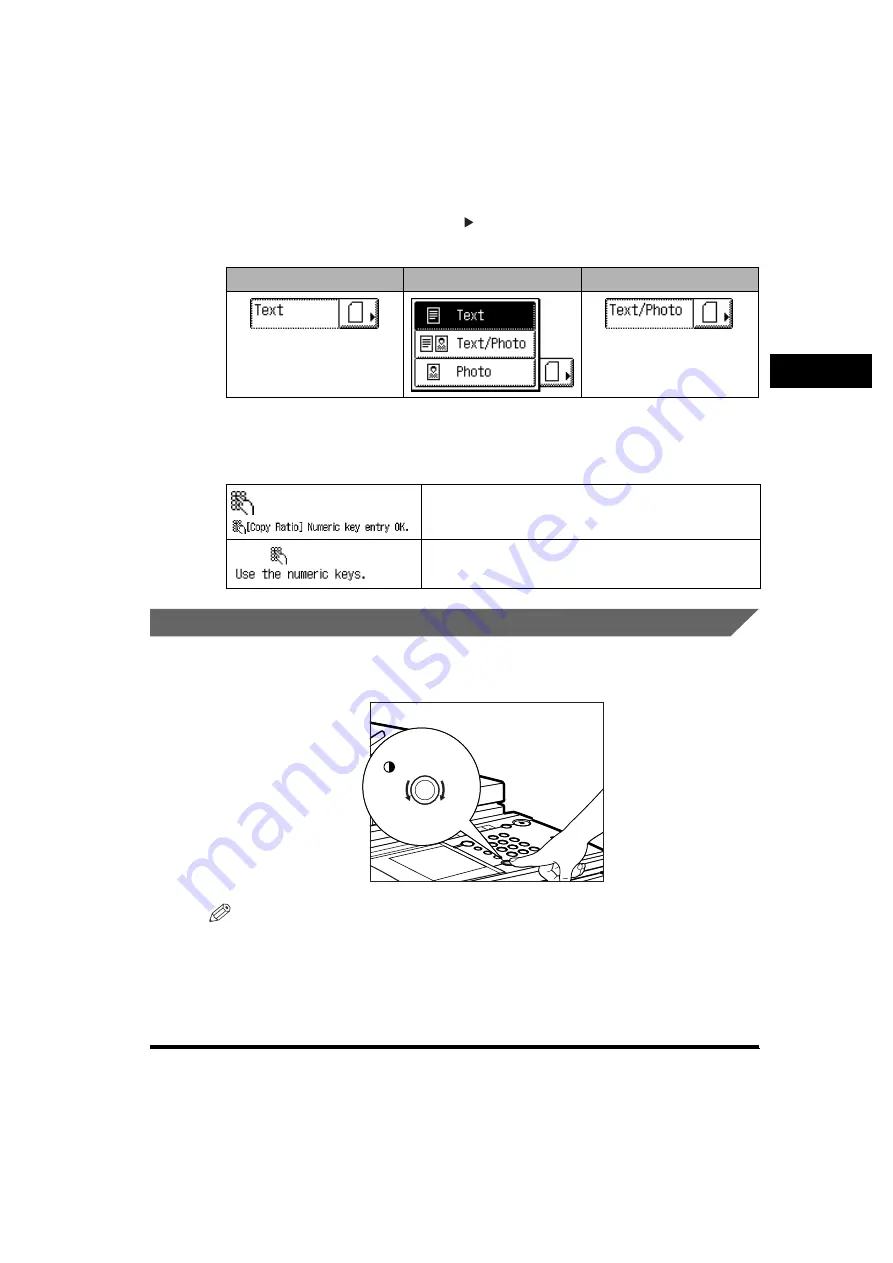
Using the Touch Panel Display
2-21
2
Basic Operati
ons
■
Keys That Display a Drop-Down List
Pressing a key that has a right triangle ( ) to the right of the name of the selection,
displays a drop-down list containing other setting options.
■
Numeric Keys
Anytime the numeric keys icon is displayed on the screen, you can use the numeric keys
on the control panel to enter values.
Adjusting the Brightness
If the touch panel display is difficult to view, use the display contrast dial on the
control panel to adjust its brightness.
NOTE
To make the touch panel display brighter, turn the dial counterclockwise. To make it
darker, turn the dial clockwise.
Before Selection
Drop-Down List
After Selection
You can enter values using the numeric keys on the
touch panel display or on the control panel.
You can only enter values using the numeric keys on
the control panel.
Display Contrast
Darker
Lighter
Содержание imageRUNNER 3530
Страница 2: ...0 ...
Страница 3: ...imageRUNNER 3530 2830 2230 Reference Guide 0 ...
Страница 16: ...xiv Printing data scanned from an original followed by finishing options such as stapling Copying ...
Страница 158: ...4 2 4 Customizing Settings 4 Customizing Settings Exposure Recalibration 4 74 Automatic Feeder Cleaning 4 75 ...
Страница 219: ...Timer Settings 4 63 4 Customizing Settings 1 Press Additional Functions Timer Settings 2 Press Date Time Settings ...
Страница 234: ...Adjusting the Machine 4 78 4 Customizing Settings ...
Страница 252: ...Printing Secured Documents 5 18 5 Checking Job and Device Status ...
Страница 261: ...Department ID Management 6 9 6 System Manager Settings 3 Press Register ID Password 4 Press Register ...
Страница 300: ...License Registration 6 48 6 System Manager Settings ...
Страница 352: ...Consumables 7 52 7 Routine Maintenance ...
Страница 430: ...If the Power Does Not Turn ON 8 78 8 Troubleshooting ...
Страница 450: ...Index 9 20 9 Appendix ...
Страница 458: ...System Management of the imageRUNNER 3530 2830 2230 VIII ...
Страница 459: ...0 ...