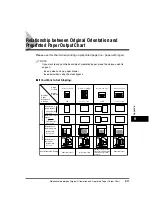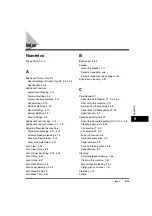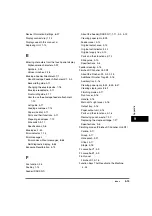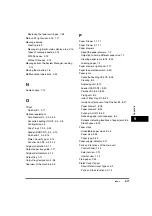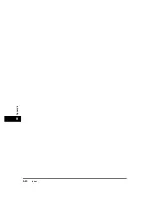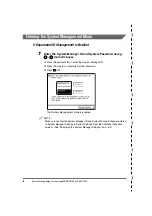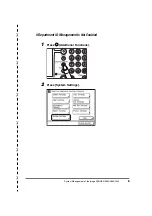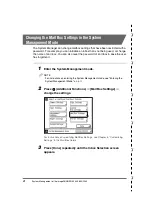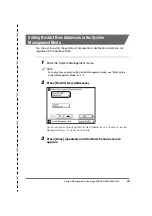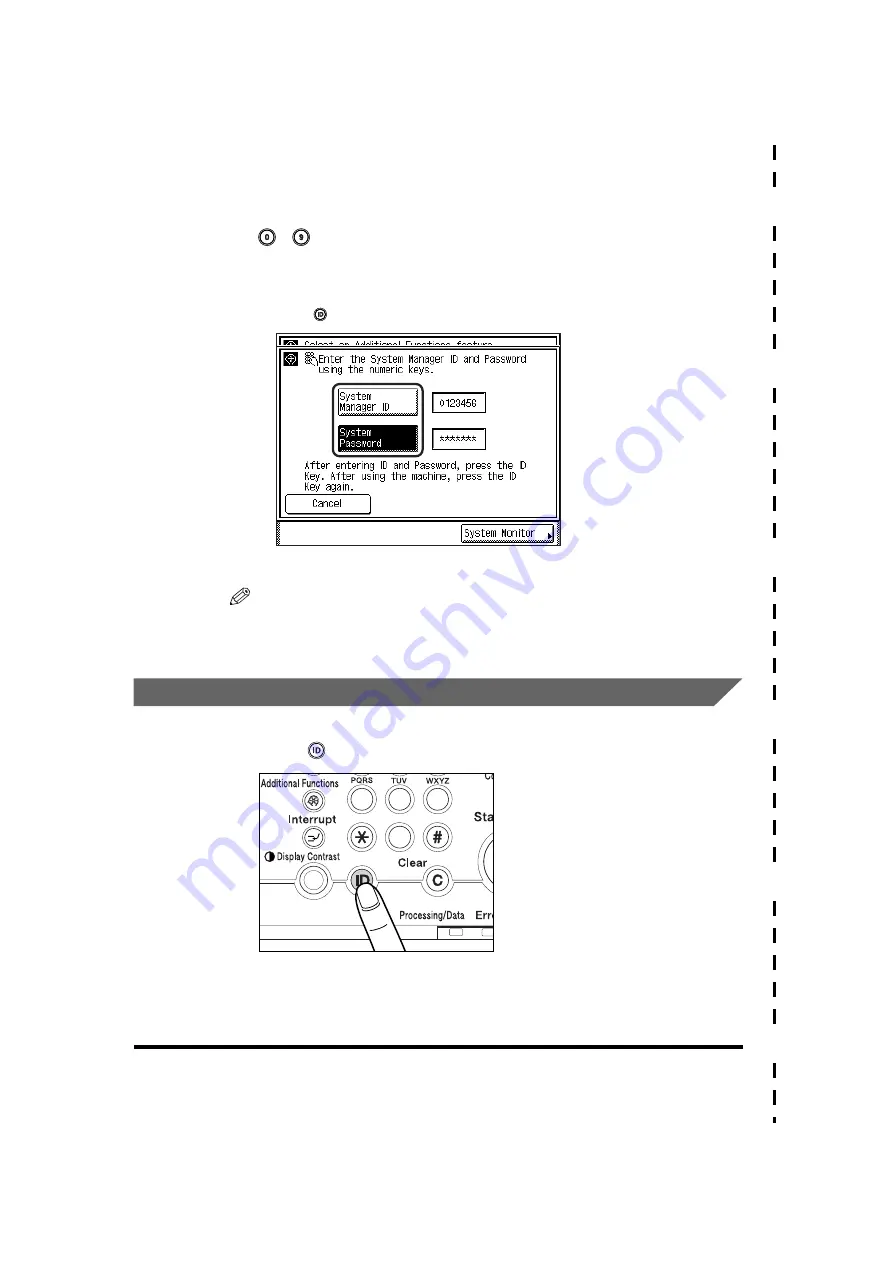
System Management of the imageRUNNER 3530/2830/2230
IV
✂
✂
✂
✂
✂
✂
3
Enter the System Manager ID and System Password using
-
(numeric keys).
❑
Press [System Manager ID]
➞
enter the System Manager ID.
❑
Press [System Password]
➞
enter the System Password.
❑
Press
(ID).
The System Management mode is enabled.
NOTE
Make sure to enter the System Manager ID and System Password that were stored
in System Manager Settings in System Settings (from the Additional Functions
screen). (See "Specifying the System Manager Settings," on p. 6-2.)
Canceling the System Management Mode
1
Press
(ID).
The System Management mode is canceled. The System Management mode is
also canceled when the Auto Clear mode activates.
1
2
3
4
5
6
7
8
9
0
Содержание imageRUNNER 3530
Страница 2: ...0 ...
Страница 3: ...imageRUNNER 3530 2830 2230 Reference Guide 0 ...
Страница 16: ...xiv Printing data scanned from an original followed by finishing options such as stapling Copying ...
Страница 158: ...4 2 4 Customizing Settings 4 Customizing Settings Exposure Recalibration 4 74 Automatic Feeder Cleaning 4 75 ...
Страница 219: ...Timer Settings 4 63 4 Customizing Settings 1 Press Additional Functions Timer Settings 2 Press Date Time Settings ...
Страница 234: ...Adjusting the Machine 4 78 4 Customizing Settings ...
Страница 252: ...Printing Secured Documents 5 18 5 Checking Job and Device Status ...
Страница 261: ...Department ID Management 6 9 6 System Manager Settings 3 Press Register ID Password 4 Press Register ...
Страница 300: ...License Registration 6 48 6 System Manager Settings ...
Страница 352: ...Consumables 7 52 7 Routine Maintenance ...
Страница 430: ...If the Power Does Not Turn ON 8 78 8 Troubleshooting ...
Страница 450: ...Index 9 20 9 Appendix ...
Страница 458: ...System Management of the imageRUNNER 3530 2830 2230 VIII ...
Страница 459: ...0 ...