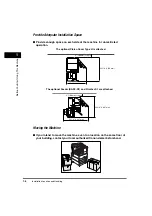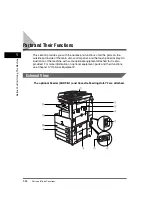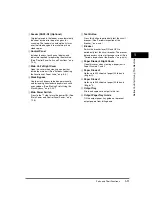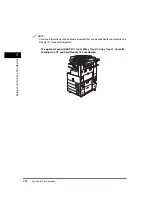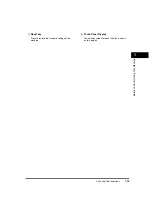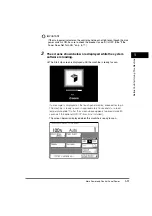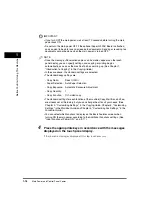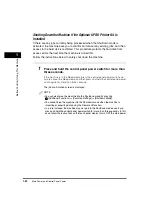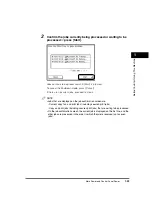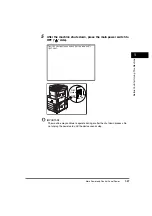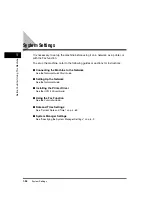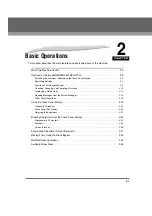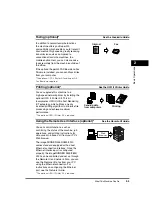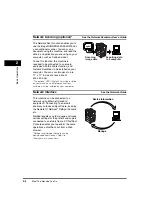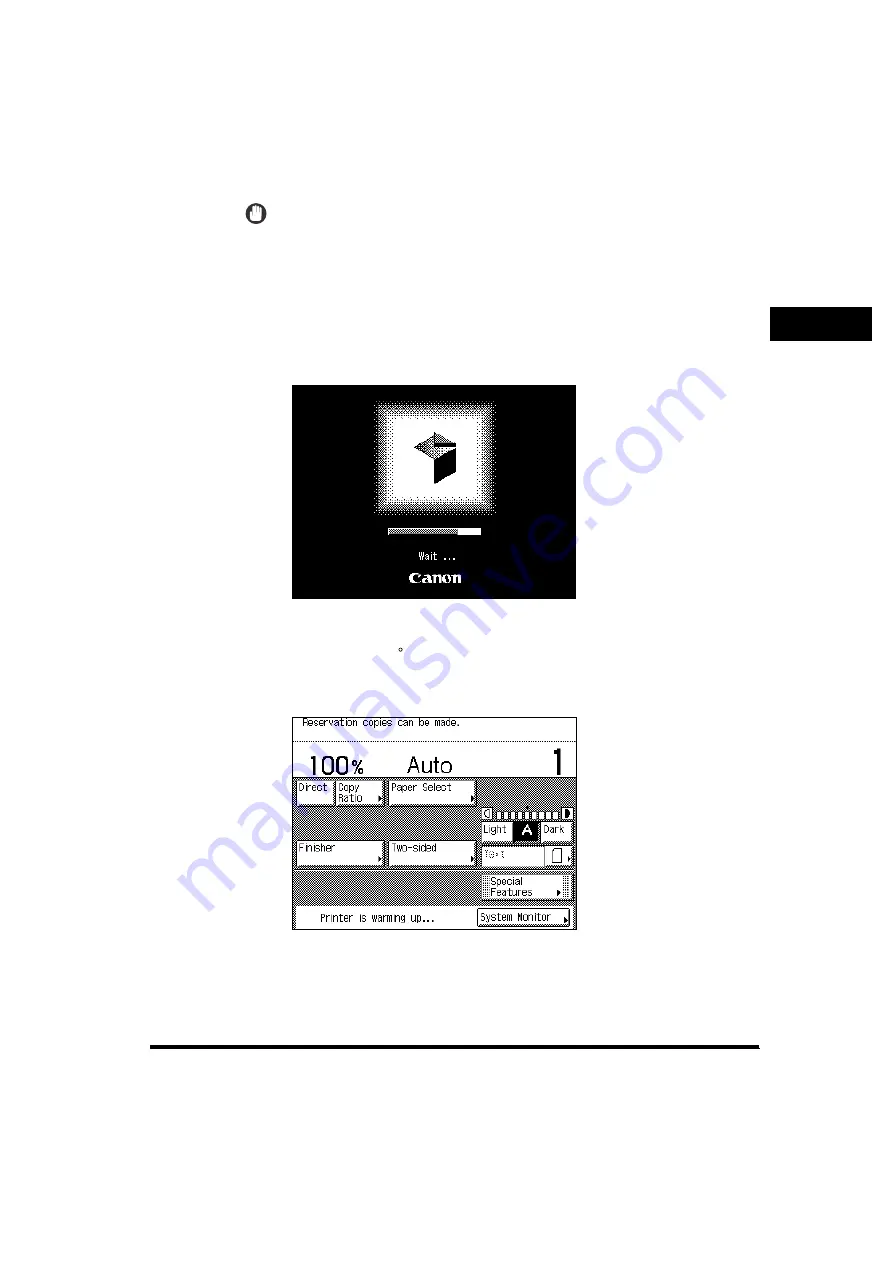
Main Power and Control Panel Power
1-17
1
Bef
o
re Y
o
u Sta
rt Using
This Machin
e
IMPORTANT
If the main power indicator on the control panel does not light even though the main
power switch is ON, be sure to check the breaker to see if it is OFF. (See "If the
Power Does Not Turn ON," on p. 8-77.)
3
The screens shown below are displayed while the system
software is loading.
❑
The Start Up screen is displayed until the machine is ready to scan.
If a message is displayed on the touch panel display, proceed to step 4.
The machine is ready to scan in approximately 15 seconds (at a room
temperature of 68
) after the screen above appears (approximately 30
seconds if the optional UFR II Printer Kit is installed).
The screen below is displayed when the machine is ready to scan.
F
Содержание imageRUNNER 3530
Страница 2: ...0 ...
Страница 3: ...imageRUNNER 3530 2830 2230 Reference Guide 0 ...
Страница 16: ...xiv Printing data scanned from an original followed by finishing options such as stapling Copying ...
Страница 158: ...4 2 4 Customizing Settings 4 Customizing Settings Exposure Recalibration 4 74 Automatic Feeder Cleaning 4 75 ...
Страница 219: ...Timer Settings 4 63 4 Customizing Settings 1 Press Additional Functions Timer Settings 2 Press Date Time Settings ...
Страница 234: ...Adjusting the Machine 4 78 4 Customizing Settings ...
Страница 252: ...Printing Secured Documents 5 18 5 Checking Job and Device Status ...
Страница 261: ...Department ID Management 6 9 6 System Manager Settings 3 Press Register ID Password 4 Press Register ...
Страница 300: ...License Registration 6 48 6 System Manager Settings ...
Страница 352: ...Consumables 7 52 7 Routine Maintenance ...
Страница 430: ...If the Power Does Not Turn ON 8 78 8 Troubleshooting ...
Страница 450: ...Index 9 20 9 Appendix ...
Страница 458: ...System Management of the imageRUNNER 3530 2830 2230 VIII ...
Страница 459: ...0 ...