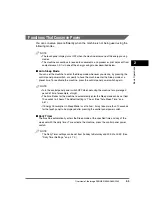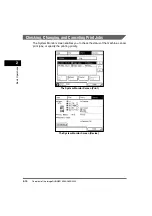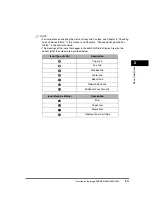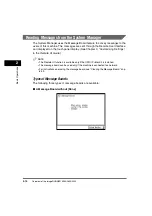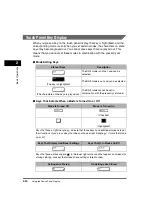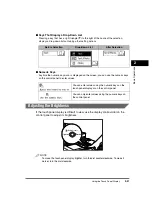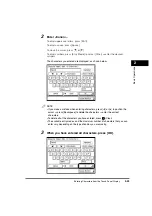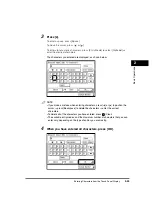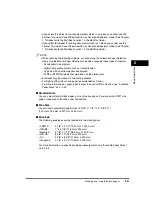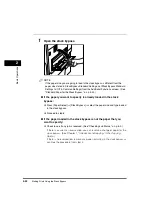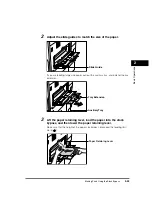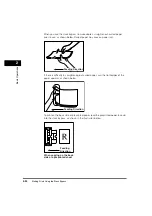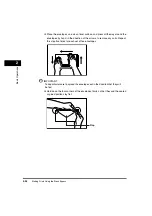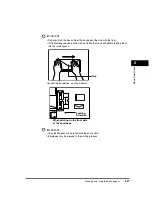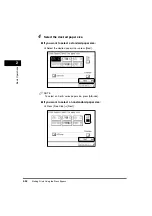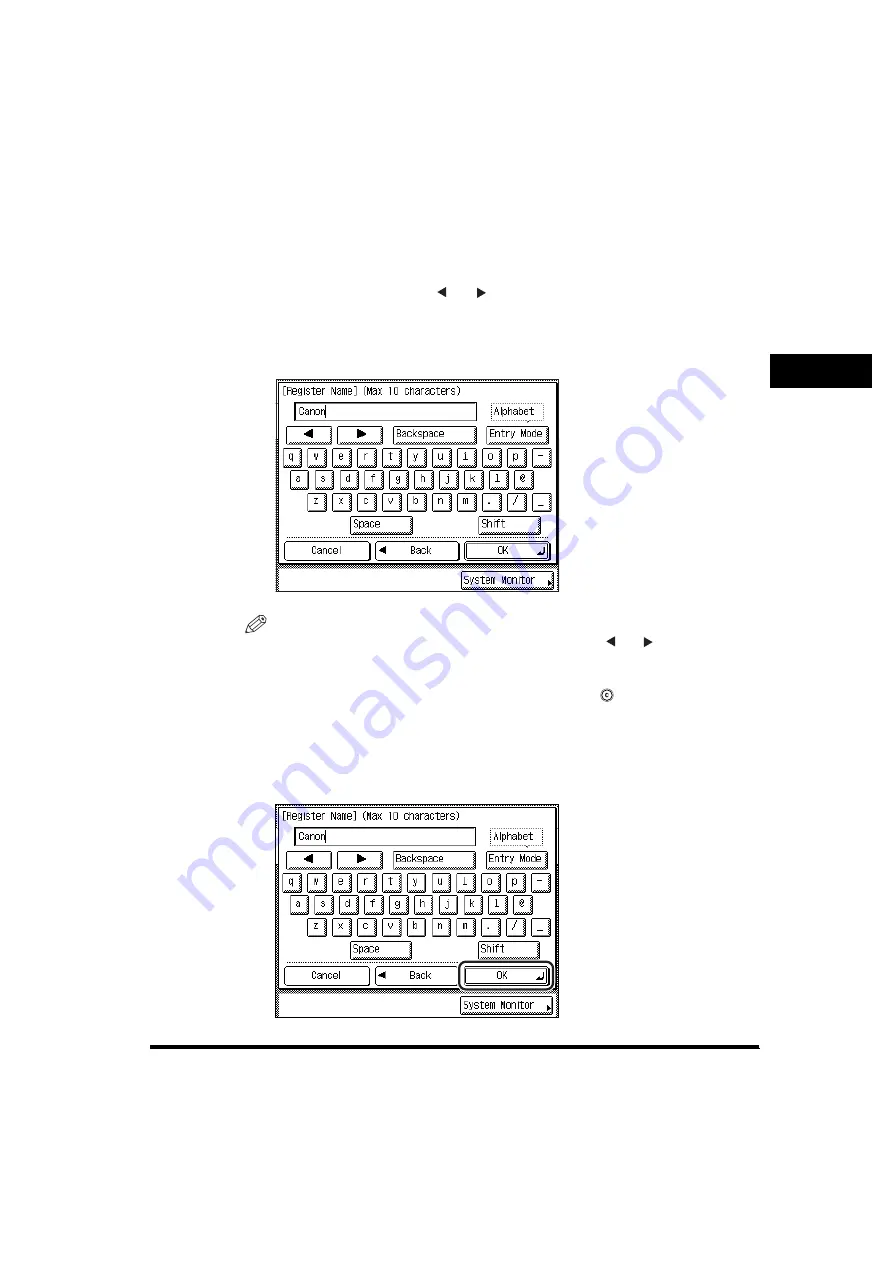
Entering Characters from the Touch Panel Display
2-23
2
Basic Operati
ons
2
Enter <Canon>.
To enter uppercase letters, press [Shift].
To enter a space, press [Space].
To move the cursor, press [ ] or [ ].
To enter symbols, press [Entry Mode] to select [Other]
➞
enter the desired
symbols.
The characters you entered are displayed, as shown below.
NOTE
•
If you make a mistake when entering characters, press [ ] or [ ] to position the
cursor
➞
press [Backspace] to delete the characters
➞
enter the correct
characters.
•
To delete all of the characters you have entered, press
(Clear).
•
The available entry modes, and the maximum number of characters that you can
enter vary, depending on the type of entries you are making.
3
When you have entered all characters, press [OK].
Содержание imageRUNNER 3530
Страница 2: ...0 ...
Страница 3: ...imageRUNNER 3530 2830 2230 Reference Guide 0 ...
Страница 16: ...xiv Printing data scanned from an original followed by finishing options such as stapling Copying ...
Страница 158: ...4 2 4 Customizing Settings 4 Customizing Settings Exposure Recalibration 4 74 Automatic Feeder Cleaning 4 75 ...
Страница 219: ...Timer Settings 4 63 4 Customizing Settings 1 Press Additional Functions Timer Settings 2 Press Date Time Settings ...
Страница 234: ...Adjusting the Machine 4 78 4 Customizing Settings ...
Страница 252: ...Printing Secured Documents 5 18 5 Checking Job and Device Status ...
Страница 261: ...Department ID Management 6 9 6 System Manager Settings 3 Press Register ID Password 4 Press Register ...
Страница 300: ...License Registration 6 48 6 System Manager Settings ...
Страница 352: ...Consumables 7 52 7 Routine Maintenance ...
Страница 430: ...If the Power Does Not Turn ON 8 78 8 Troubleshooting ...
Страница 450: ...Index 9 20 9 Appendix ...
Страница 458: ...System Management of the imageRUNNER 3530 2830 2230 VIII ...
Страница 459: ...0 ...