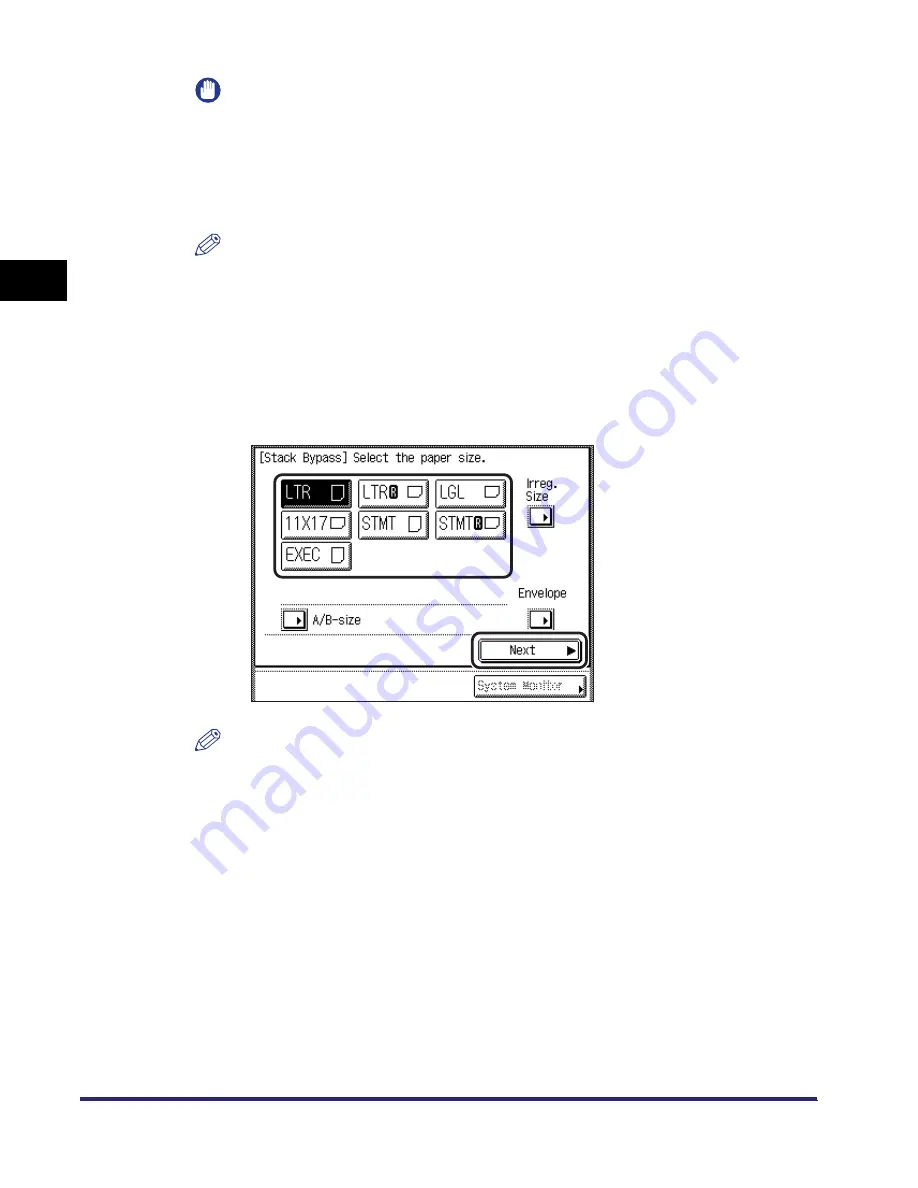
Making Prints Using the Stack Bypass
2-36
2
B
a
si
c O
p
e
ra
tio
ns
IMPORTANT
•
The stack bypass can hold 10 envelopes at a time.
•
Envelopes may be creased in the printing process.
4
Select the desired paper size.
NOTE
The paper size/type setting in the [Stack Bypass] setting screen is available if Stack
Bypass Standard Settings is set to ‘Off’ in Common Settings (from the Additional
Functions screen). If Stack Bypass Standard Settings is set to ‘On’, copying can be
performed only for the registered paper size and type. (See, “Standard Paper for
the Stack Bypass,” on p. 4-42.)
●
If you want to select a standard paper size:
❑
Select the desired paper size
➞
press [Next].
NOTE
To select an A or B series paper size, press [A/B-size].
Содержание iMAGERUNNER 2018i
Страница 2: ...imageRUNNER 2030i 2025i 2022i 2018i Reference Guide 0 Ot ...
Страница 99: ...Available Paper Stock 2 46 2 Basic Operations ...
Страница 121: ...Card Reader E1 3 22 3 Optional Equipment 9 Press OK OK The page limits for the selected functions are set 10 Press Done ...
Страница 122: ...Card Reader E1 3 23 3 Optional Equipment 11 Press OK ...
Страница 129: ...Card Reader E1 3 30 3 Optional Equipment 4 Press Done 5 Press OK ...
Страница 132: ...Card Reader E1 3 33 3 Optional Equipment 5 Press Done 6 Press OK ...
Страница 135: ...Card Reader E1 3 36 3 Optional Equipment ...
Страница 237: ...Department ID Management 6 8 6 System Manager Settings 3 Press Register ID Password 4 Press Register ...
Страница 341: ...Consumables 7 48 7 Routine Maintenance ...
Страница 391: ...Service Call Message 8 50 8 Troubleshooting ...






























