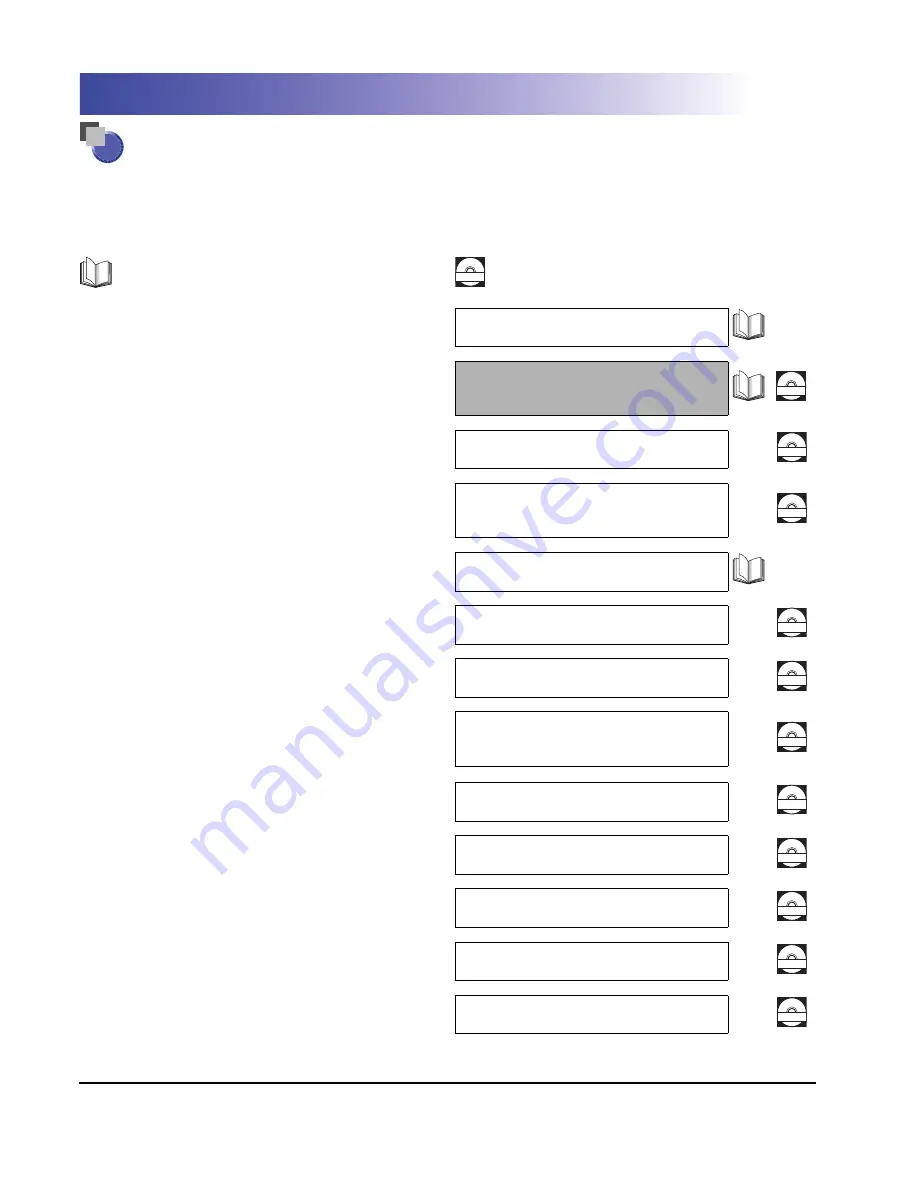
The manuals for this machine are divided as follows. Please refer to them for detailed information.
The manuals supplied with optional equipment are included in the list below. Depending on the system
configuration and product purchased, some manuals may not be needed.
Manuals for the Machine
Guides with this symbol are printed manuals.
Guides with this symbol are PDF manuals included on the
accompanying CD-ROM. (See footnote.)
CD-ROM
•
Quick Reference for Basic Operations
Easy Operation Guide
•
Basic Operations
•
Troubleshooting
Reference Guide
(This Document)
CD-ROM
•
Copying Instructions
Copying Guide
CD-ROM
•
Sending and Fax Instructions
Sending and Facsimile
Guide
CD-ROM
•
Setting Up the Network Connection and
Installing the CD-ROM Software
Network Quick Start Guide
•
Remote User Interface Instructions
Remote UI Guide
CD-ROM
•
Network Connectivity and Setup Instructions
Network Guide
CD-ROM
•
Color Network ScanGear Installation and
Instructions
Color Network ScanGear
User’s Guide
CD-ROM
•
PCL/UFRII LT Printer Instructions
PCL/UFR II Printer Guide
CD-ROM
•
Bar Code Printing Instructions
Bar Code Printing Guide
CD-ROM
•
PCL Printer Driver Installation and
Instructions
PCL Driver Guide
CD-ROM
•
UFRII LT Printer Driver Installation and
Instructions
UFR II Driver Guide
CD-ROM
•
Fax Driver Installation and Instructions
Fax Driver Guide
CD-ROM
•
To view the manual in PDF format, Adobe Reader/Acrobat Reader/Acrobat is required. If Adobe Reader/Acrobat Reader/Acrobat is not installed on
your system, please download it from the Adobe Systems Incorporated website (http://www.adobe.com).
•
The machine illustration on the cover may differ slightly from your machine.
Содержание iMAGERUNNER 2018i
Страница 2: ...imageRUNNER 2030i 2025i 2022i 2018i Reference Guide 0 Ot ...
Страница 99: ...Available Paper Stock 2 46 2 Basic Operations ...
Страница 121: ...Card Reader E1 3 22 3 Optional Equipment 9 Press OK OK The page limits for the selected functions are set 10 Press Done ...
Страница 122: ...Card Reader E1 3 23 3 Optional Equipment 11 Press OK ...
Страница 129: ...Card Reader E1 3 30 3 Optional Equipment 4 Press Done 5 Press OK ...
Страница 132: ...Card Reader E1 3 33 3 Optional Equipment 5 Press Done 6 Press OK ...
Страница 135: ...Card Reader E1 3 36 3 Optional Equipment ...
Страница 237: ...Department ID Management 6 8 6 System Manager Settings 3 Press Register ID Password 4 Press Register ...
Страница 341: ...Consumables 7 48 7 Routine Maintenance ...
Страница 391: ...Service Call Message 8 50 8 Troubleshooting ...


















