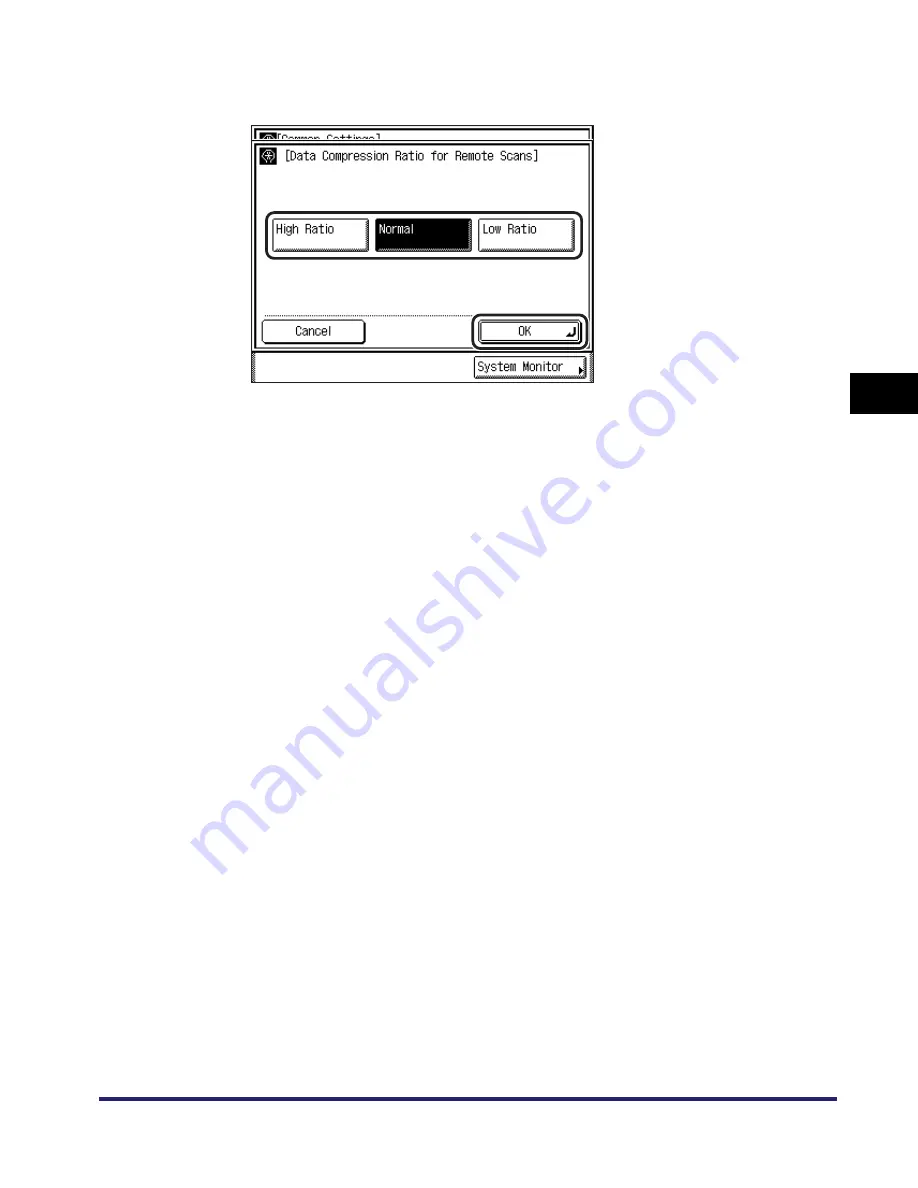
Specifying Common Settings
4-57
4
C
u
s
tom
iz
ing
Set
ting
s
3
Select [High Ratio], [Normal], or [Low Ratio]
➞
press [OK].
Details of each item are shown below.
4
Press [Done] repeatedly until the Basic Features screen
appears.
[High Ratio]:
A small amount of memory is used for scanning the
document, but the images have a lower image quality.
[Normal]:
The amount of memory used for the document and the
quality of the images are moderate. The compression ratio
is between the High Ratio and Low Ratio settings.
[Low Ratio]:
A large amount of memory is used for the document, but
the images have a higher image quality.
Содержание iMAGERUNNER 2018i
Страница 2: ...imageRUNNER 2030i 2025i 2022i 2018i Reference Guide 0 Ot ...
Страница 99: ...Available Paper Stock 2 46 2 Basic Operations ...
Страница 121: ...Card Reader E1 3 22 3 Optional Equipment 9 Press OK OK The page limits for the selected functions are set 10 Press Done ...
Страница 122: ...Card Reader E1 3 23 3 Optional Equipment 11 Press OK ...
Страница 129: ...Card Reader E1 3 30 3 Optional Equipment 4 Press Done 5 Press OK ...
Страница 132: ...Card Reader E1 3 33 3 Optional Equipment 5 Press Done 6 Press OK ...
Страница 135: ...Card Reader E1 3 36 3 Optional Equipment ...
Страница 237: ...Department ID Management 6 8 6 System Manager Settings 3 Press Register ID Password 4 Press Register ...
Страница 341: ...Consumables 7 48 7 Routine Maintenance ...
Страница 391: ...Service Call Message 8 50 8 Troubleshooting ...






























