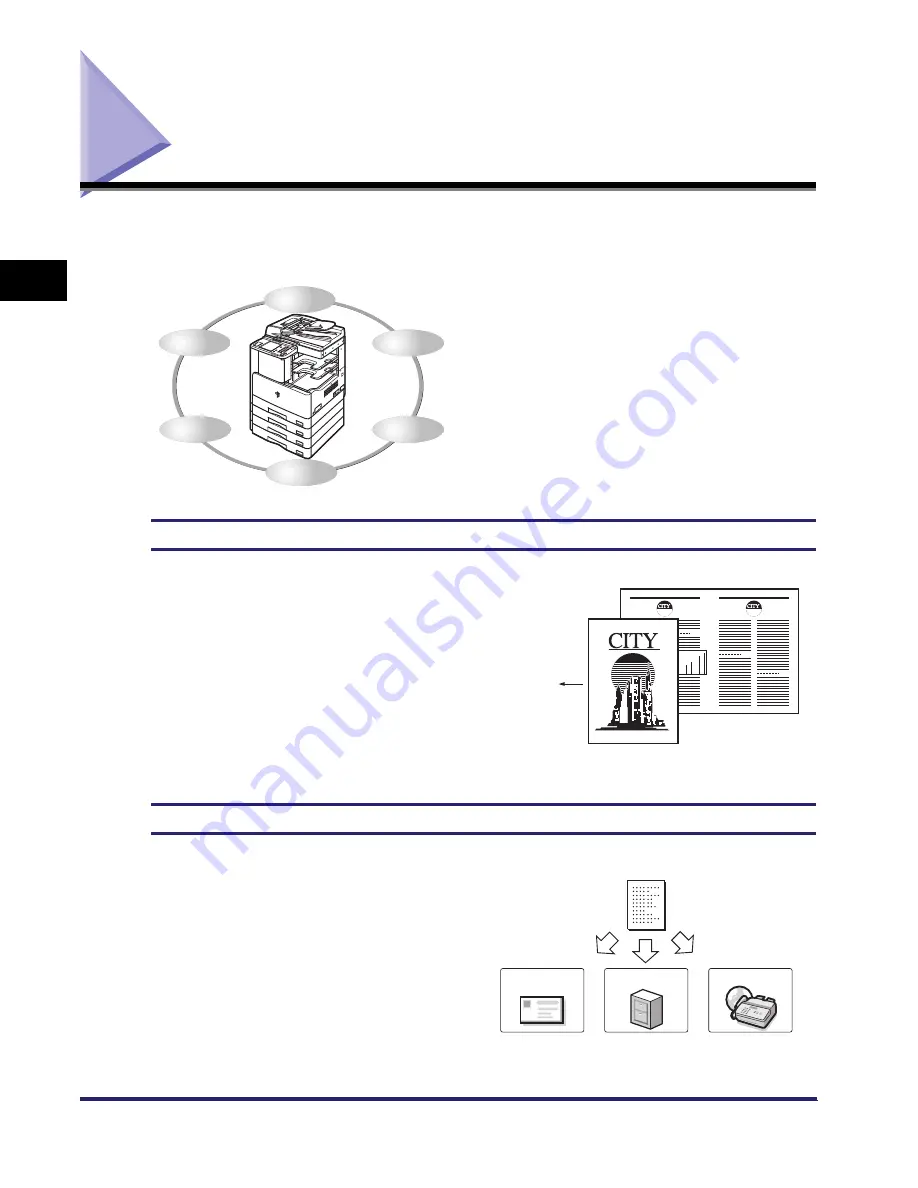
What This Machine Can Do
2-2
2
B
a
si
c O
p
e
ra
tio
ns
What This Machine Can Do
All the elements you will ever need in a digital
multitasking machine.
Copying
See the
Copying Guide
In addition to normal copying functions,
convenient new functions, such as the
Different Size Originals Mode for copying
originals of different sizes together in one
copy operation, are provided to increase
your productivity.
Sending
See the
Sending and Facsimile Guide
The Send function enables you to send
scanned image or document data to file
servers, or send it by e-mail or I-fax. A
variety of file formats are supported (TIFF
and PDF (for sending black-and-white
scanned images or document data); and
JPEG and PDF (Compact) (for sending
color scanned images or document data)).
These file formats offer you greater
flexibility in accommodating digital
workplace environments.
The imageRUNNER 2030i/2025i/2022i/
2018i incorporates a rich array of input and
output features that can greatly enhance
your efficiency.
Equipped with features that meet the
needs of document work in a digitized
environment, the imageRUNNER 2030i/
2025i/2022i/2018i represents the ultimate
in digital multitasking machines.
Copy
Send
Fax
Scan
Remote UI
11" x 17" Original
LTR Original
Original
Feeding
Direction
Different Size Originals Mode
Original
File
I-Fax
Содержание iMAGERUNNER 2018i
Страница 2: ...imageRUNNER 2030i 2025i 2022i 2018i Reference Guide 0 Ot ...
Страница 99: ...Available Paper Stock 2 46 2 Basic Operations ...
Страница 121: ...Card Reader E1 3 22 3 Optional Equipment 9 Press OK OK The page limits for the selected functions are set 10 Press Done ...
Страница 122: ...Card Reader E1 3 23 3 Optional Equipment 11 Press OK ...
Страница 129: ...Card Reader E1 3 30 3 Optional Equipment 4 Press Done 5 Press OK ...
Страница 132: ...Card Reader E1 3 33 3 Optional Equipment 5 Press Done 6 Press OK ...
Страница 135: ...Card Reader E1 3 36 3 Optional Equipment ...
Страница 237: ...Department ID Management 6 8 6 System Manager Settings 3 Press Register ID Password 4 Press Register ...
Страница 341: ...Consumables 7 48 7 Routine Maintenance ...
Страница 391: ...Service Call Message 8 50 8 Troubleshooting ...






























