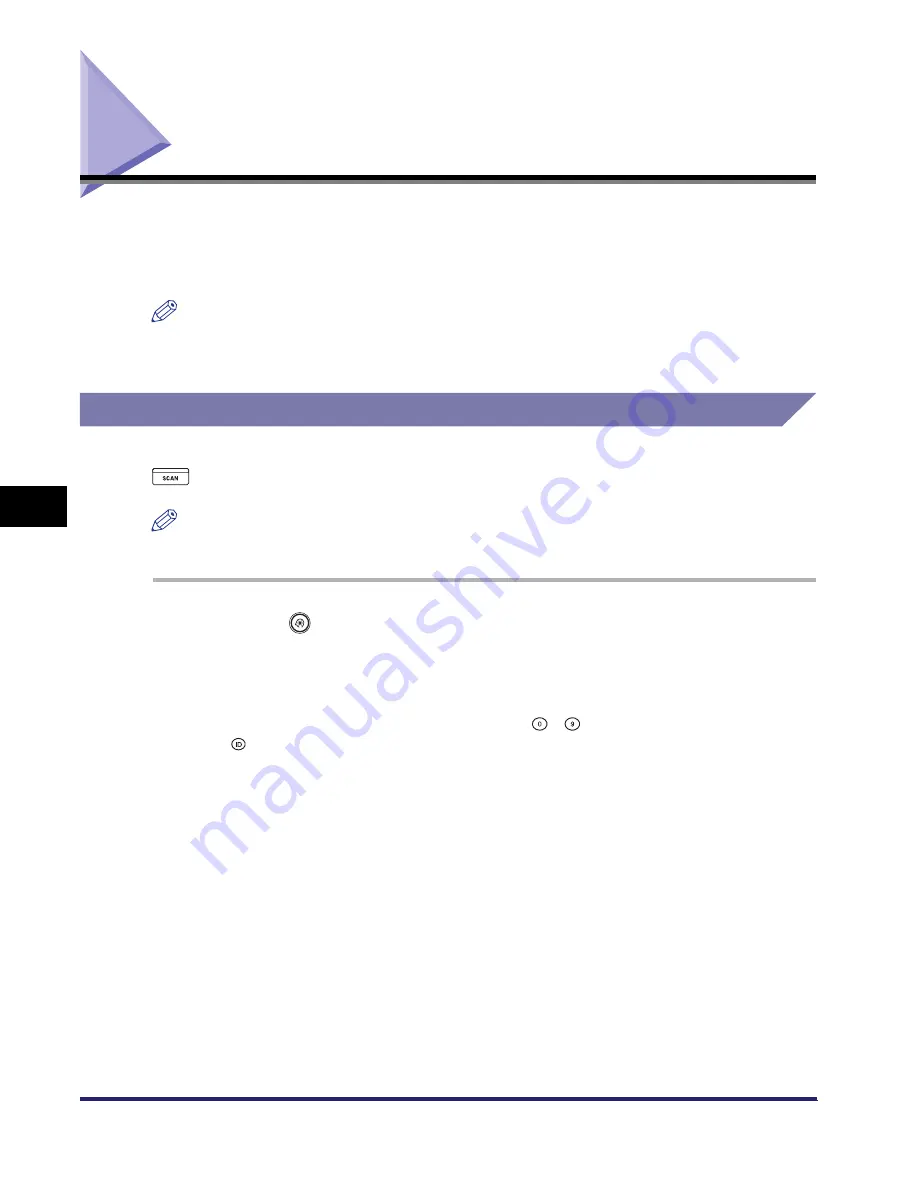
Auto Online/Offline
6-58
6
Sys
tem
M
ana
ger
Setti
ng
s
Auto Online/Offline
To use the Network Scan function, the machine must be connected to a network,
and must be separately switched online to the network. This section explains how
to switch the machine online and offline to use the Network Scan function.
NOTE
For more information on the Network Scan function, see the
Color Network ScanGear
User’s Guide
.
Auto Online
If Auto Online is set to ‘On’, the machine automatically goes online when you press
(Scan) on the Basic Features screen.
NOTE
The default setting is ‘Off’.
1
Press
(Additional
Functions)
➞
[System Settings].
If necessary, see the screen shot in step 1 of
“
Specifying the System Manager
Settings,
”
on p. 6-2.
If the System Manager ID and System Password have been set, enter the System
Manager ID and System Password using
-
(numeric keys)
➞
press
(Log In/Out).
Содержание iMAGERUNNER 2018i
Страница 2: ...imageRUNNER 2030i 2025i 2022i 2018i Reference Guide 0 Ot ...
Страница 99: ...Available Paper Stock 2 46 2 Basic Operations ...
Страница 121: ...Card Reader E1 3 22 3 Optional Equipment 9 Press OK OK The page limits for the selected functions are set 10 Press Done ...
Страница 122: ...Card Reader E1 3 23 3 Optional Equipment 11 Press OK ...
Страница 129: ...Card Reader E1 3 30 3 Optional Equipment 4 Press Done 5 Press OK ...
Страница 132: ...Card Reader E1 3 33 3 Optional Equipment 5 Press Done 6 Press OK ...
Страница 135: ...Card Reader E1 3 36 3 Optional Equipment ...
Страница 237: ...Department ID Management 6 8 6 System Manager Settings 3 Press Register ID Password 4 Press Register ...
Страница 341: ...Consumables 7 48 7 Routine Maintenance ...
Страница 391: ...Service Call Message 8 50 8 Troubleshooting ...






























