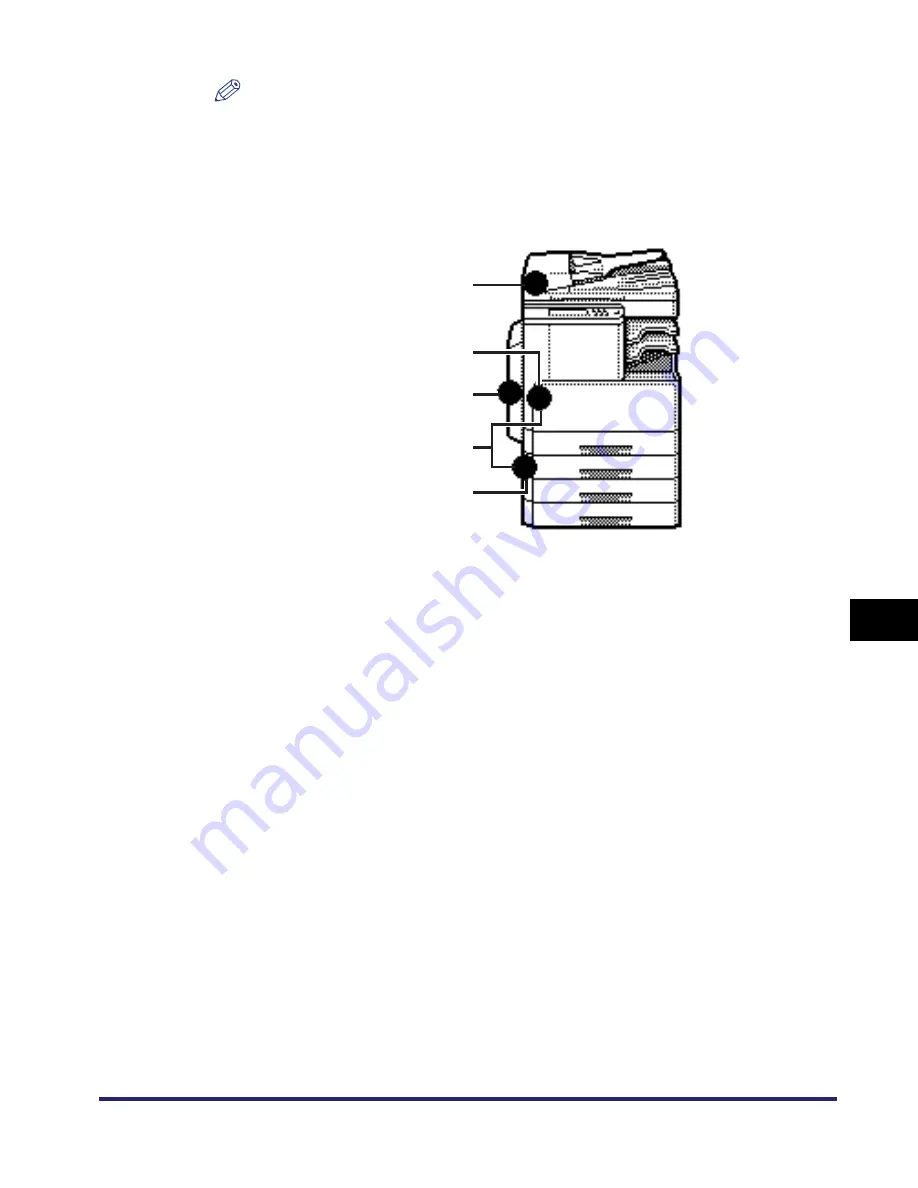
Clearing Paper Jams
8-5
8
T
rou
b
les
hoo
tin
g
NOTE
•
The following image indicates the possible locations where paper jams may occur.
The page number describing how to remove the jammed paper is also shown
below.
•
Some areas that are shown to have paper jams may not actually have paper jams.
However, always check all locations indicated on the touch panel display in the
order that is given.
a
Feeder (See “Feeder,” on p. 8-15.)
b
Stack Bypass (See “Stack Bypass,” on p. 8-19.)/
Fixing Unit (See “Fixing Unit (Inside the Main Unit),” on p. 8-8.)
c
Duplex Unit (See “Duplex Unit,” on p. 8-12.)
d
Paper Drawer 1 (See “Paper Drawer 1,” on p. 8-20.)
e
Paper Drawer 2 (See “Paper Drawers 2, 3, and 4,” on p. 8-25.)
For the imageRUNNER 2018i, the paper drawer 2 can be used when the
optional Cassette Feeding Module-P1 is attached to the machine.
a
b
d
c
e
Содержание iMAGERUNNER 2018i
Страница 2: ...imageRUNNER 2030i 2025i 2022i 2018i Reference Guide 0 Ot ...
Страница 99: ...Available Paper Stock 2 46 2 Basic Operations ...
Страница 121: ...Card Reader E1 3 22 3 Optional Equipment 9 Press OK OK The page limits for the selected functions are set 10 Press Done ...
Страница 122: ...Card Reader E1 3 23 3 Optional Equipment 11 Press OK ...
Страница 129: ...Card Reader E1 3 30 3 Optional Equipment 4 Press Done 5 Press OK ...
Страница 132: ...Card Reader E1 3 33 3 Optional Equipment 5 Press Done 6 Press OK ...
Страница 135: ...Card Reader E1 3 36 3 Optional Equipment ...
Страница 237: ...Department ID Management 6 8 6 System Manager Settings 3 Press Register ID Password 4 Press Register ...
Страница 341: ...Consumables 7 48 7 Routine Maintenance ...
Страница 391: ...Service Call Message 8 50 8 Troubleshooting ...






























