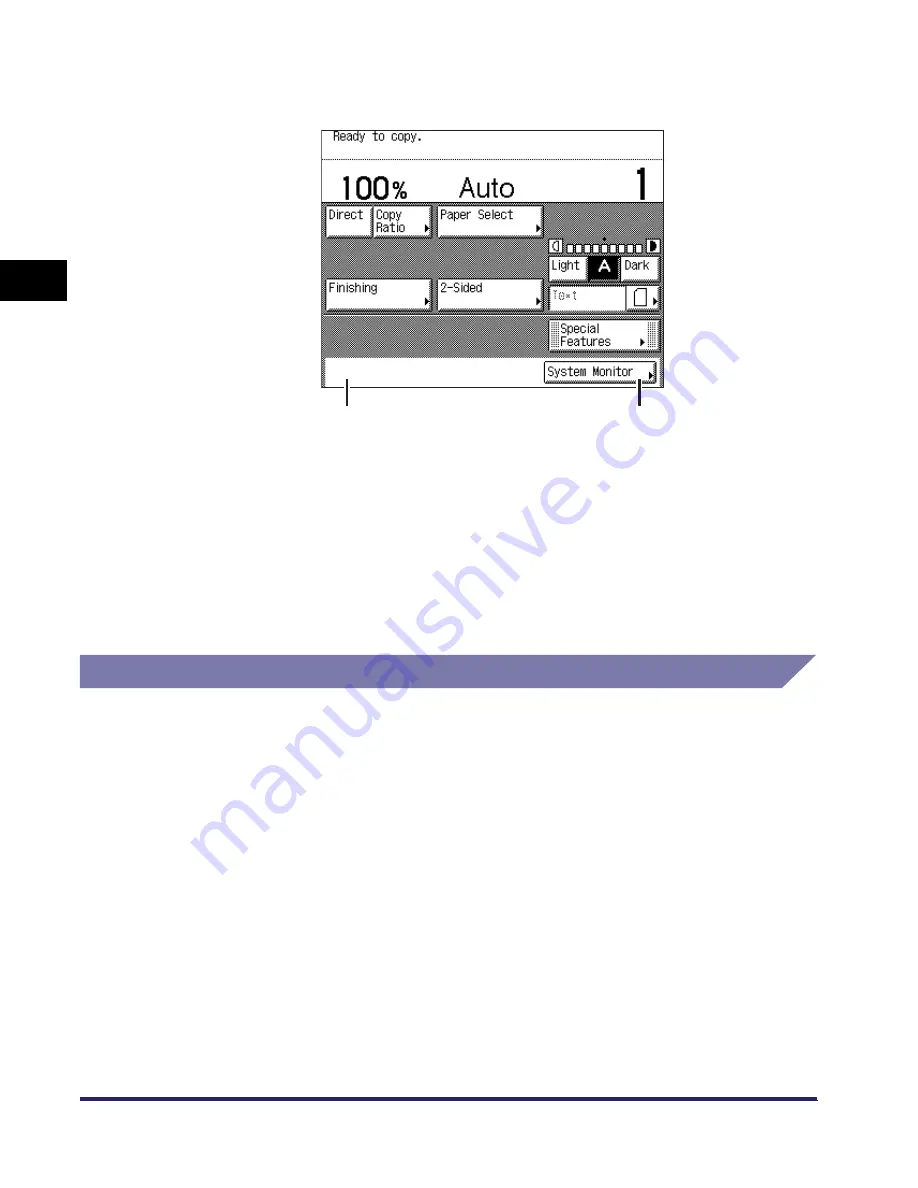
Overview of the imageRUNNER 2030i/2025i/2022i/2018i
2-6
2
B
a
si
c O
p
e
ra
tio
ns
■
Keys Displayed on the Touch Panel Display
The Copy Basic Features screen is shown as an example below.
User Management and Restriction
You can manage users and restrict access to the machine to the users who are
registered in the machine.
■
Department ID Management
If Department ID Management in System Settings (from the Additional Functions screen)
is set to ‘On’, only the users who enter the correct Department ID and password can gain
access to the machine. (See “Department ID Management,” on p. 6-6.)
■
User ID Management
User ID Management is linked to the Department ID Management function of this
machine. User ID Management enables you to register a User ID (from 0001 to 1,000)
and a password from the Remote UI. For more information on registering the User ID and
password, see the
Remote UI Guide
.
a
Job/Print Status Display Area
b
System Monitor
The progress of jobs and copy operations,
and the status of devices and
consumables are displayed here. Also, the
current Department ID or user name can
be displayed here. (See “Displaying the
Current Department ID/User Name,” on
p. 6-53.)
Press this key to check or cancel jobs,
and to check the job log. You can also
check the current status of the machine.
(See Chapter 5, “Checking Job and
Device Status.”)
a
b
Содержание iMAGERUNNER 2018i
Страница 2: ...imageRUNNER 2030i 2025i 2022i 2018i Reference Guide 0 Ot ...
Страница 99: ...Available Paper Stock 2 46 2 Basic Operations ...
Страница 121: ...Card Reader E1 3 22 3 Optional Equipment 9 Press OK OK The page limits for the selected functions are set 10 Press Done ...
Страница 122: ...Card Reader E1 3 23 3 Optional Equipment 11 Press OK ...
Страница 129: ...Card Reader E1 3 30 3 Optional Equipment 4 Press Done 5 Press OK ...
Страница 132: ...Card Reader E1 3 33 3 Optional Equipment 5 Press Done 6 Press OK ...
Страница 135: ...Card Reader E1 3 36 3 Optional Equipment ...
Страница 237: ...Department ID Management 6 8 6 System Manager Settings 3 Press Register ID Password 4 Press Register ...
Страница 341: ...Consumables 7 48 7 Routine Maintenance ...
Страница 391: ...Service Call Message 8 50 8 Troubleshooting ...






























