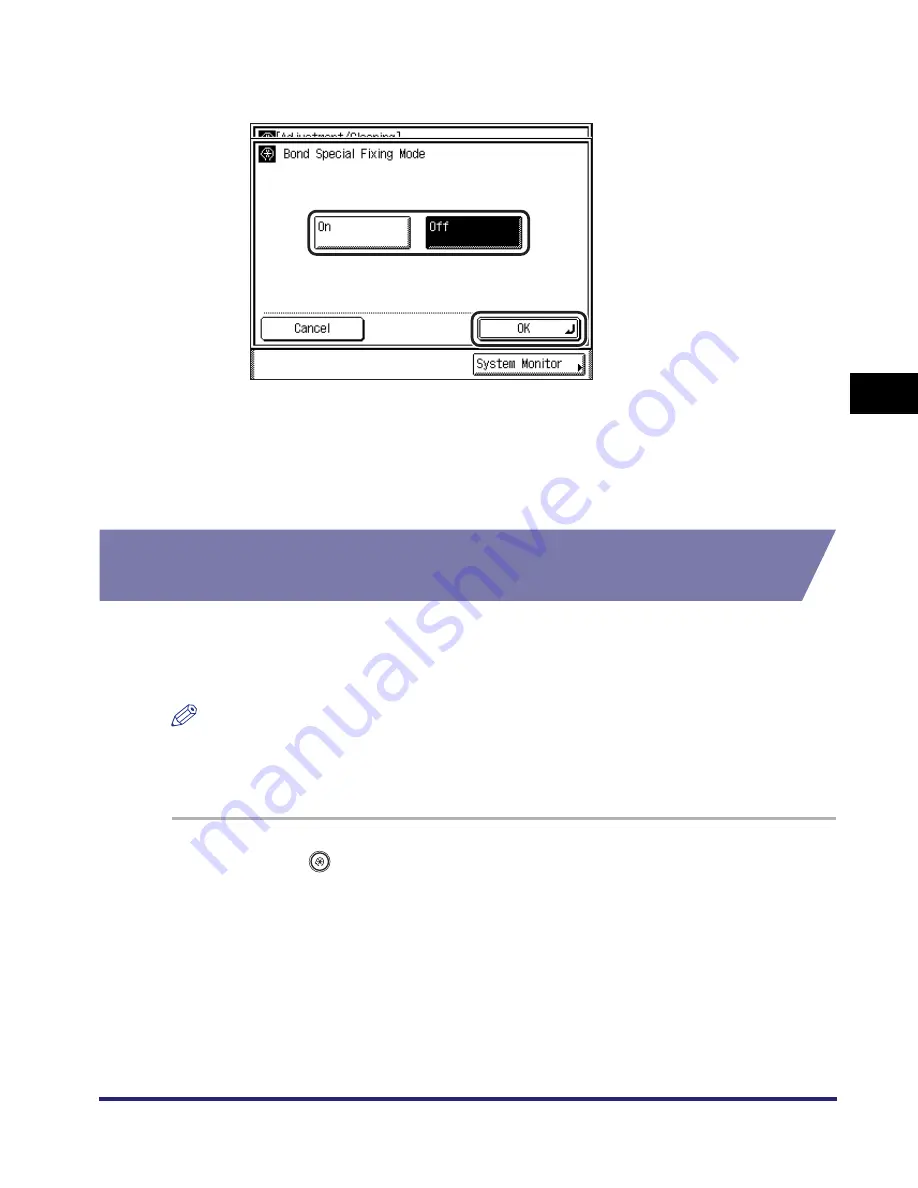
Adjusting the Machine
4-79
4
C
u
s
tom
iz
ing
Set
ting
s
3
Select [On] or [Off]
➞
press [OK].
The selected mode is set.
4
Press [Done] repeatedly until the Basic Features screen
appears.
Setting the Speed Priority for Printing the Next Job
(Special Mode S)
When you specify a job after completing a large job, using a different paper size,
the machine may take a long time to resume printing. Use this mode to reduce the
waiting time for your next job.
NOTE
•
The default setting is ‘Off’.
•
If you set this mode to ‘Speed Priority 1’ or ‘Speed Priority 2’, the previously printed
image may reappear faintly on the next output.
1
Press
(Additional
Functions)
➞
[Adjustment/Cleaning].
If necessary, see the screen shot in step 1 of
“
Improving Print Quality and Density
(Special Mode M),
”
on p. 4-70.
Содержание iMAGERUNNER 2018i
Страница 2: ...imageRUNNER 2030i 2025i 2022i 2018i Reference Guide 0 Ot ...
Страница 99: ...Available Paper Stock 2 46 2 Basic Operations ...
Страница 121: ...Card Reader E1 3 22 3 Optional Equipment 9 Press OK OK The page limits for the selected functions are set 10 Press Done ...
Страница 122: ...Card Reader E1 3 23 3 Optional Equipment 11 Press OK ...
Страница 129: ...Card Reader E1 3 30 3 Optional Equipment 4 Press Done 5 Press OK ...
Страница 132: ...Card Reader E1 3 33 3 Optional Equipment 5 Press Done 6 Press OK ...
Страница 135: ...Card Reader E1 3 36 3 Optional Equipment ...
Страница 237: ...Department ID Management 6 8 6 System Manager Settings 3 Press Register ID Password 4 Press Register ...
Страница 341: ...Consumables 7 48 7 Routine Maintenance ...
Страница 391: ...Service Call Message 8 50 8 Troubleshooting ...






























