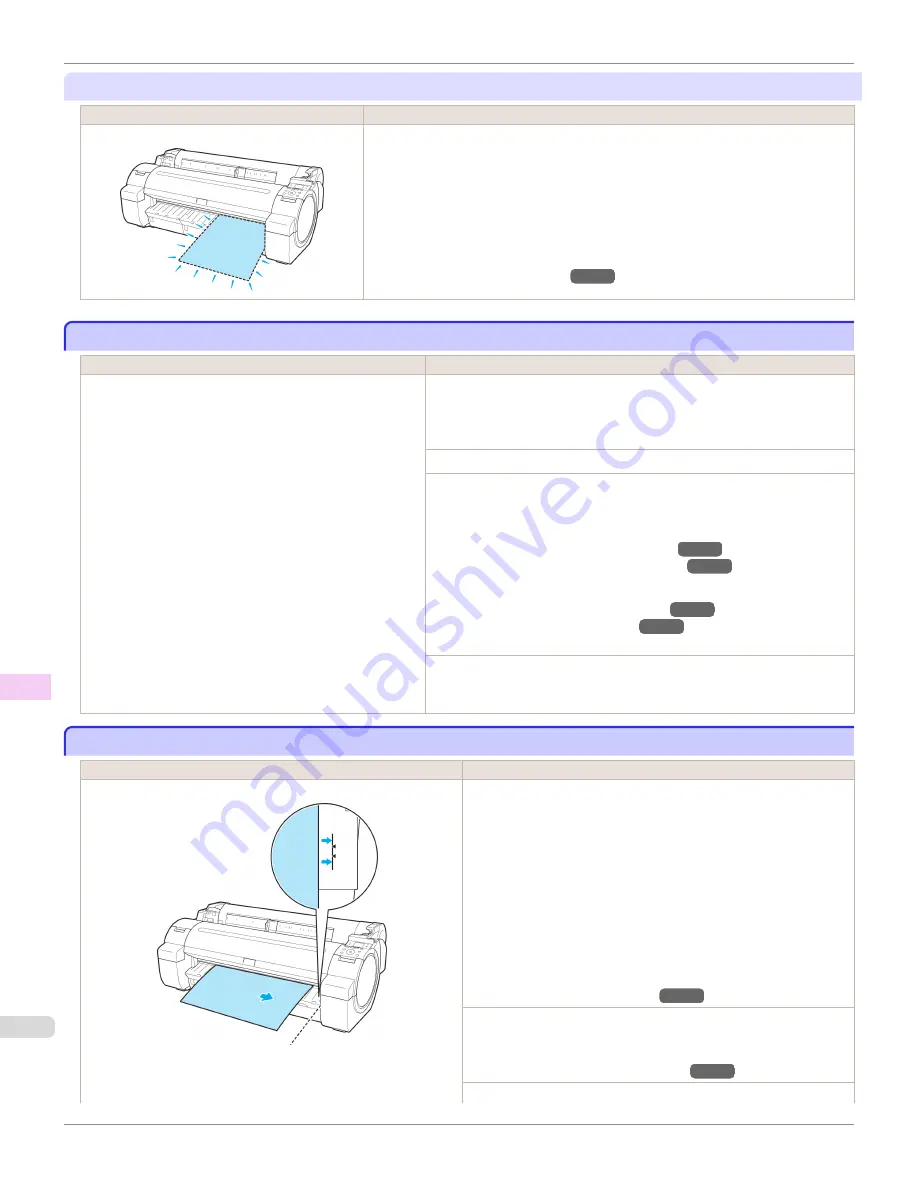
"
Remove paper and check pap. size
"
Cause
Corrective Action
A sheet has come out of the printer during printing.
1.
Press the Release Lever back and remove the paper.
2.
Reload the sheet, aligning it with the guide on the right.
3.
Pull the Release Lever forward.
4.
If "
Not finished printing. Finish printing remaining jobs?
" is shown on the Display
Screen, press the
OK
button.
Printing will resume, starting from the page on which the error occurred.
(See "Loading Sheets in the Printer.")
→P.465
PaprWidth Mismatch
PaprWidth Mismatch
Cause
Corrective Action
When
Detect Mismatch
in the Control Panel menu is set to
Pause
or
Warning
, the width of the loaded roll does not
match the width specified in
Fit Roll Paper Width
in the print-
er driver.
Press
▲
or
▼
to select
, and then press the
OK
button to resume print-
ing.
However, note that this error may cause paper jams and affect the printing
quality.
Press
▲
or
▼
to select
Stop Printing
, and then press the
OK
button.
Follow these steps to replace the roll to match the width specified in the printer
driver.
1.
Press
▲
or
▼
to select
Change Paper
, and then press the
OK
button.
(See "Removing the Roll from the Printer.")
→P.451
(See "Removing the Roll Holder from Rolls.")
→P.454
2.
Replace the paper with paper compatible for borderless printing.
(See "Attaching the Roll Holder to Rolls.")
→P.443
(See "Loading Rolls in the Printer.")
→P.446
The printer now starts printing the print job.
Make sure the roll width selected in the dialog box displayed when you select
Fit Roll Paper Width
in the printer driver matches the width of the roll loaded
in the printer, and then try printing again.
Paper size not detected.
Paper size not detected.
Cause
Corrective Action
Paper has been loaded askew, or warped paper has been loaded.
Follow these steps to reload the roll.
1.
Push the Release Lever back.
2.
Adjust the right edge of the roll to make it parallel to the orange Pa-
per Alignment Line.
3.
Pull the Release Lever forward.
4.
If "
Not finished printing. Finish printing remaining jobs?
" is
shown on the Display Screen, press the
OK
button.
Printing will resume, starting from the page on which the error oc-
curred.
(See "Loading Rolls in the Printer.")
→P.446
If this error recurs after you reload the roll, remove the Roll Holder from
the printer, push the roll firmly in until it touches the Roll Holder flange,
and reload the Roll Holder in the printer.
(See "Attaching the Roll Holder to Rolls.")
→P.443
Follow these step to reload a sheet.
PaprWidth Mismatch
iPF765
User's Guide
Error Message
Messages regarding paper
688
Содержание imagePROGRAF iPF765
Страница 16: ...16 ...
Страница 530: ...iPF765 User s Guide 530 ...
Страница 618: ...iPF765 User s Guide 618 ...
Страница 706: ...iPF765 User s Guide 706 ...
Страница 712: ...iPF765 User s Guide 712 ...
Страница 728: ...WEEE Directive iPF765 User s Guide Appendix Disposal of the product 728 ...
Страница 729: ...iPF765 WEEE Directive User s Guide Appendix Disposal of the product 729 ...
Страница 730: ...WEEE Directive iPF765 User s Guide Appendix Disposal of the product 730 ...
Страница 731: ...iPF765 WEEE Directive User s Guide Appendix Disposal of the product 731 ...
Страница 732: ...WEEE Directive iPF765 User s Guide Appendix Disposal of the product 732 ...
Страница 733: ...iPF765 WEEE Directive User s Guide Appendix Disposal of the product 733 ...
Страница 734: ...WEEE Directive iPF765 User s Guide Appendix Disposal of the product 734 ...
Страница 735: ...iPF765 WEEE Directive User s Guide Appendix Disposal of the product 735 ...
Страница 736: ...iPF765 User s Guide 736 ...
Страница 739: ...739 ...






























