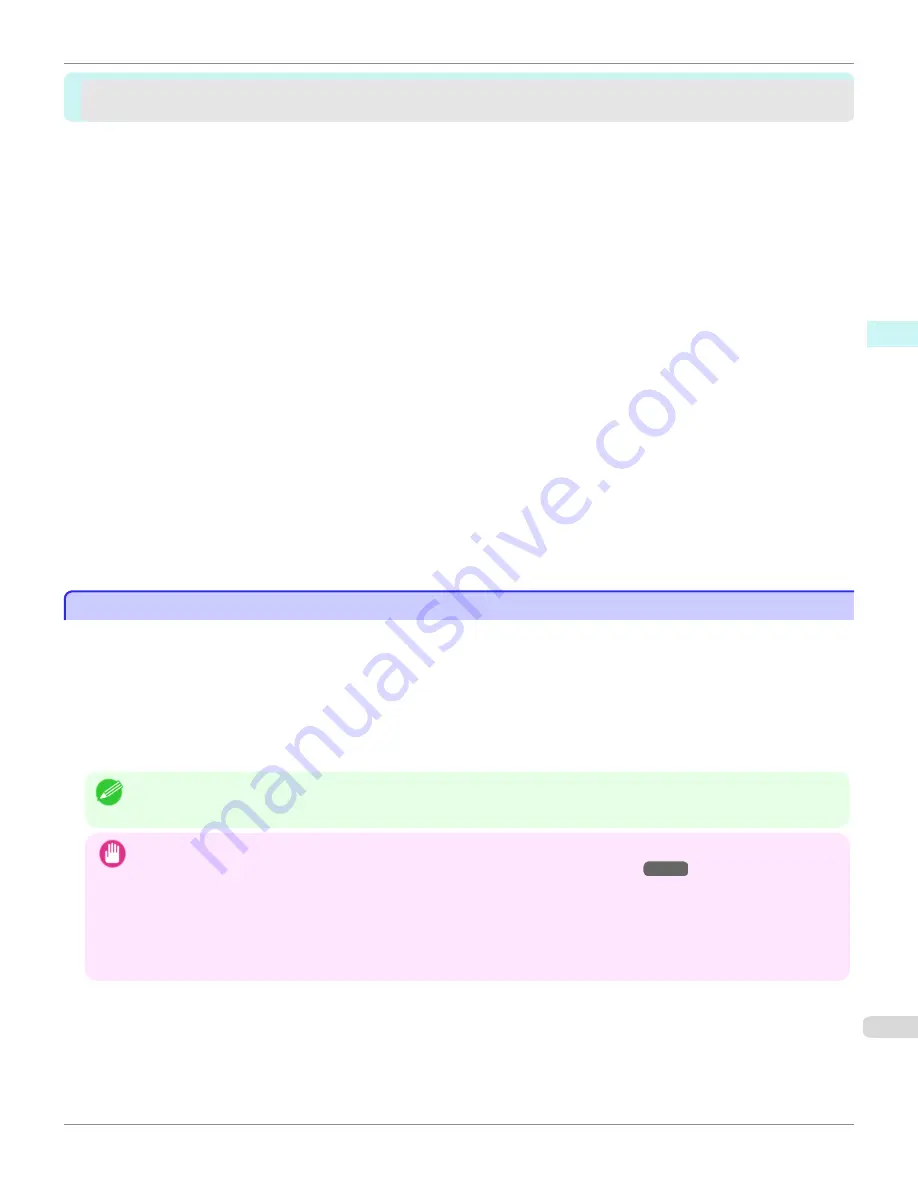
Print Plug-In for Office
Print Plug-In for Office
Print Plug-In for Office features ..........................................................................................................................
253
Steps to install ....................................................................................................................................................
254
Steps to uninstall ................................................................................................................................................
256
When Print Plug-In for Office is not displayed ...................................................................................................
257
To start from Microsoft Word ..............................................................................................................................
261
Print Matching Roll Width (Word) .......................................................................................................................
262
Borderless Printing (Word) .................................................................................................................................
264
Multi-Page Printing (Word) .................................................................................................................................
267
Register the settings (Word) ..............................................................................................................................
268
Print Using Registered Settings (Word) .............................................................................................................
269
Portrait Orientation / Landscape Orientation (Word) ..........................................................................................
271
To start from Microsoft PowerPoint ....................................................................................................................
272
Print Matching Roll Width (PowerPoint) ..............................................................................................................
274
Borderless Printing (PowerPoint) .......................................................................................................................
276
Multi-Page Printing (PowerPoint) ........................................................................................................................
279
Register the settings (PowerPoint) .....................................................................................................................
280
Print Using Registered Settings (PowerPoint) ....................................................................................................
281
Portrait Orientation / Landscape Orientation (PowerPoint) ................................................................................
283
To start from Microsoft Excel ..............................................................................................................................
284
Print Entire Sheet (Excel) ....................................................................................................................................
286
Print Selected Area (Excel) ................................................................................................................................
288
Configuring Binding (Excel) ...............................................................................................................................
291
Configuring Special Settings ..............................................................................................................................
292
Print Plug-In for Office features
Print Plug-In for Office features
Print Plug-In for Office
is a Plug-In that enables easy printing from
Microsoft Office
.
•
It is displayed on the toolbar/ribbon, so it is easily accessible.
•
It can be set by just selecting from the Wizard.
•
Large-Format Printing
custom size can also be set in the Wizard from
Microsoft Word
or
Microsoft Power-
Point
.
•
Custom size can be set automatically from
Microsoft Excel
.
•
The layout can be checked before printing by starting the preview screen.
Note
•
64 bit edition Windows OS operates only on WOW64 (32 bit emulator).
Important
•
The
Print Plug-In for Office
toolbar/ribbon might not be displayed in
Microsoft Office
after installing
imagePROGRAF
Print Plug-In for Office
. For details, refer to
When Print Plug-In for Office is not displayed
→P.257
.
•
If you opened the Office document from
Internet Explorer
, the software will not run correctly.
•
If you are editing an embedded object or link object, the software will not run correctly.
•
If you added the
imagePROGRAF Print Plug-In
ribbon to the
Microsoft Office 2007/2010
Quick Access toolbar, the soft-
ware will not run correctly.
iPF765
Print Plug-In for Office features
User's Guide
Windows Software
Print Plug-In for Office
253
Содержание imagePROGRAF iPF765
Страница 16: ...16 ...
Страница 530: ...iPF765 User s Guide 530 ...
Страница 618: ...iPF765 User s Guide 618 ...
Страница 706: ...iPF765 User s Guide 706 ...
Страница 712: ...iPF765 User s Guide 712 ...
Страница 728: ...WEEE Directive iPF765 User s Guide Appendix Disposal of the product 728 ...
Страница 729: ...iPF765 WEEE Directive User s Guide Appendix Disposal of the product 729 ...
Страница 730: ...WEEE Directive iPF765 User s Guide Appendix Disposal of the product 730 ...
Страница 731: ...iPF765 WEEE Directive User s Guide Appendix Disposal of the product 731 ...
Страница 732: ...WEEE Directive iPF765 User s Guide Appendix Disposal of the product 732 ...
Страница 733: ...iPF765 WEEE Directive User s Guide Appendix Disposal of the product 733 ...
Страница 734: ...WEEE Directive iPF765 User s Guide Appendix Disposal of the product 734 ...
Страница 735: ...iPF765 WEEE Directive User s Guide Appendix Disposal of the product 735 ...
Страница 736: ...iPF765 User s Guide 736 ...
Страница 739: ...739 ...
















































