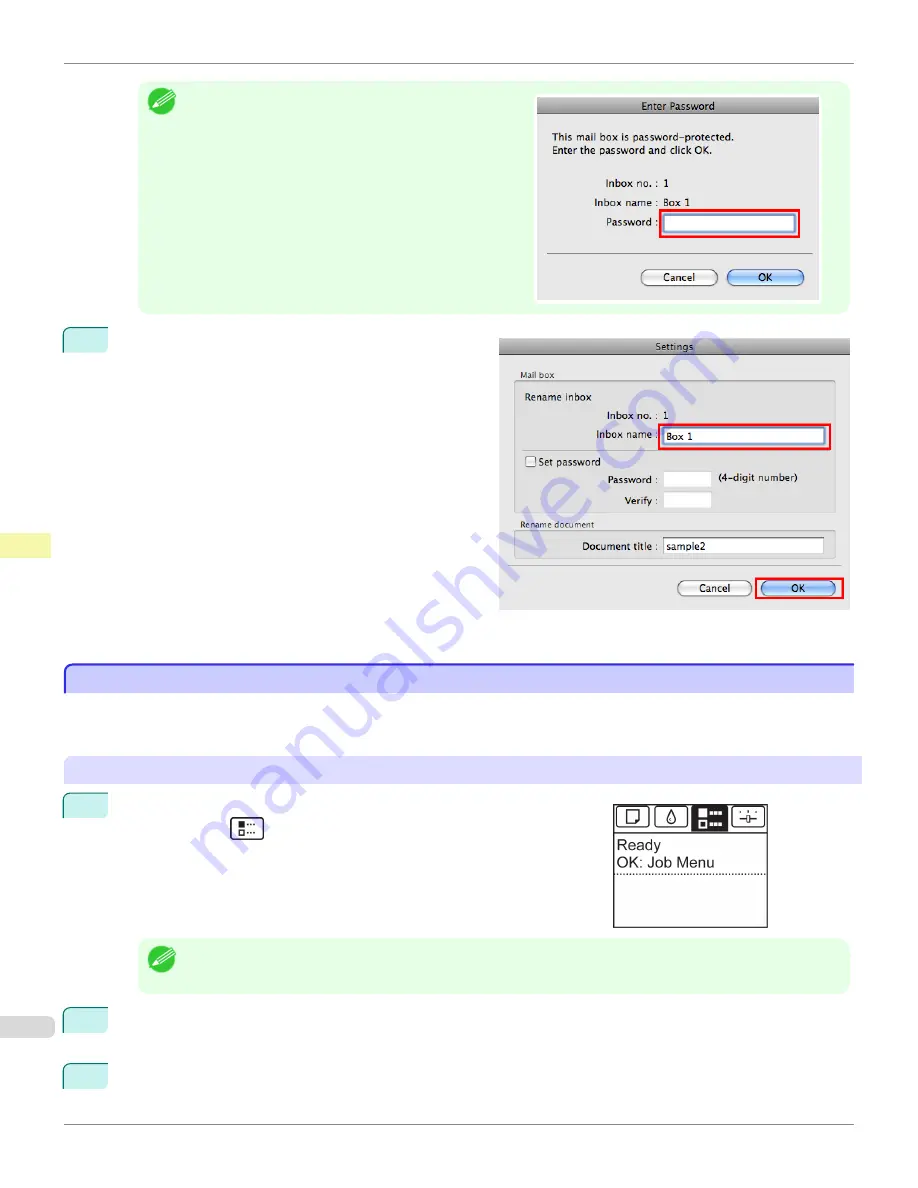
Note
•
Enter a password if one has been set.
The password is a four-digit number.
2
In the
Settings
dialog box, enter the name and click
OK
.
For details, refer to the imagePROGRAF Printmonitor help file.
Displaying a List of Saved Jobs
Displaying a List of Saved Jobs
Print jobs stored on the printer's hard disk (saved jobs) can be listed by box as follows.
These operations are available from the Control Panel or in RemoteUI, imagePROGRAF Status Monitor, and image-
PROGRAF Printmonitor.
Using the Control Panel
1
On the
Tab Selection screen
of the Control Panel, press
◀
or
▶
to se-
lect the Job tab (
).
Note
•
If the
Tab Selection screen
is not displayed, press the
Menu
button.
2
Press the
OK
button.
The
Job Menu
is displayed.
3
Press
▲
or
▼
to select
Stored Job
, and then press the
OK
button.
Displaying a List of Saved Jobs
iPF765
User's Guide
Print Job Operations
Advanced Print Job Operations
592
Содержание imagePROGRAF iPF765
Страница 16: ...16 ...
Страница 530: ...iPF765 User s Guide 530 ...
Страница 618: ...iPF765 User s Guide 618 ...
Страница 706: ...iPF765 User s Guide 706 ...
Страница 712: ...iPF765 User s Guide 712 ...
Страница 728: ...WEEE Directive iPF765 User s Guide Appendix Disposal of the product 728 ...
Страница 729: ...iPF765 WEEE Directive User s Guide Appendix Disposal of the product 729 ...
Страница 730: ...WEEE Directive iPF765 User s Guide Appendix Disposal of the product 730 ...
Страница 731: ...iPF765 WEEE Directive User s Guide Appendix Disposal of the product 731 ...
Страница 732: ...WEEE Directive iPF765 User s Guide Appendix Disposal of the product 732 ...
Страница 733: ...iPF765 WEEE Directive User s Guide Appendix Disposal of the product 733 ...
Страница 734: ...WEEE Directive iPF765 User s Guide Appendix Disposal of the product 734 ...
Страница 735: ...iPF765 WEEE Directive User s Guide Appendix Disposal of the product 735 ...
Страница 736: ...iPF765 User s Guide 736 ...
Страница 739: ...739 ...






























