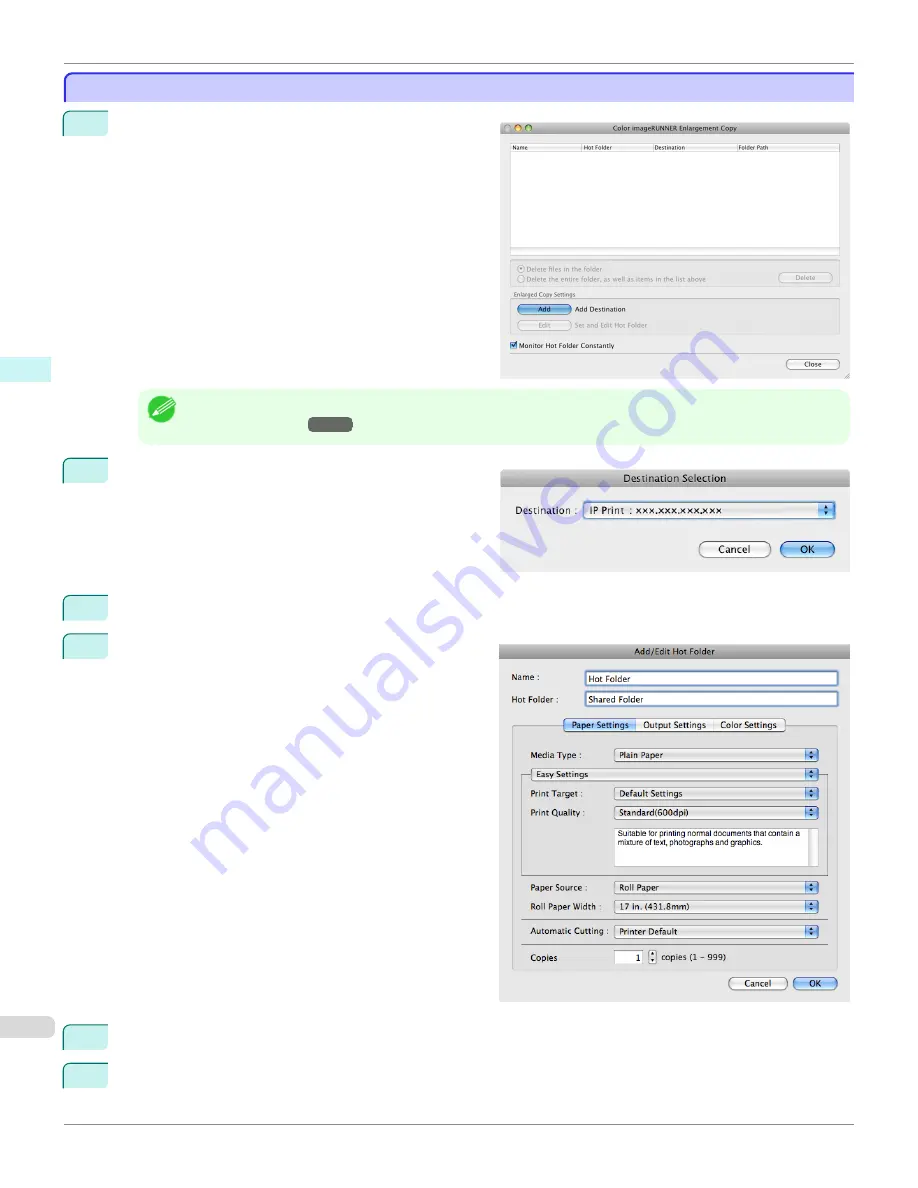
Creating a New Hot Folder
Creating a New Hot Folder
1
Open the
Color imageRUNNER Enlargement Copy
dialog box.
Note
•
For the step to open the
Color imageRUNNER Enlargement Copy
dialog box,
see "Starting Color imageRUNNER
Enlargement Copy."
→P.400
2
Click the
Add
button in
Enlarged Copy Settings
to
open the
Destination Selection
dialog box.
3
From the printer list in
Destination
, select the printer of destination.
4
Click the
OK
button to open the
Add/Edit Hot Folder
dialog box.
5
In
Name
, enter the name to display in the Hot Folder list.
6
In
Hot Folder
, enter the Hot Folder name.
Creating a New Hot Folder
iPF765
User's Guide
Mac OS X Software
Color imageRUNNER Enlargement Copy
402
Содержание imagePROGRAF iPF765
Страница 16: ...16 ...
Страница 530: ...iPF765 User s Guide 530 ...
Страница 618: ...iPF765 User s Guide 618 ...
Страница 706: ...iPF765 User s Guide 706 ...
Страница 712: ...iPF765 User s Guide 712 ...
Страница 728: ...WEEE Directive iPF765 User s Guide Appendix Disposal of the product 728 ...
Страница 729: ...iPF765 WEEE Directive User s Guide Appendix Disposal of the product 729 ...
Страница 730: ...WEEE Directive iPF765 User s Guide Appendix Disposal of the product 730 ...
Страница 731: ...iPF765 WEEE Directive User s Guide Appendix Disposal of the product 731 ...
Страница 732: ...WEEE Directive iPF765 User s Guide Appendix Disposal of the product 732 ...
Страница 733: ...iPF765 WEEE Directive User s Guide Appendix Disposal of the product 733 ...
Страница 734: ...WEEE Directive iPF765 User s Guide Appendix Disposal of the product 734 ...
Страница 735: ...iPF765 WEEE Directive User s Guide Appendix Disposal of the product 735 ...
Страница 736: ...iPF765 User s Guide 736 ...
Страница 739: ...739 ...






























