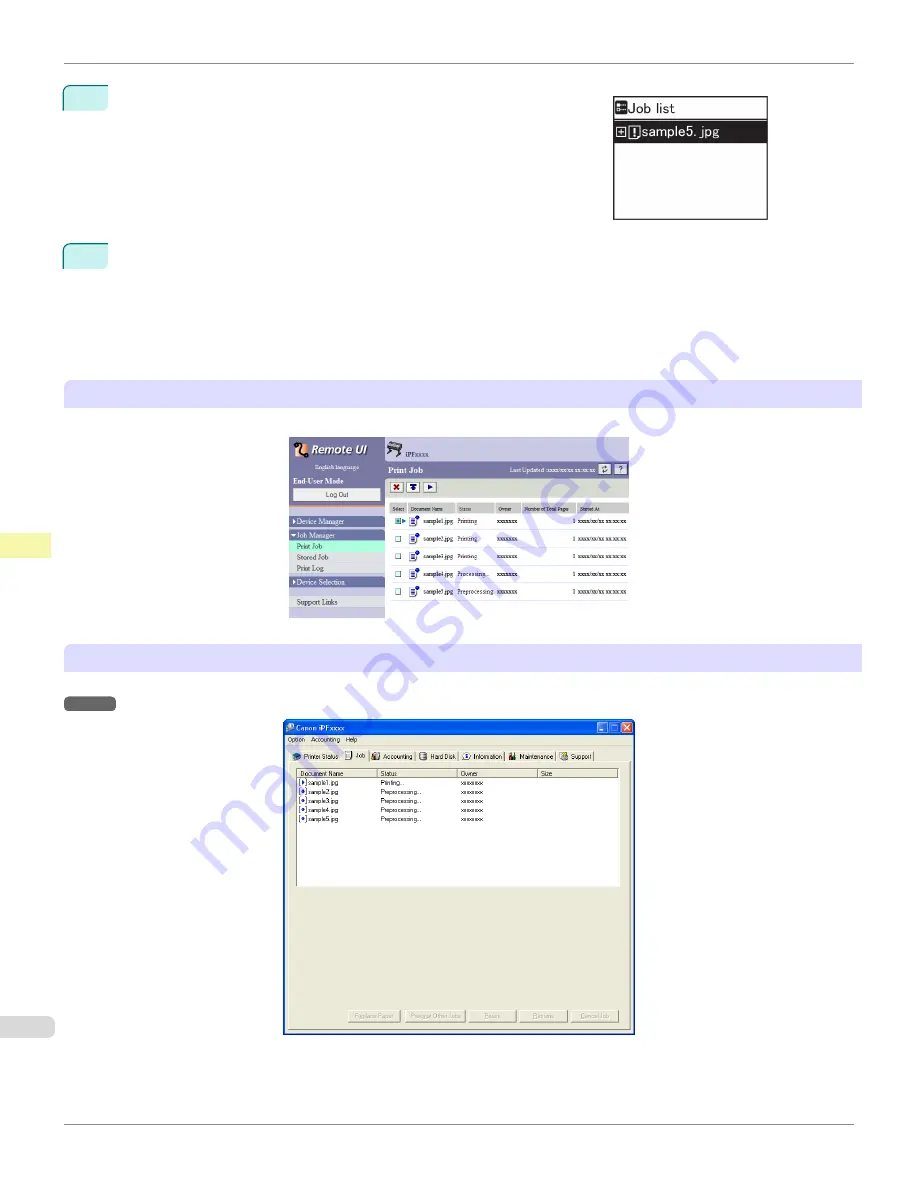
4
Press
▲
or
▼
to select the print job to manage, and then press the
OK
button.
Held jobs are labeled with an icon.
5
Press
▲
or
▼
to select
Print Anyway
or
Delete
, and then press the
OK
button.
•
If you choose
Print Anyway
Press
▲
or
▼
to select
Yes
or
No
, and then press the
OK
button.
•
If you choose
Delete
Press
▲
or
▼
to select
Yes
or
No
, and then press the
OK
button.
Using RemoteUI
Manage jobs as needed on the
Print Job
page. For details, refer to the RemoteUI help file.
Using imagePROGRAF Status Monitor
Manage jobs as needed on the
Job
sheet. For details,
see "Job Management Using imagePROGRAF Status Monitor."
→P.295
Managing Pending Jobs (Printing or Deleting Jobs on Hold)
iPF765
User's Guide
Print Job Operations
Basic Print Job Operations
570
Содержание imagePROGRAF iPF765
Страница 16: ...16 ...
Страница 530: ...iPF765 User s Guide 530 ...
Страница 618: ...iPF765 User s Guide 618 ...
Страница 706: ...iPF765 User s Guide 706 ...
Страница 712: ...iPF765 User s Guide 712 ...
Страница 728: ...WEEE Directive iPF765 User s Guide Appendix Disposal of the product 728 ...
Страница 729: ...iPF765 WEEE Directive User s Guide Appendix Disposal of the product 729 ...
Страница 730: ...WEEE Directive iPF765 User s Guide Appendix Disposal of the product 730 ...
Страница 731: ...iPF765 WEEE Directive User s Guide Appendix Disposal of the product 731 ...
Страница 732: ...WEEE Directive iPF765 User s Guide Appendix Disposal of the product 732 ...
Страница 733: ...iPF765 WEEE Directive User s Guide Appendix Disposal of the product 733 ...
Страница 734: ...WEEE Directive iPF765 User s Guide Appendix Disposal of the product 734 ...
Страница 735: ...iPF765 WEEE Directive User s Guide Appendix Disposal of the product 735 ...
Страница 736: ...iPF765 User s Guide 736 ...
Страница 739: ...739 ...
















































