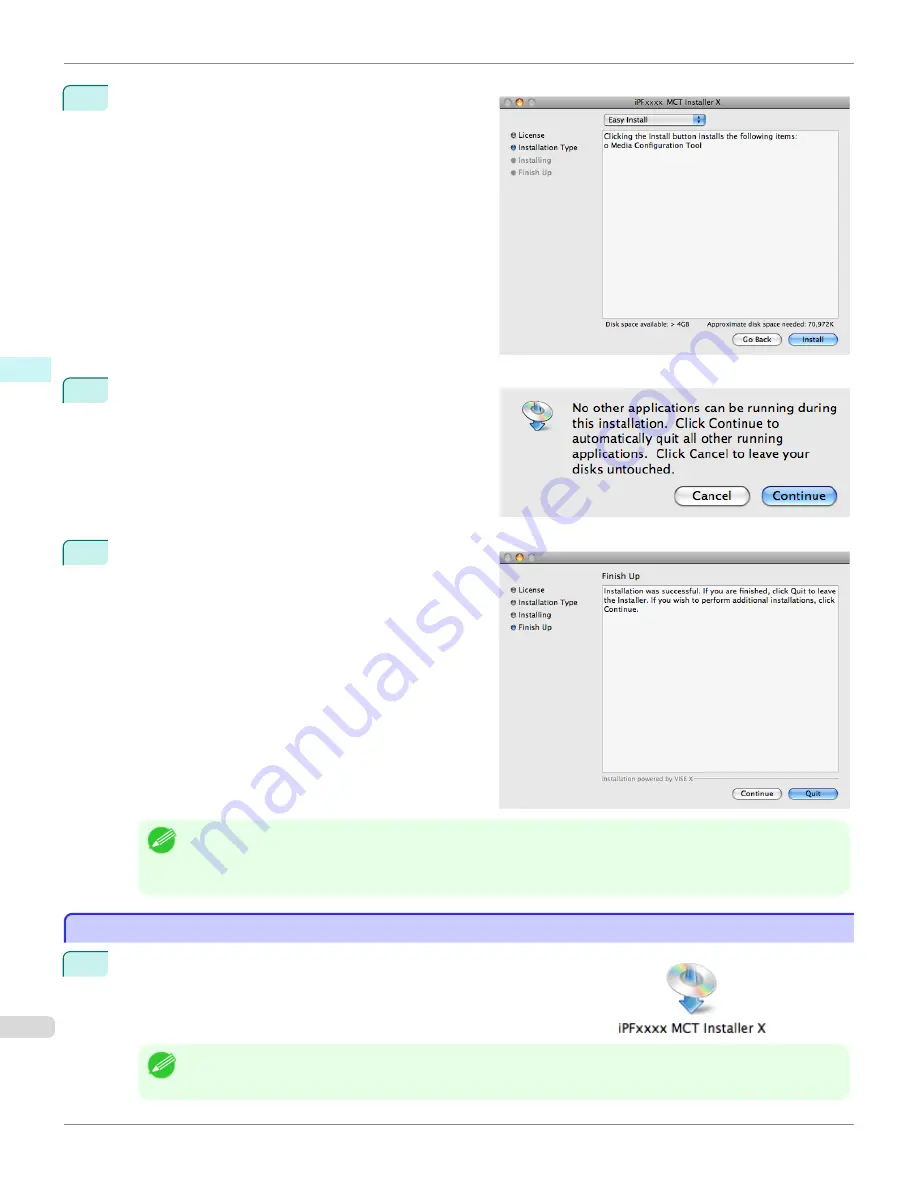
6
Select
Easy Install
then click the
Install
button.
7
Click the
Continue
button to quit another application.
8
When the following message is displayed, click the
Quit
button.
The installation of Media Configuration Tool is com-
plete.
Note
•
When the installation is completed properly, the
Media Configuration Tool
folder is saved in the following folder.
Applications
>
Canon Utilities
>
iPFxxxx Media Configuration Tool
•
The
iPFxxxx
in the folder above will be the printer name in use.
Procedures for Uninstalling
Procedures for Uninstalling
1
Double click the
MCT Installer iPFxxxx for X
icon to start the Media
Configuration Tool installer.
Note
•
The
iPFxxxx
in the icon will be the printer name in use.
Procedures for Uninstalling
iPF765
User's Guide
Mac OS X Software
Media Configuration Tool
422
Содержание imagePROGRAF iPF765
Страница 16: ...16 ...
Страница 530: ...iPF765 User s Guide 530 ...
Страница 618: ...iPF765 User s Guide 618 ...
Страница 706: ...iPF765 User s Guide 706 ...
Страница 712: ...iPF765 User s Guide 712 ...
Страница 728: ...WEEE Directive iPF765 User s Guide Appendix Disposal of the product 728 ...
Страница 729: ...iPF765 WEEE Directive User s Guide Appendix Disposal of the product 729 ...
Страница 730: ...WEEE Directive iPF765 User s Guide Appendix Disposal of the product 730 ...
Страница 731: ...iPF765 WEEE Directive User s Guide Appendix Disposal of the product 731 ...
Страница 732: ...WEEE Directive iPF765 User s Guide Appendix Disposal of the product 732 ...
Страница 733: ...iPF765 WEEE Directive User s Guide Appendix Disposal of the product 733 ...
Страница 734: ...WEEE Directive iPF765 User s Guide Appendix Disposal of the product 734 ...
Страница 735: ...iPF765 WEEE Directive User s Guide Appendix Disposal of the product 735 ...
Страница 736: ...iPF765 User s Guide 736 ...
Страница 739: ...739 ...






























