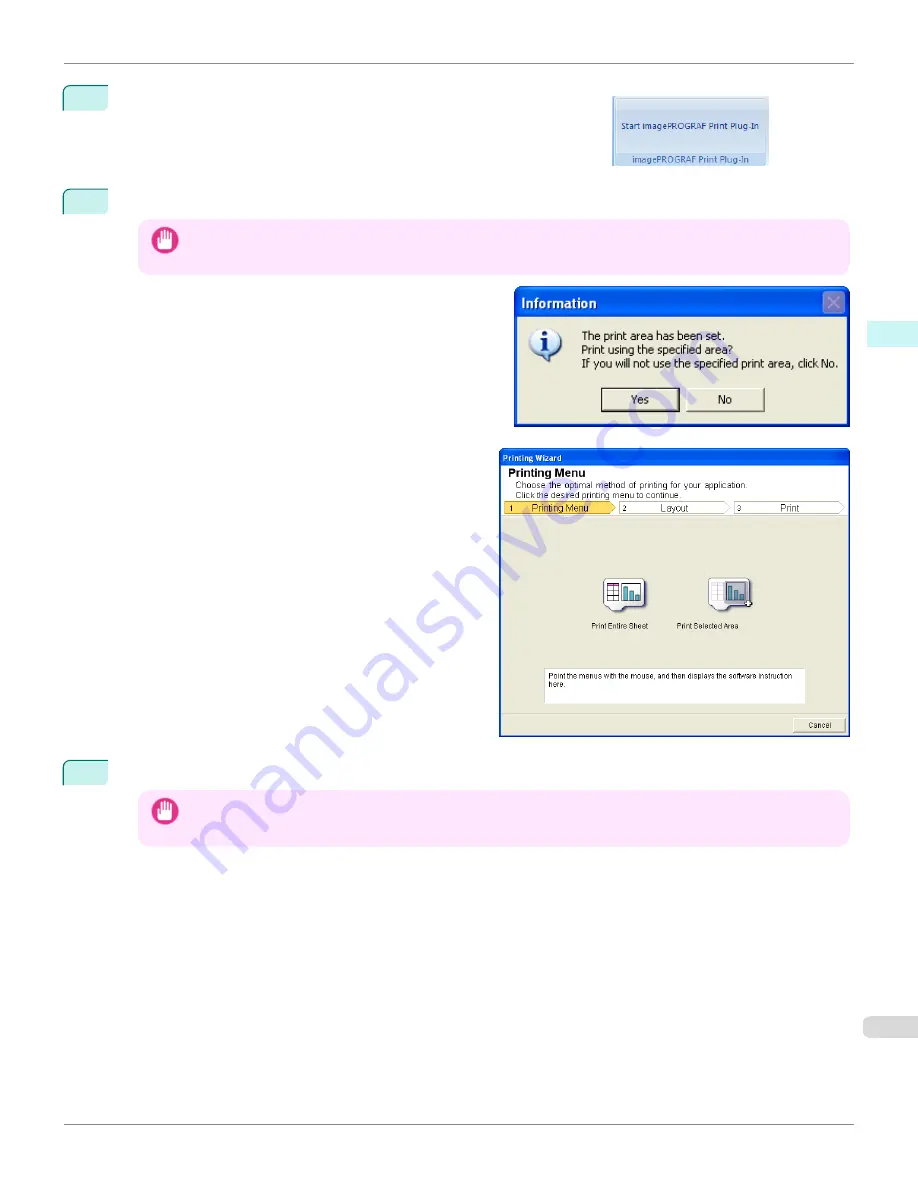
2
If
Start imagePROGRAF Print Plug-In
is displayed, click it.
3
Click
from the
imagePROGRAF Print Plug-In
toolbar/ribbon.
Important
•
When more than one worksheet is selected, the
Printing Wizard
cannot be run. Select only one worksheet and
click
again.
If a print area is set, a confirmation message dialog box
will appear.
To print the selected area, cancel the setting of the print
area.
The
Printing Wizard
dialog box is displayed.
4
Click
Print Selected Area
.
Important
•
If only one cell is selected,
Print Selected Area
cannot be selected.
iPF765
Print Selected Area (Excel)
User's Guide
Windows Software
Print Plug-In for Office
289
Содержание imagePROGRAF iPF765
Страница 16: ...16 ...
Страница 530: ...iPF765 User s Guide 530 ...
Страница 618: ...iPF765 User s Guide 618 ...
Страница 706: ...iPF765 User s Guide 706 ...
Страница 712: ...iPF765 User s Guide 712 ...
Страница 728: ...WEEE Directive iPF765 User s Guide Appendix Disposal of the product 728 ...
Страница 729: ...iPF765 WEEE Directive User s Guide Appendix Disposal of the product 729 ...
Страница 730: ...WEEE Directive iPF765 User s Guide Appendix Disposal of the product 730 ...
Страница 731: ...iPF765 WEEE Directive User s Guide Appendix Disposal of the product 731 ...
Страница 732: ...WEEE Directive iPF765 User s Guide Appendix Disposal of the product 732 ...
Страница 733: ...iPF765 WEEE Directive User s Guide Appendix Disposal of the product 733 ...
Страница 734: ...WEEE Directive iPF765 User s Guide Appendix Disposal of the product 734 ...
Страница 735: ...iPF765 WEEE Directive User s Guide Appendix Disposal of the product 735 ...
Страница 736: ...iPF765 User s Guide 736 ...
Страница 739: ...739 ...
















































